How to upload Magento 2 product videos
Visualized product pages not only help create professional Magento website but greatly improve customer engagement. Nowadays, visualization can be attained not only by means of images but uploading videos to product Media Gallery. Magento 2 product video provides detailed overview, shows product features and actually is an advertising tools that makes product more attractive for visitors.
Store Manager for Magento fluently uploads YouTube and Vimeo videos to Media Gallery. In order to add YouTube embedded videos you need to generate API key. Below you will find extennsive instructions on how to get YouTube API key and add video to Media Gallery in Magento 2
Create YouTube API Key and Integrate It to Magento 2
- Navigate to Google Developer Console and log into your account.
- Press Create Project button on the following page and insert its name.
- Find YouTube Data API link option in the menu under your Google account.
- Enable YouTube Data API v3 option for created project.
- Press Create Credentials option, specify credentials and complete key generation.
- Open Store->Settings->Configuration in the store Admin panel.
- Choose Catalog in sidebar, move down the page to Product Video section and insert key in YouTube API Key respectively.
- Apply changes pressing Save Config option above on the page.
- Select a product to add video to, open “Images and Videos” tab in the lower grid and press “Add Video” button.
- Enter YouTube or Vimeo video URL in corresponding field of edit form.
- Set video preview image that will display at the product page. You can use default or upload custom preview image.
- Define the role for the video to be uploaded. The following roles can be assigned to Magento 2 product video
- Base
- Small
- Thumbnail
- Swatch
- Complete video upload and check results in Store Manager and at the product page.
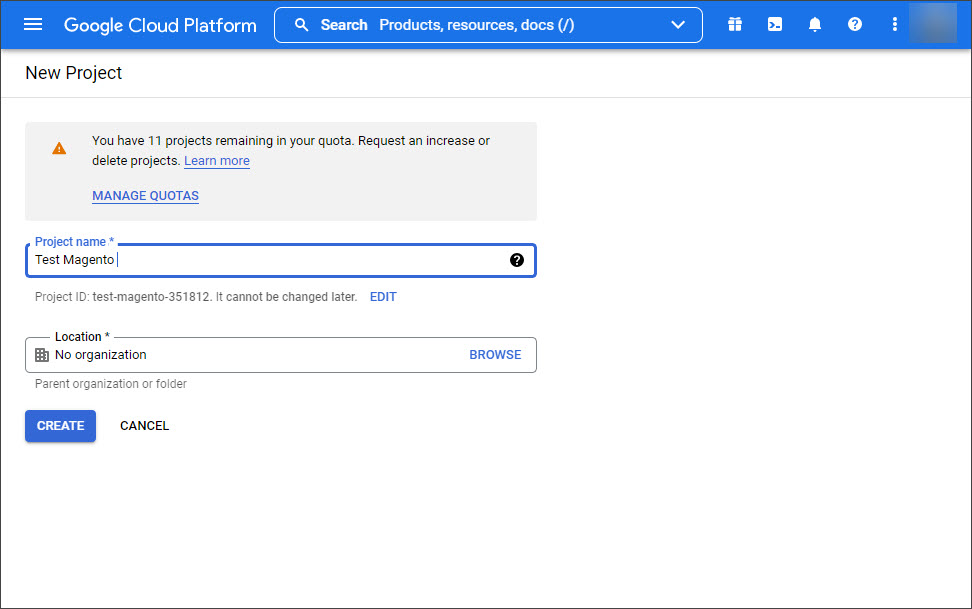
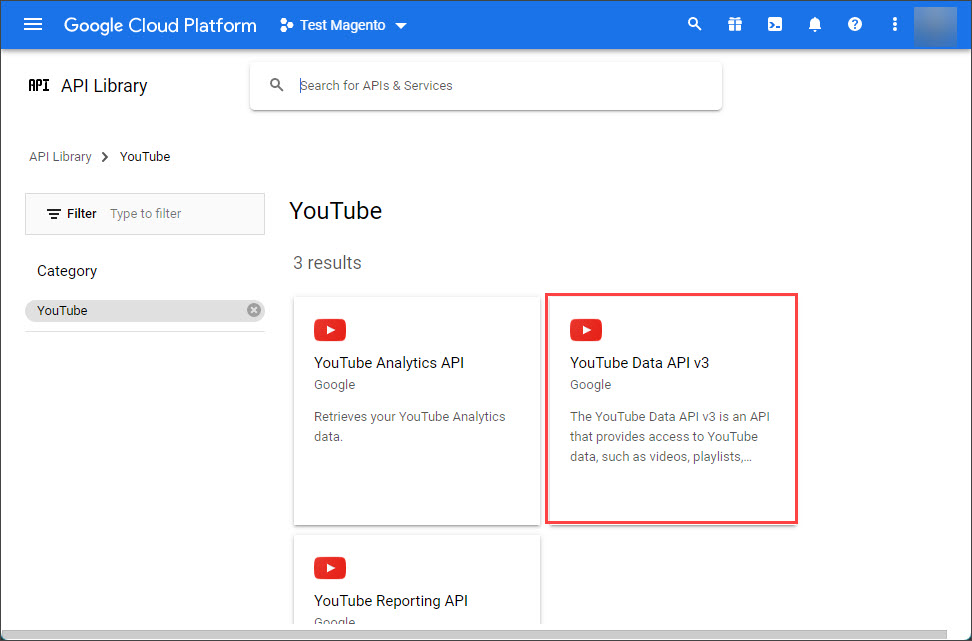
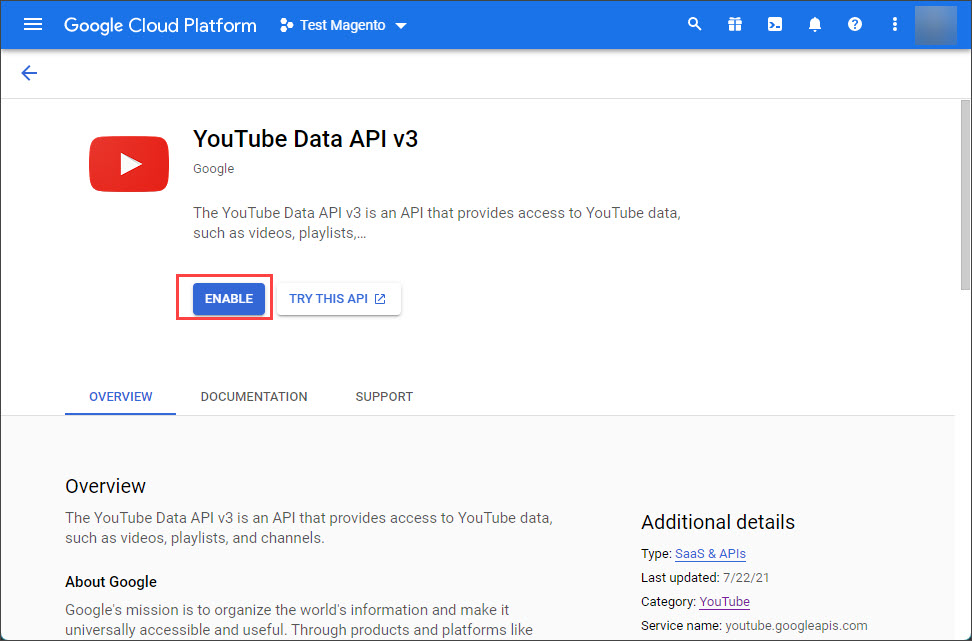
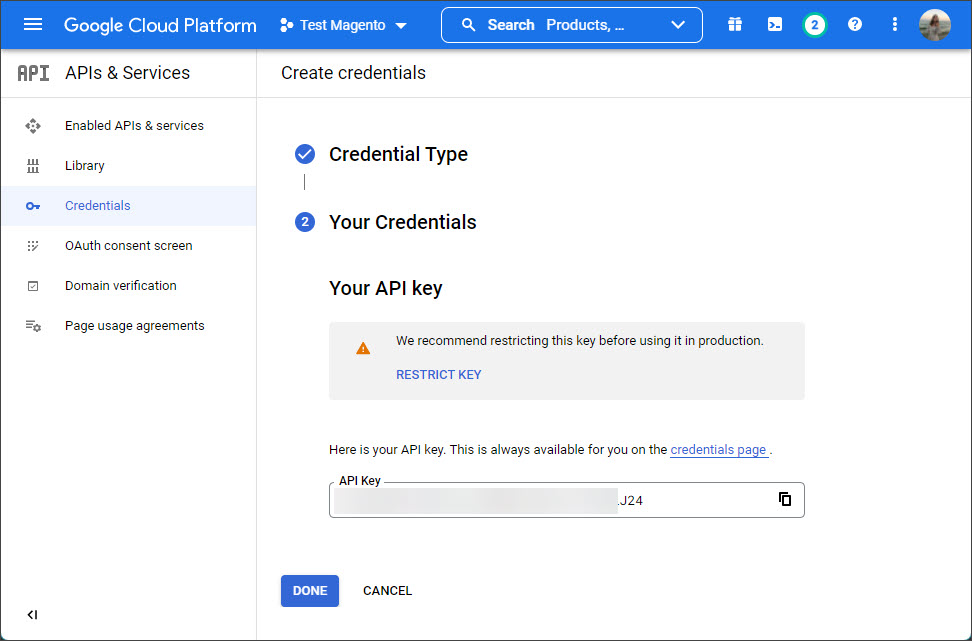
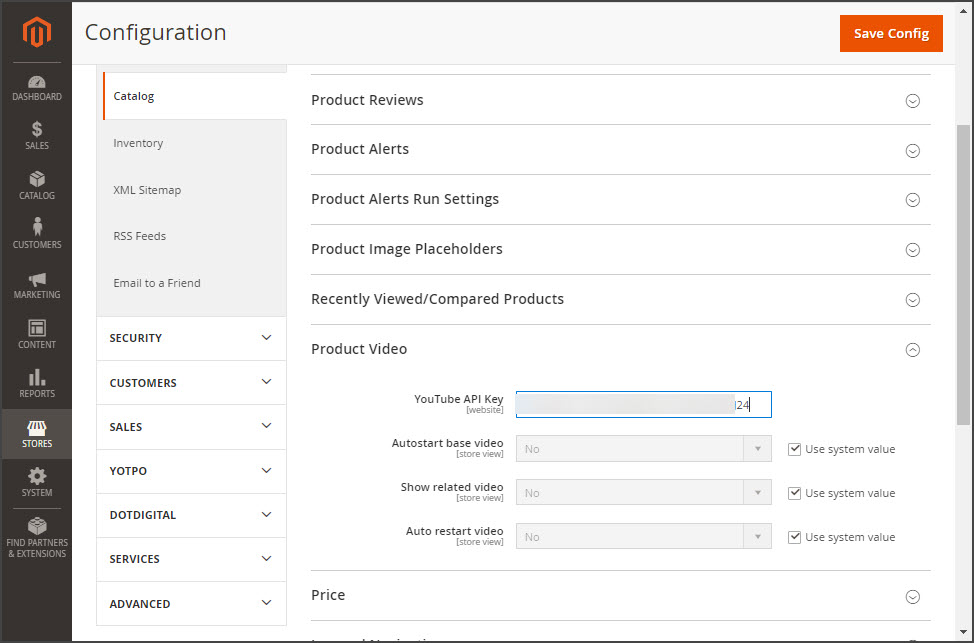
Upload Videos to Magento 2 Products FREEDownload Now
Add Magento 2 Product Video
Once the key is applied, you can upload YouTube videos to Magento 2 products via Store Manager application.
Magento 2 product videos are linked to products within the following steps:

Example:
Full URL (works for Magento): https://www.youtube.com/watch?v=VoyE6v8_11E
Shortened URL (won't work for Magento): https://youtu.be/VoyE6v8_11E
Magento 2 product video title and description will be configured automatically, though you can change these details.
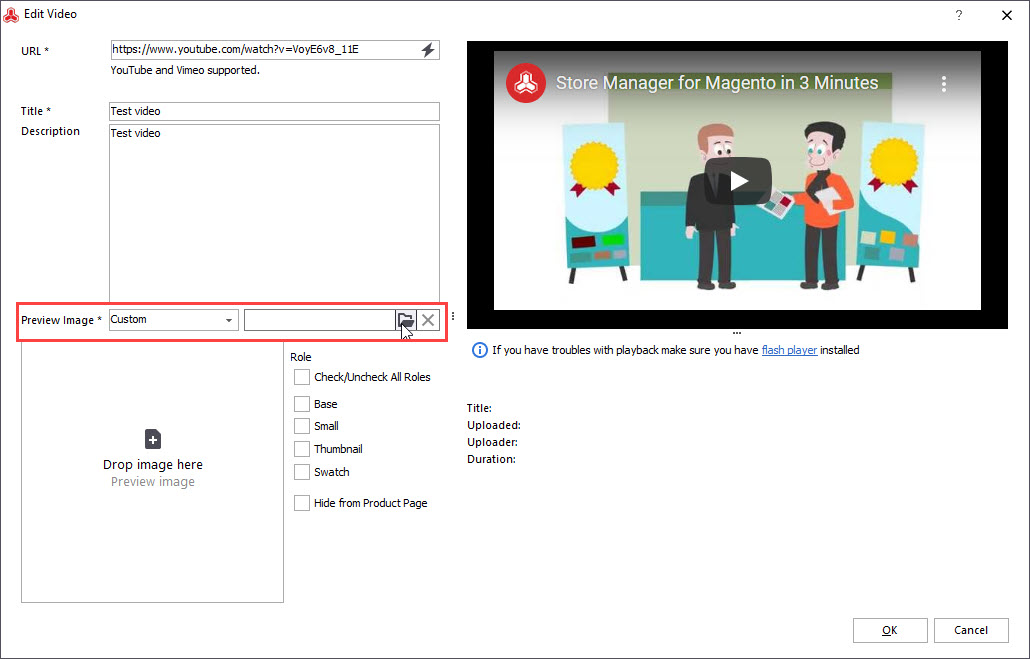
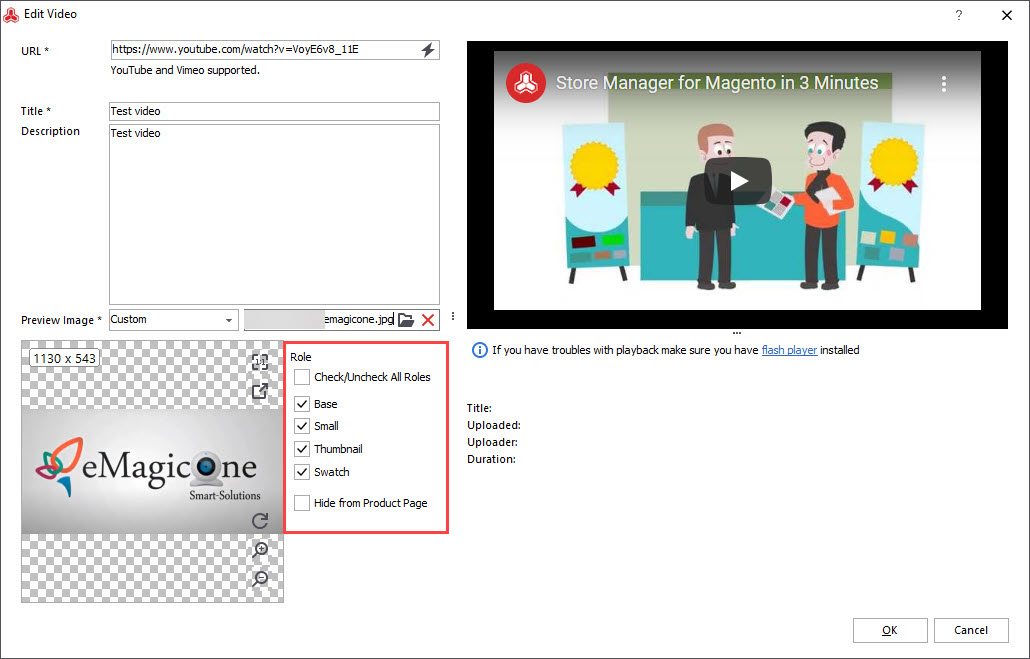
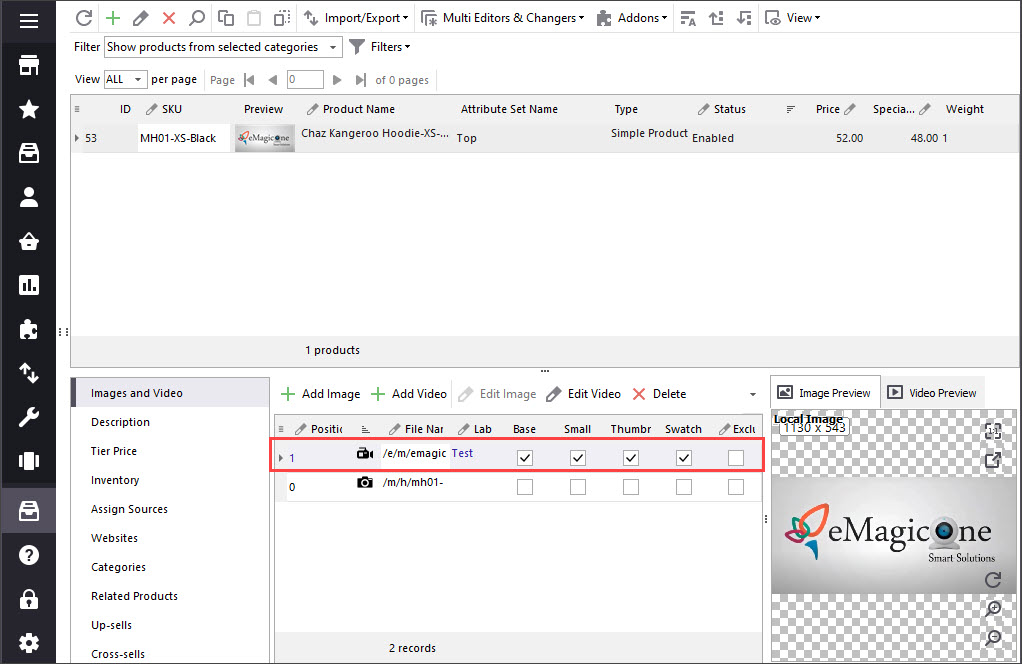
Store Manager makes video management more flexible, you can access Media Gallery items (images and videos) in the lower grid, change their roles, preview both images and videos without opening extra pages.
