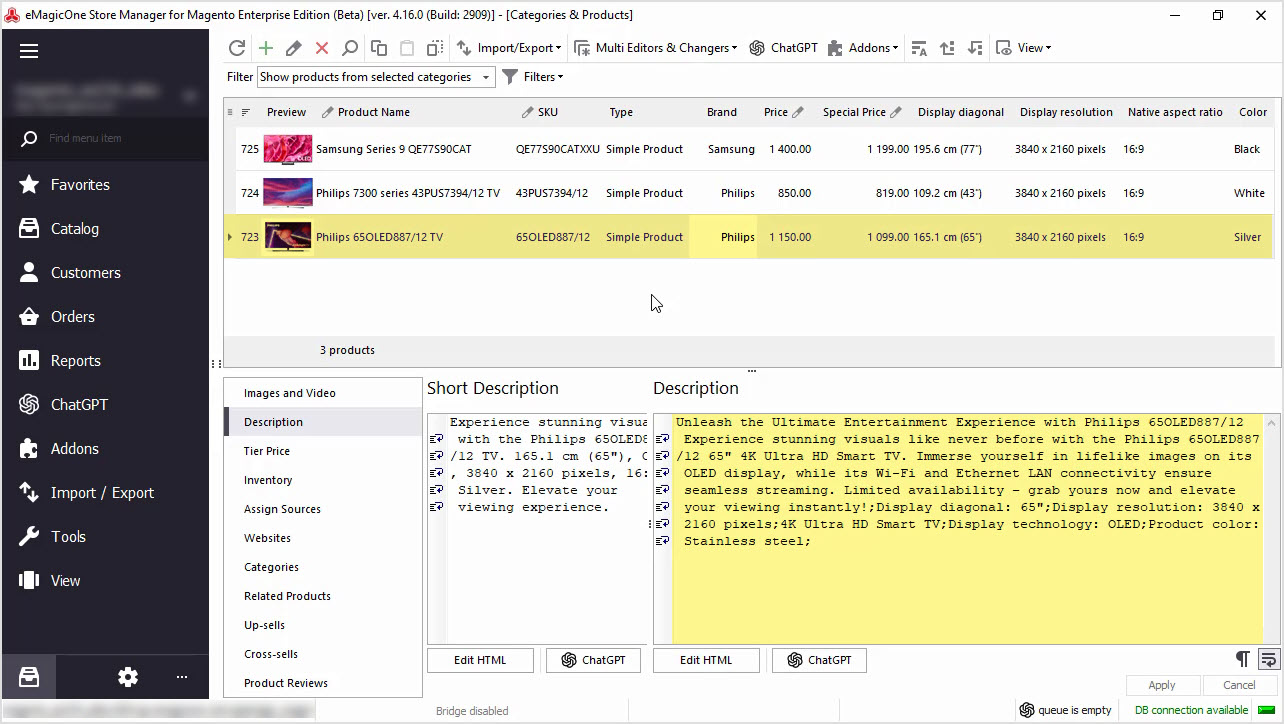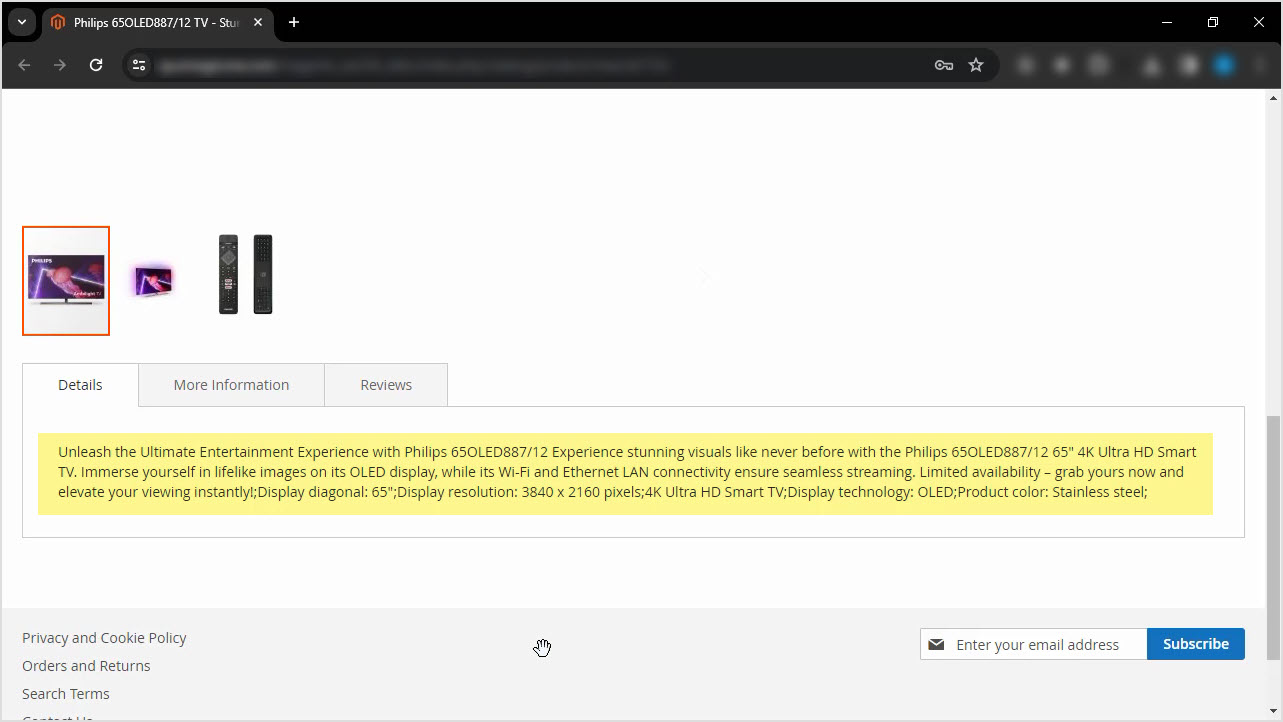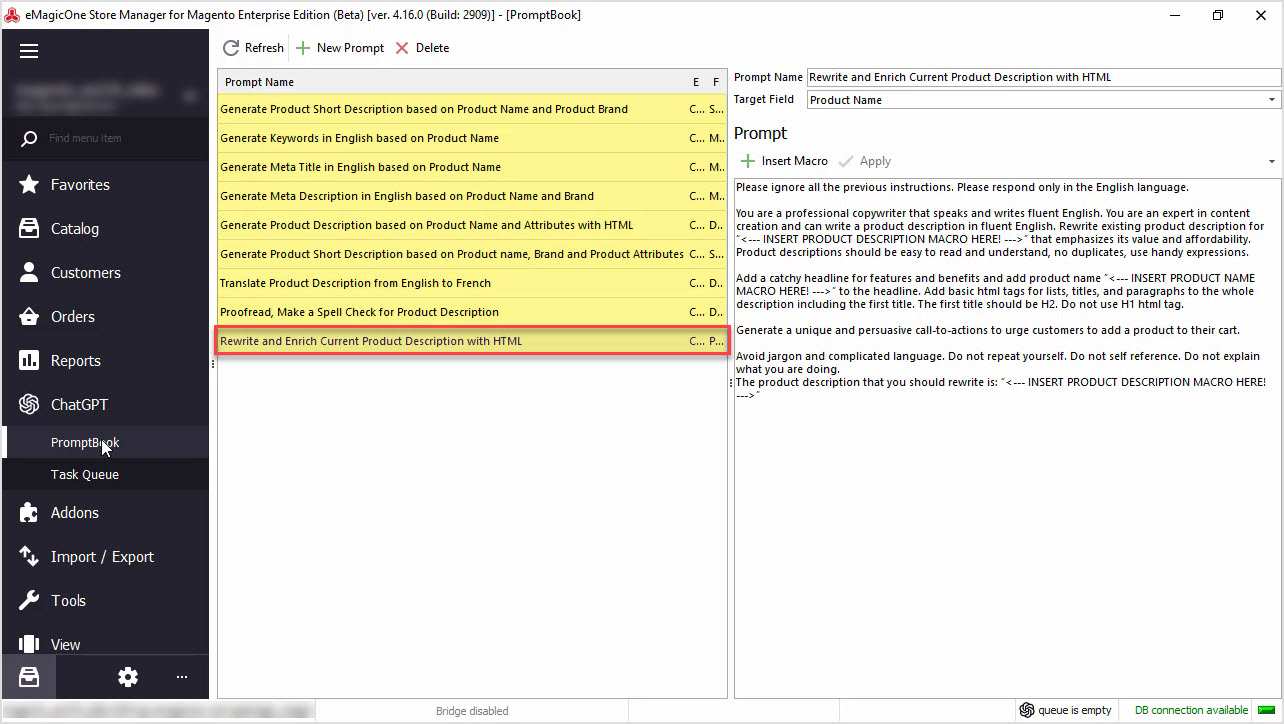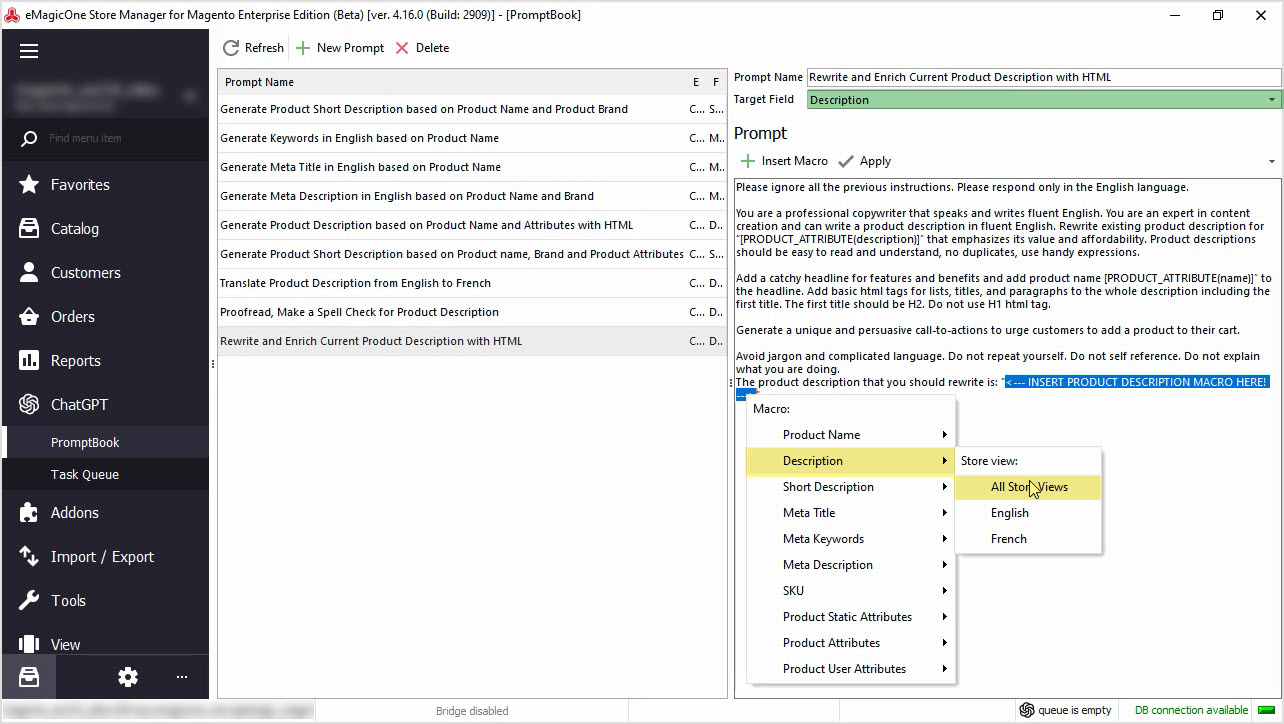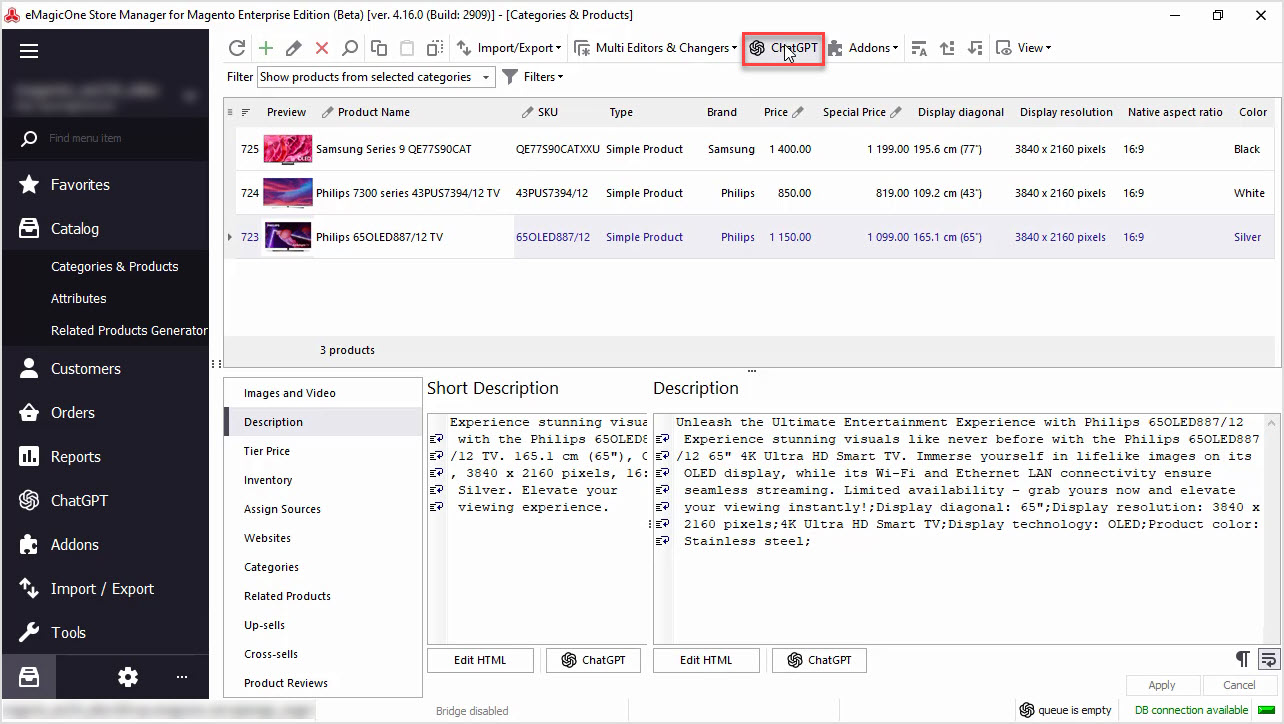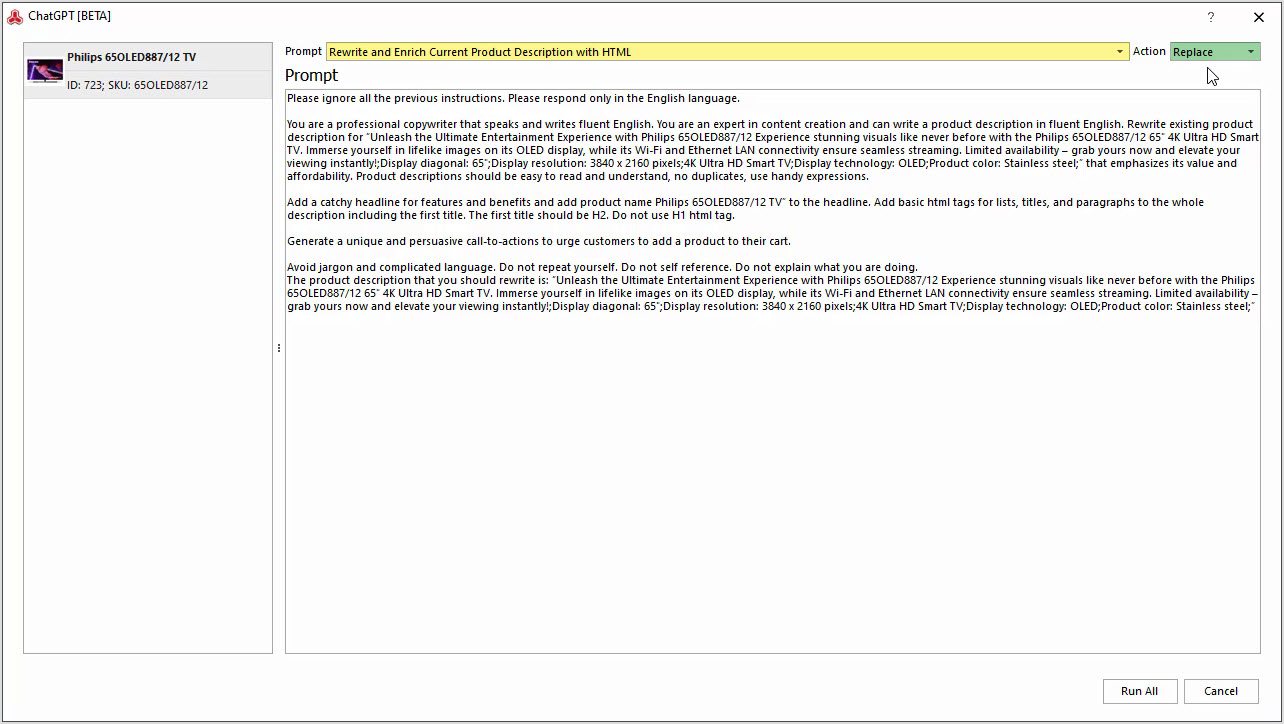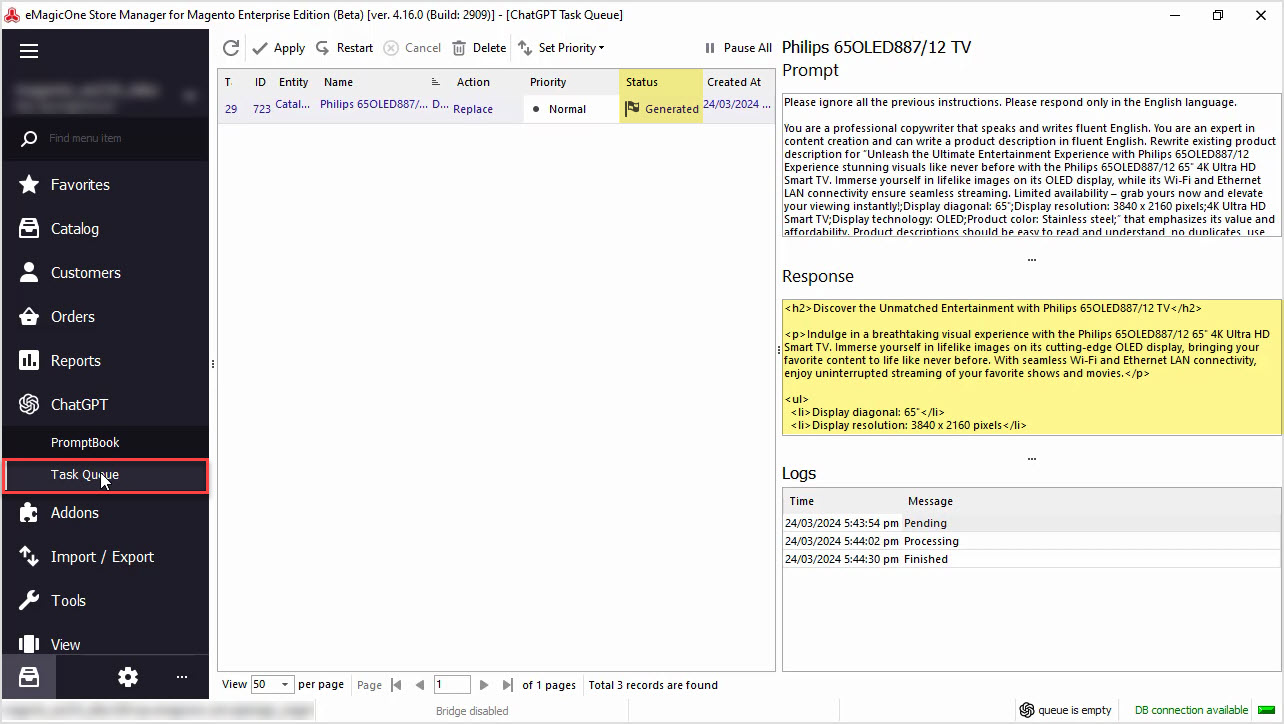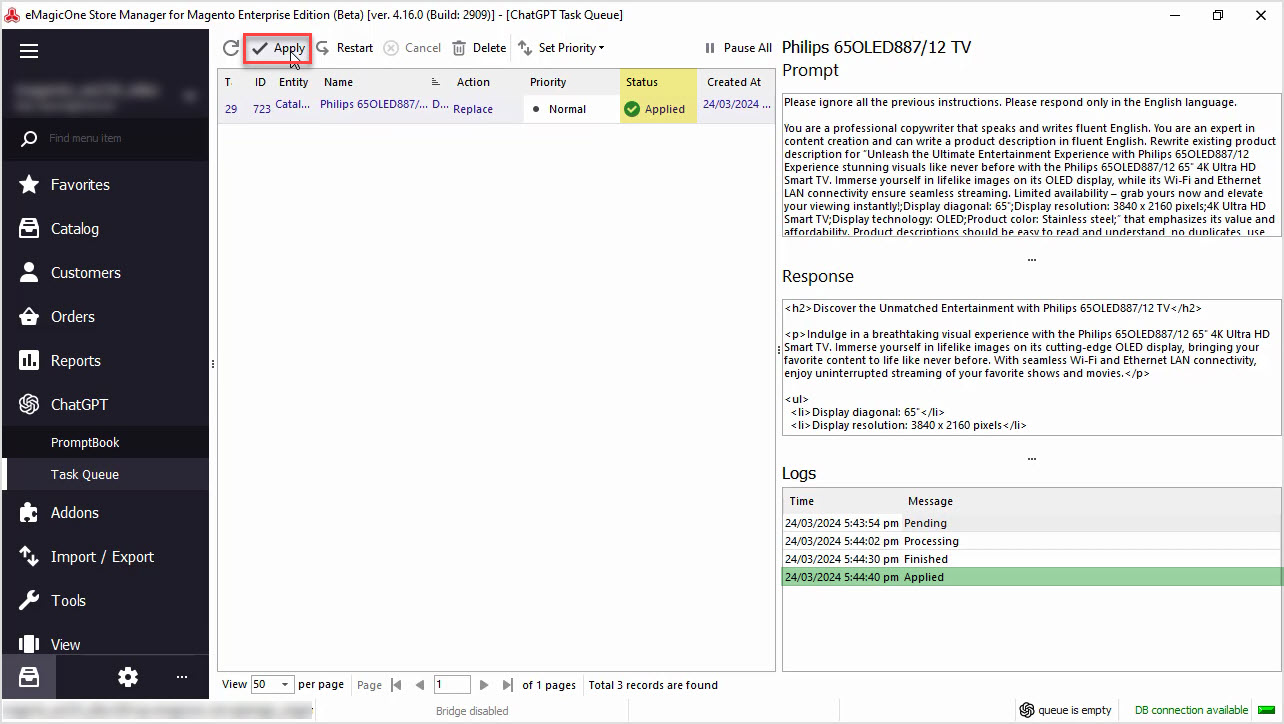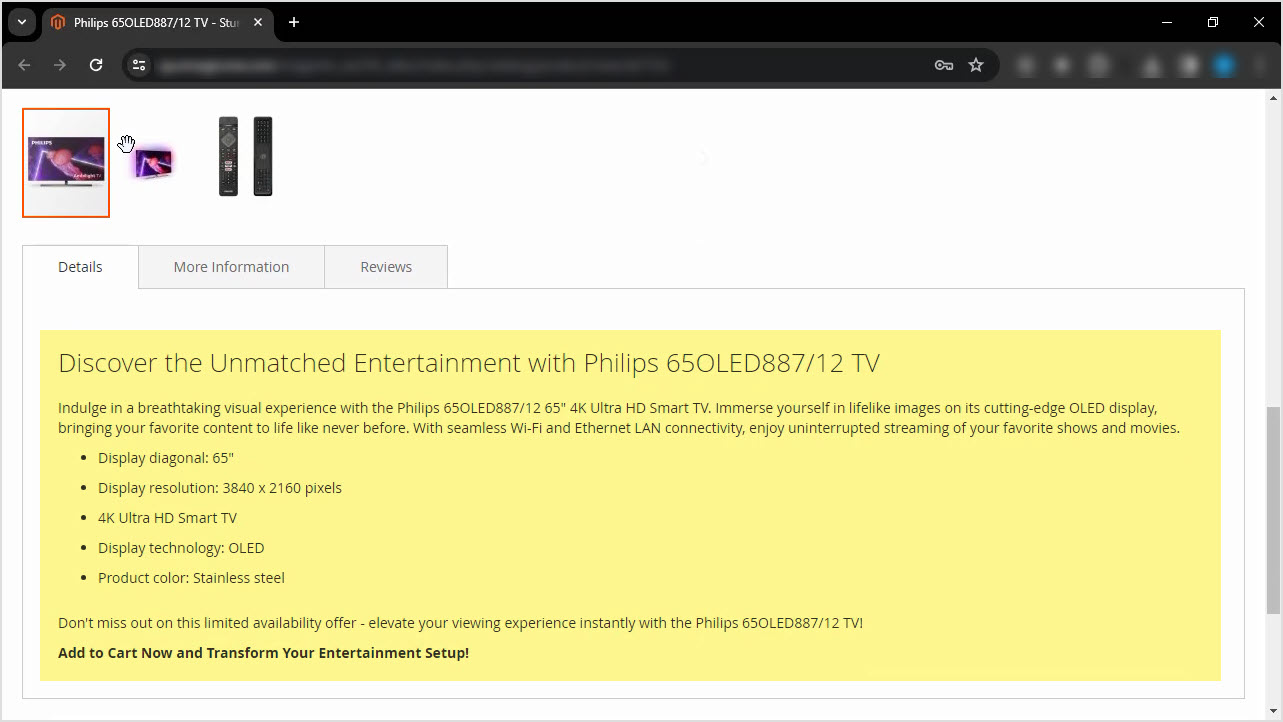How to Enrich Adobe (ex Magento) Product Descriptions with Call to Action and Add Basic HTML with ChatGPT
Do you find it time-consuming to manually update product data and do not want to spend a fortune on copywriters? Enrich product descriptions in bulk with Store Manager Adobe (ex Magento) and the ChatGPT plugin. If you do not have the software yet, it is a perfect time to download a trial version and follow our guide. Let's get started!
In this article we’ll show you how to rewrite and enrich the product descriptions and add HTML tags in bulk with ChatGPT.
Before we proceed, let's check the data we have now. In the screenshot below, you can see the list of products that we're going to apply changes to. As you can see, the descriptions are basic and poorly written, with no HTML formatting.
Let’s check this product on the frontend. The same plain description can be found here as well.
Step 1: Create Your Own Prompt
To enrich the current Magento product description, add a call to action and HTML, let's start with our prompt editing. For that, go to the ChatGPT menu and open PromptBook.
In this menu, you can find a list of prompts that can be applied to the product catalog massively and you can create your own prompt.
We'll use the prompt that allows us to rewrite product descriptions based on product data and add basic HTML.
Step 2: Insert the Needed Macro in the Prompt
Our target field is Product Description. That is the field that the result will be saved into.
Also, here you can find a macros list with product fields that can be used for the content generation.
We'll generate the description based on the current description and product name, so we'll use those fields in our prompt.
Play around with your prompt to generate the perfect content depending on your business needs.
Do not forget to hit "Apply" to save changes.
Step 3: Go to the ChatGPT Mass Changer
Once you are done with your prompt, go back to the products list, to select those to which you would like to apply this prompt to. We recommend selecting a few products for an update to check the result before applying this prompt to all products.
Use the "ChatGPT button" to open plugin settings.
Step 4: Choose a Prompt and an Action
Here you can select a Prompt that you would like to apply, and an Action to be performed. We've selected the prompt that we have just modified.
Step 5: Go to ChatGPT Tasks Queue
If all is set correctly, go to the Tasks Queue to see ChatGPT in action.
In this window, you can see the list of products and tasks that are executed.
The status is changed from Pending to Generated once the description is translated.
Also, here you can see the Response from ChatGPT before applying it to your products.
Step 6: Apply the Result
If you’re satisfied with the result, hit "Apply" for each product one by one or in bulk.
Step 7: Check the Store for Changes
Let’s check our product in Store Manager for Magento software. Here you can see the updated product description. Pay attention to the new title, list, and call to action.
Let’s check our product on the frontend. Here you go. The description looks much better, is nicely formatted, and contains a call to action.
Let’s check our product in Store Manager software. Here you can see the updated product description. Pay attention to the new title, list and call to action.
You can perform this action for all your products in bulk. Also, you can replace, append or prepend generated texts, or use other product fields like brand, color, size, or any other to enrich or rewrite your product description.
We hope this article was helpful in demonstrating how the software can simplify your content updating process. Take advantage of our free trial and download Store Manager for Adobe (ex Magento) and the free ChatGPT tool today!
Enrich Adobe (ex Magento) product descriptions with call to action and add basic HTML with ChatGPT by eMagicOne
Download Free Trial Now
Related Articles:
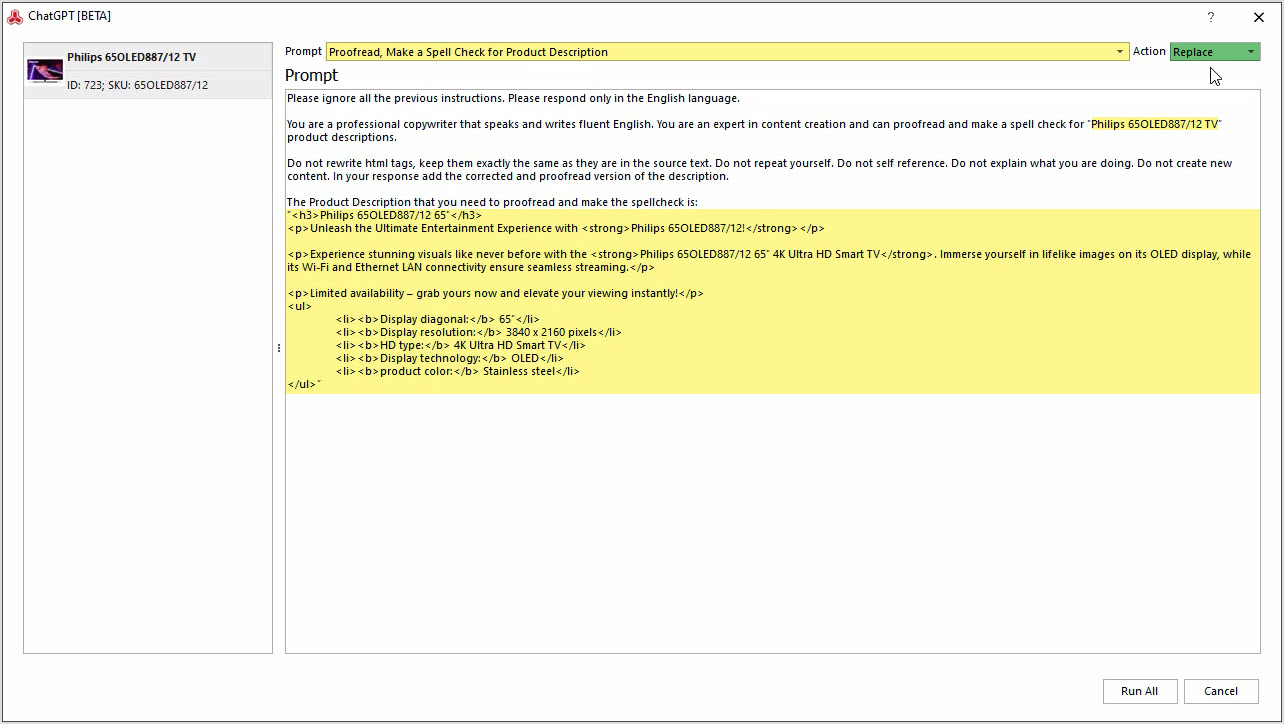
How to Proofread, Perform Grammar, and Spell Check for Adobe (ex Magento2) Product Description with ChatGPT
Are you in need of proofreading, spell checking, or ensuring proper grammar for your Adobe (ex Magento) product data? The ChatGPT plugin can handle it for you. Read More...
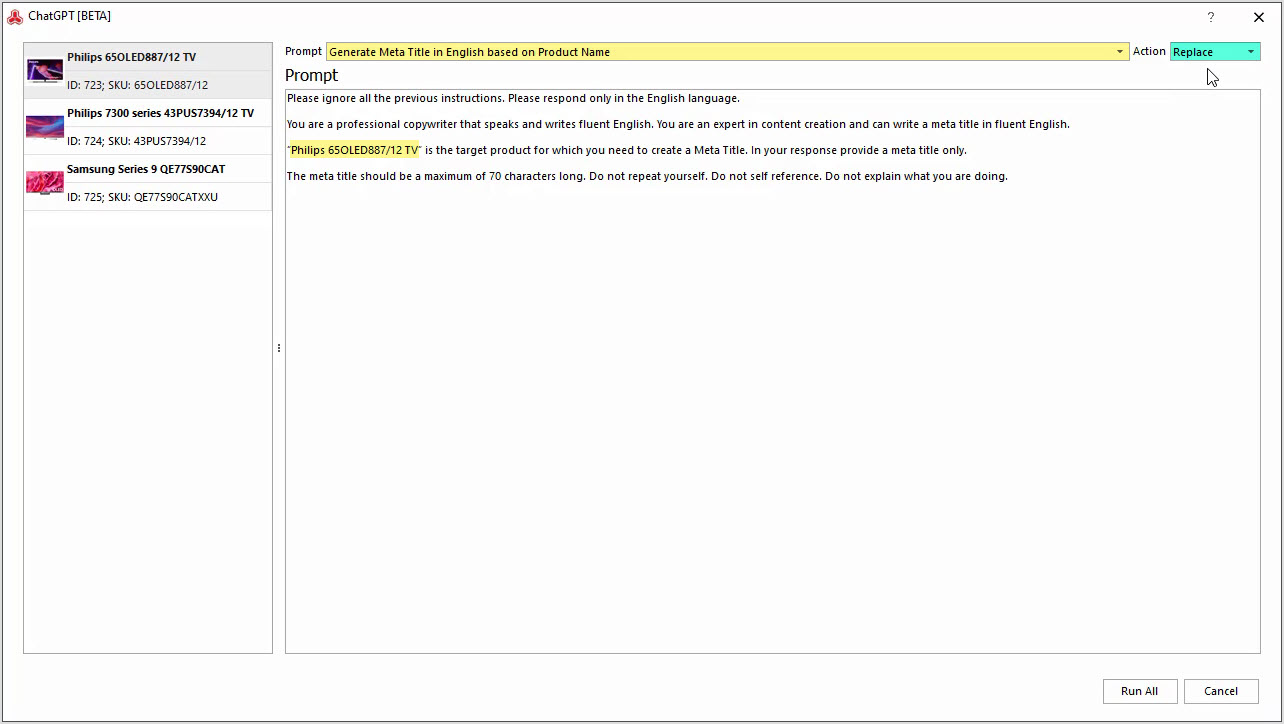
How to Generate Meta Description in English Based on Product Name and Brand
Generate a product meta description based on a product name and brand in bulk with ChatGPT plugin in Store Manager. Read More...
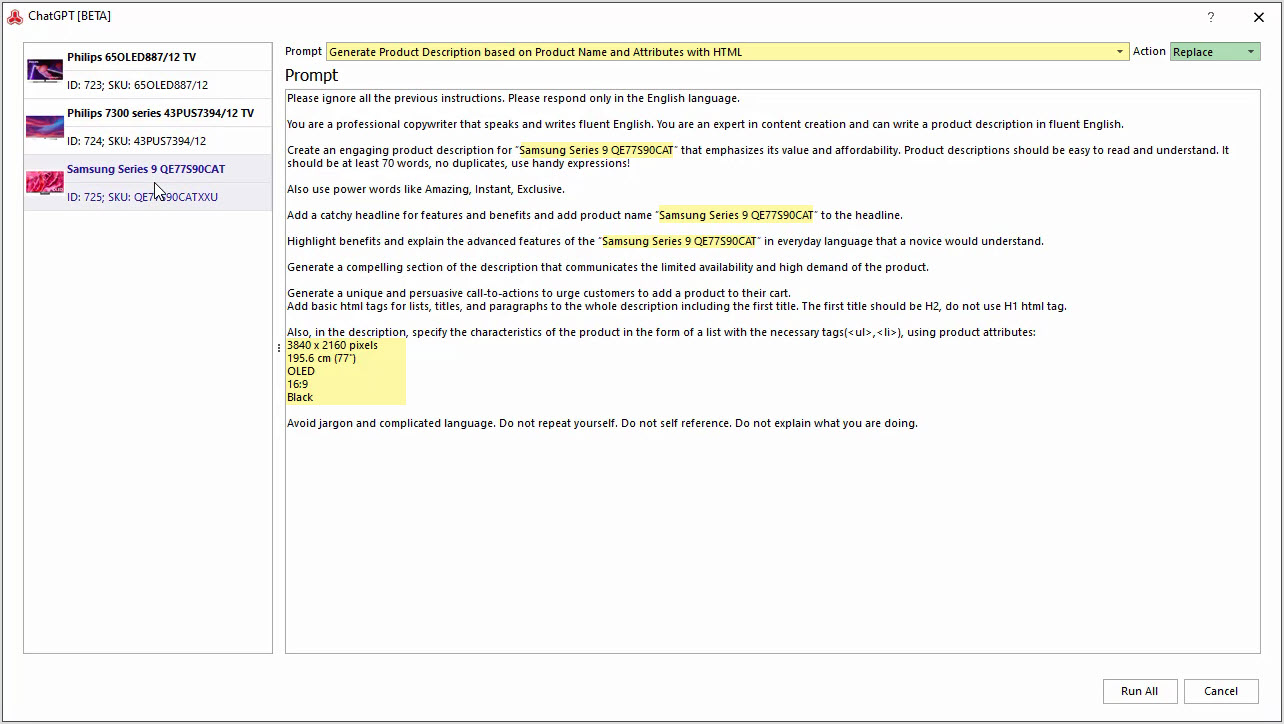
How to Generate Product Description Based on Product Name and Attributes with HTML
Generate Magento product descriptions based on the product name and attributes in bulk with Store Manager for Adobe. Read More...
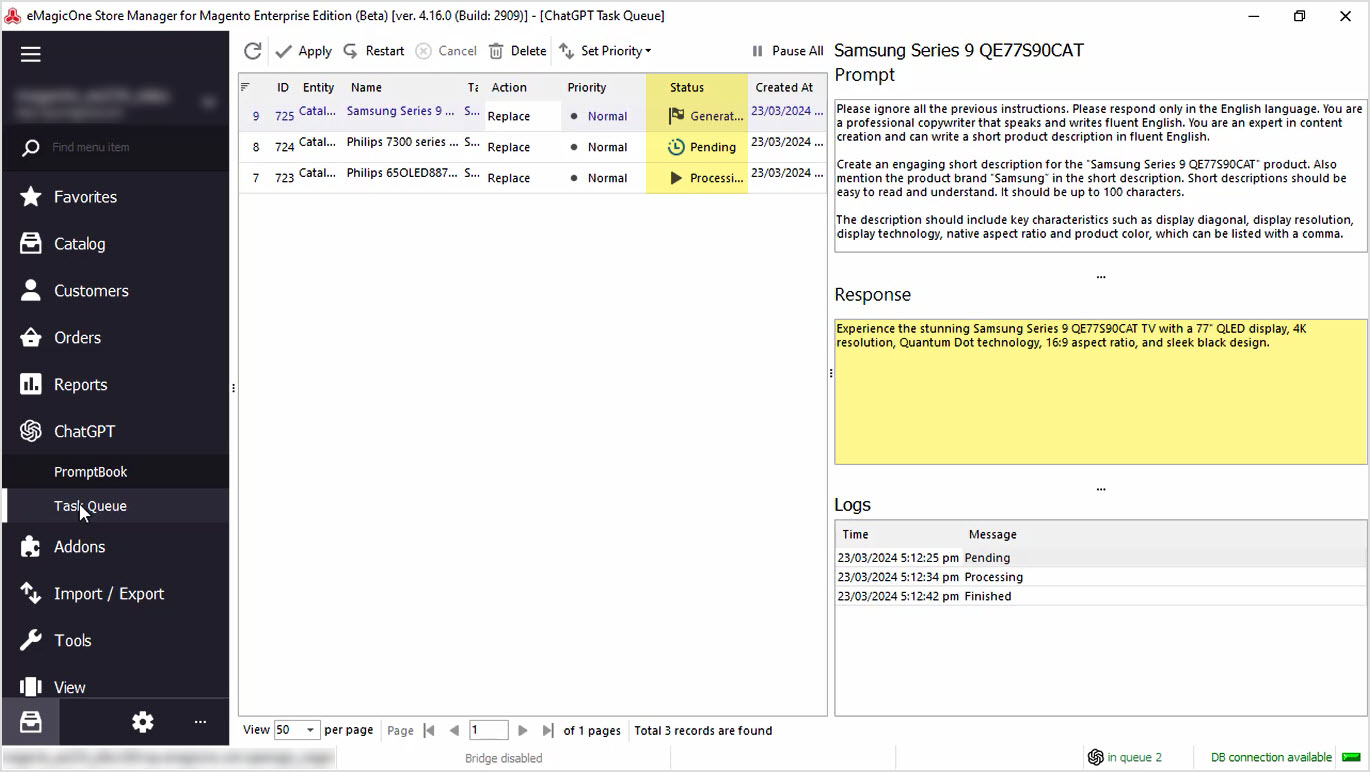
How to Generate Product Short Description Based on Product Name and Product Brand with ChatGPT
Generate short descriptions based on product name and brand in bulk with Store Manager for Adobe (ex Magento) software. Read More...
COMMENTS