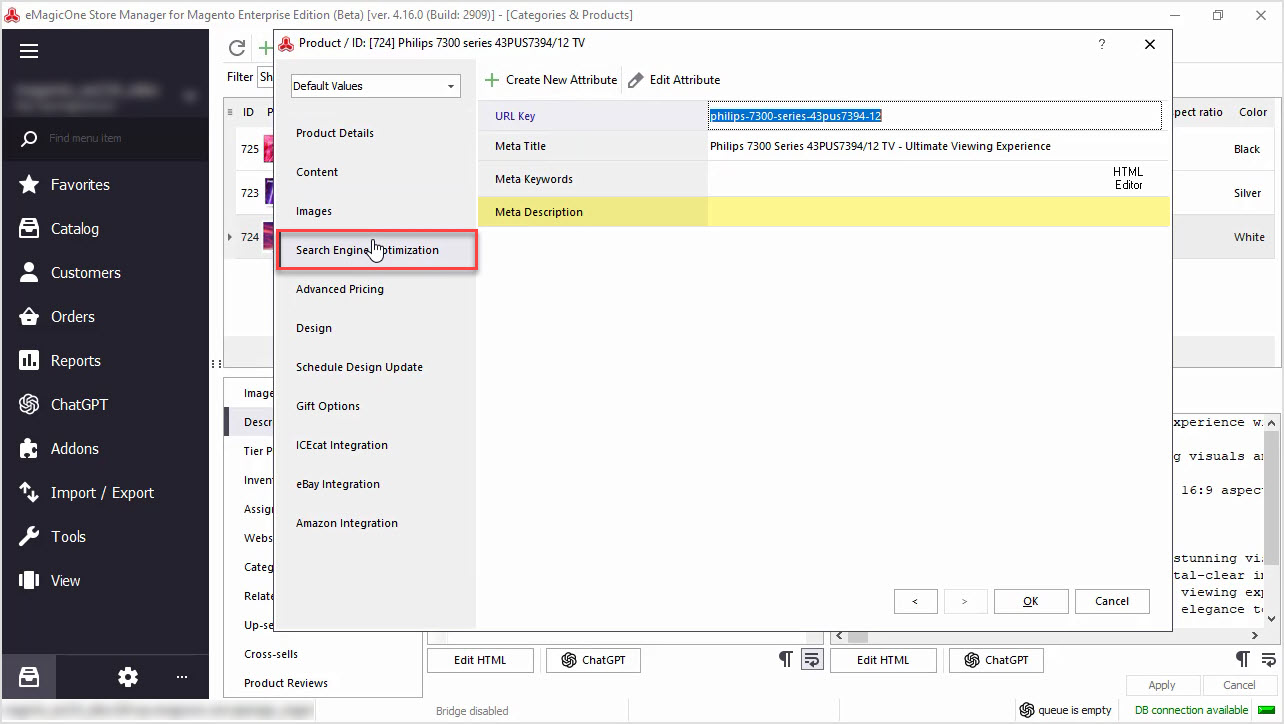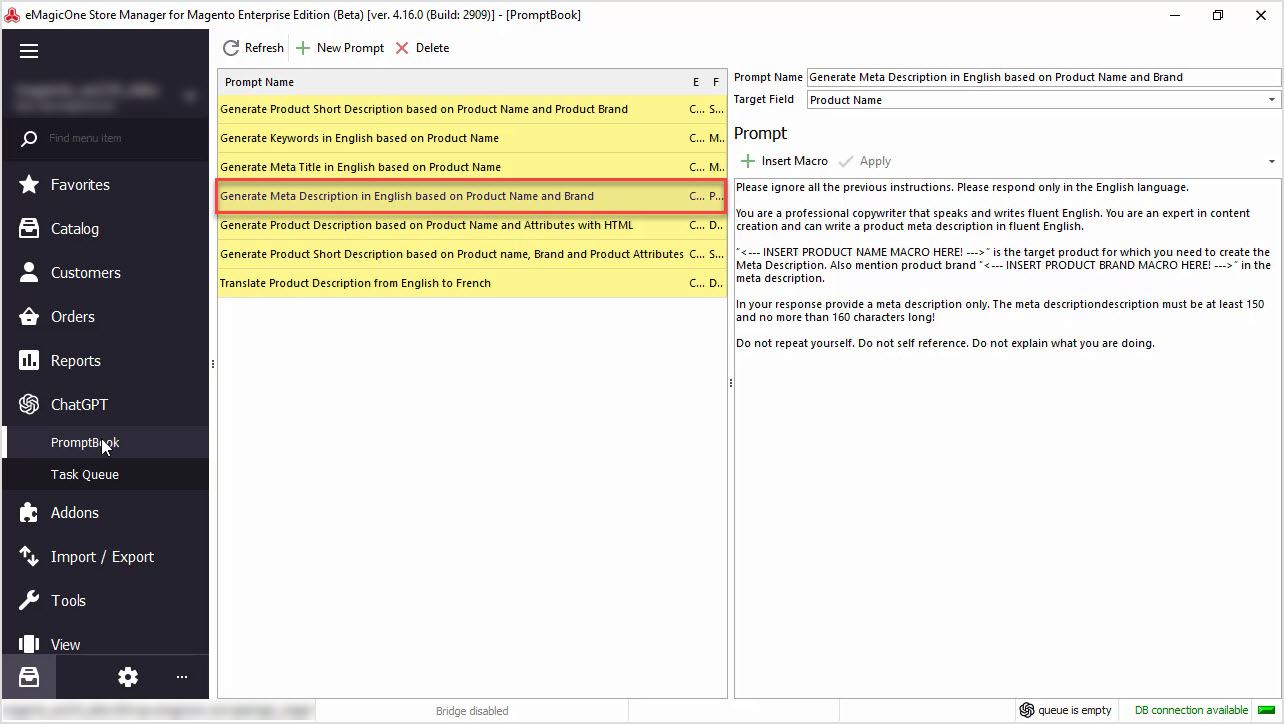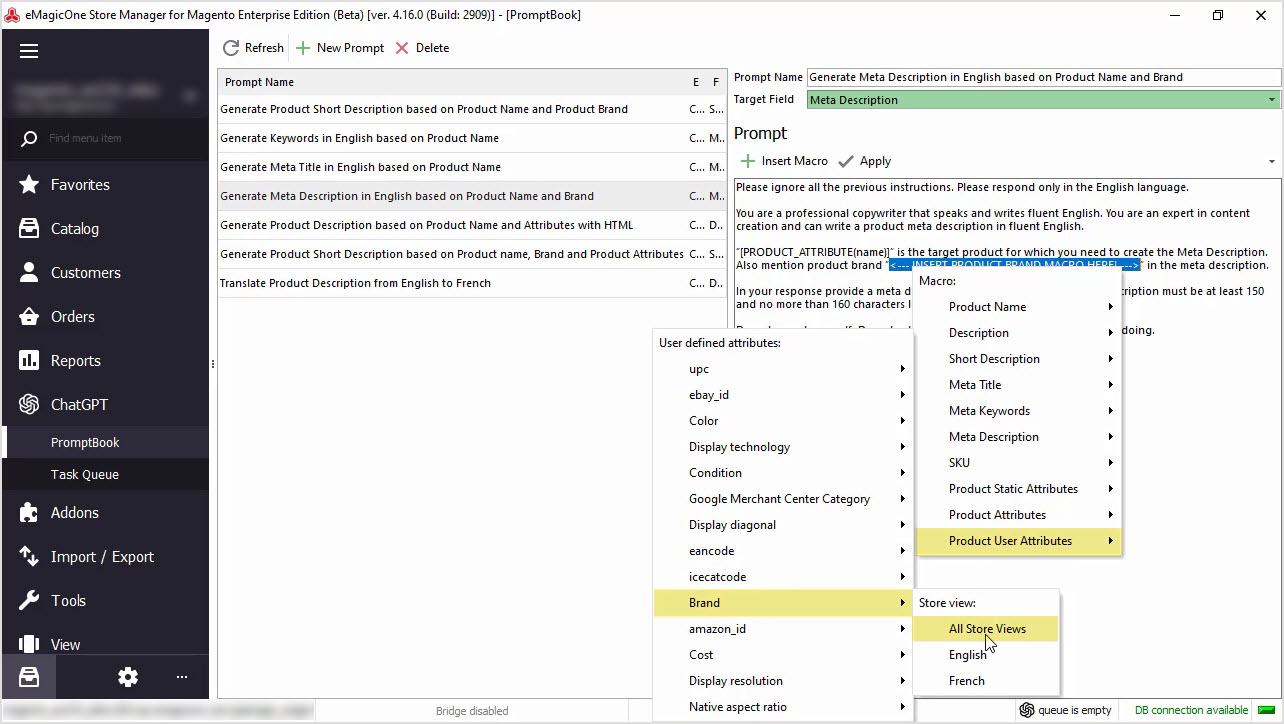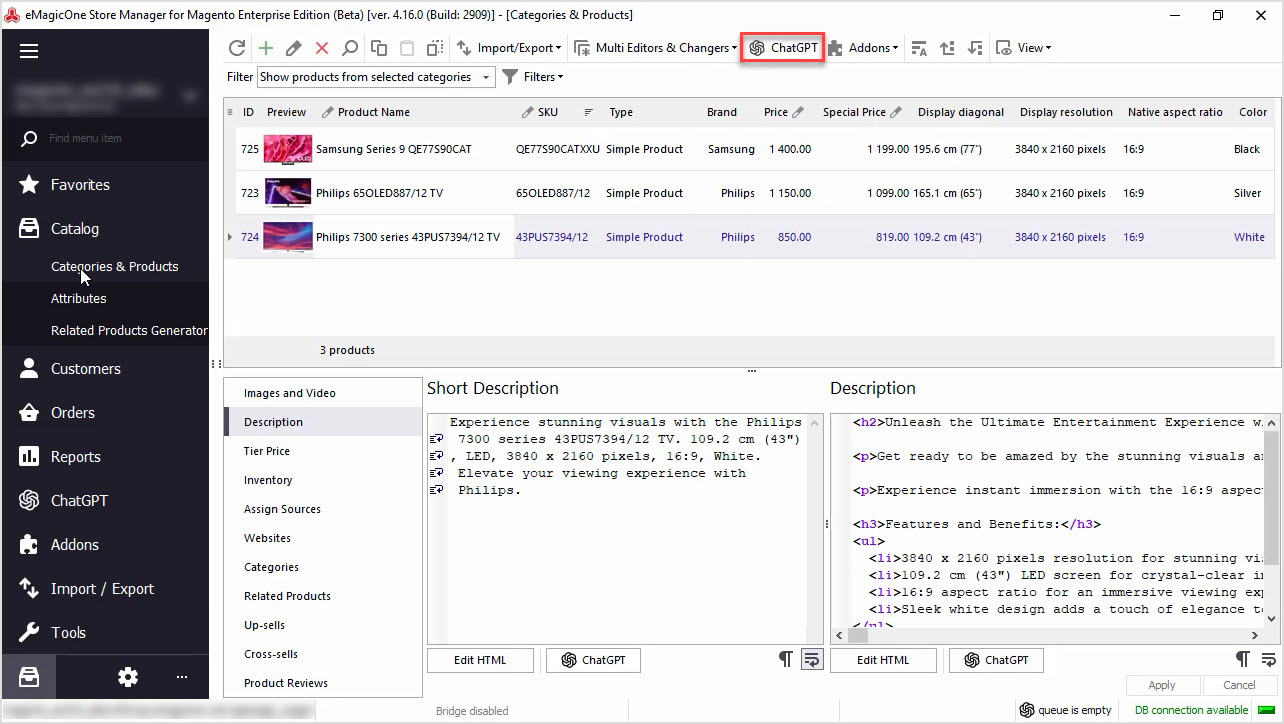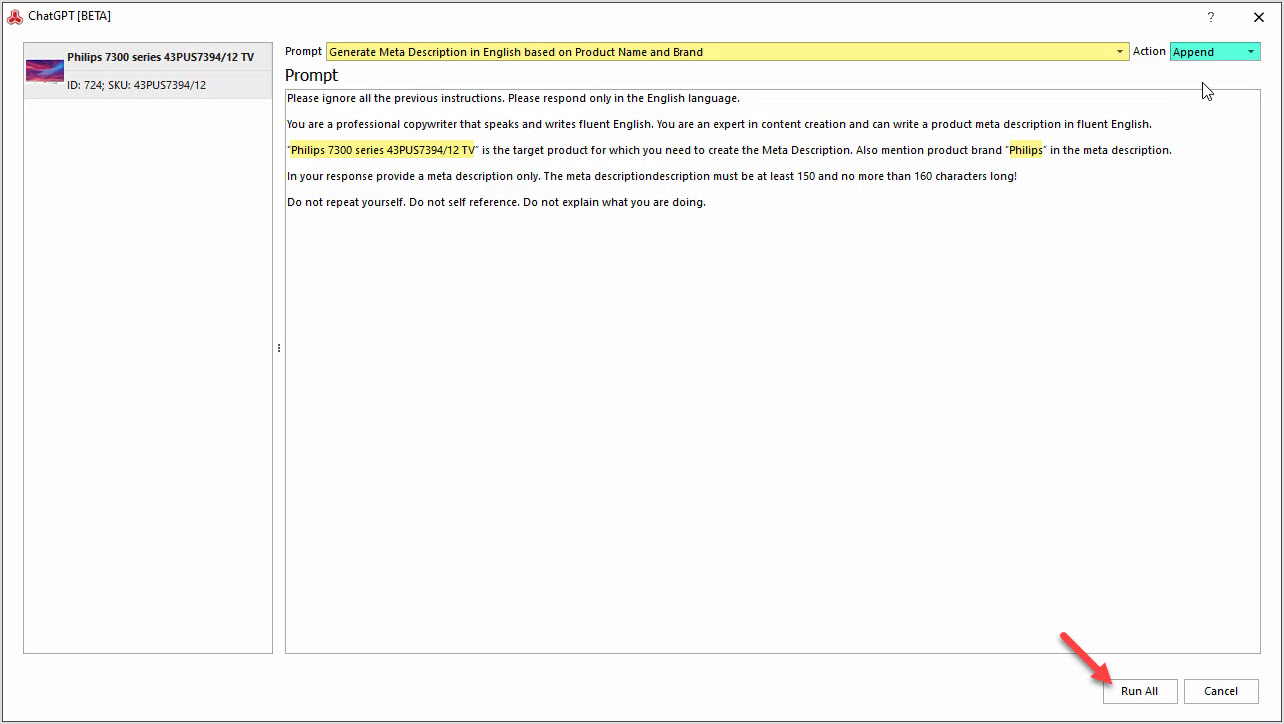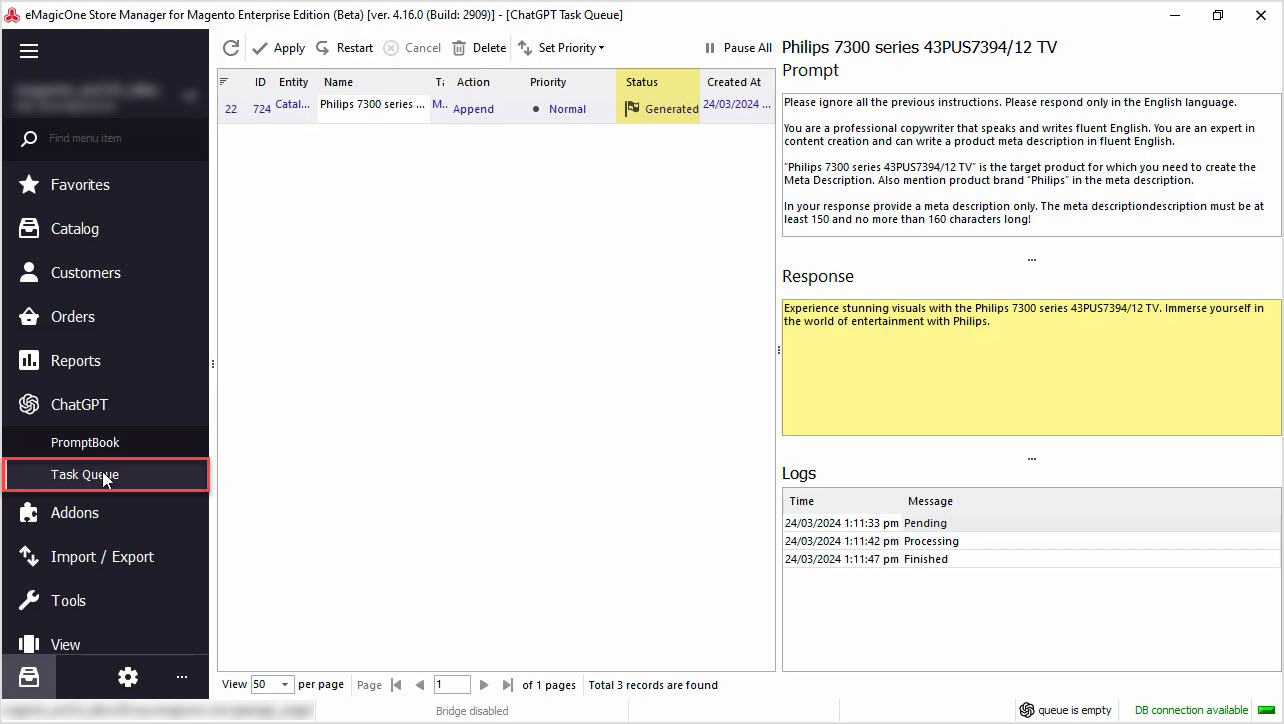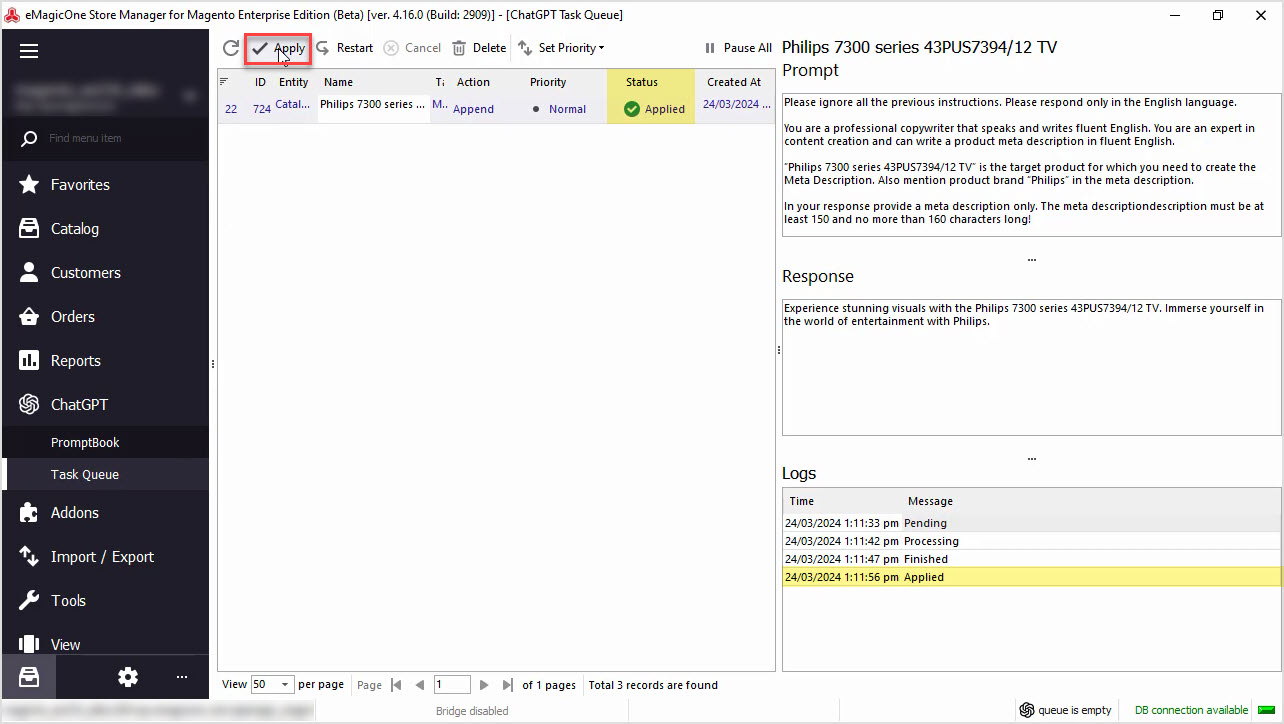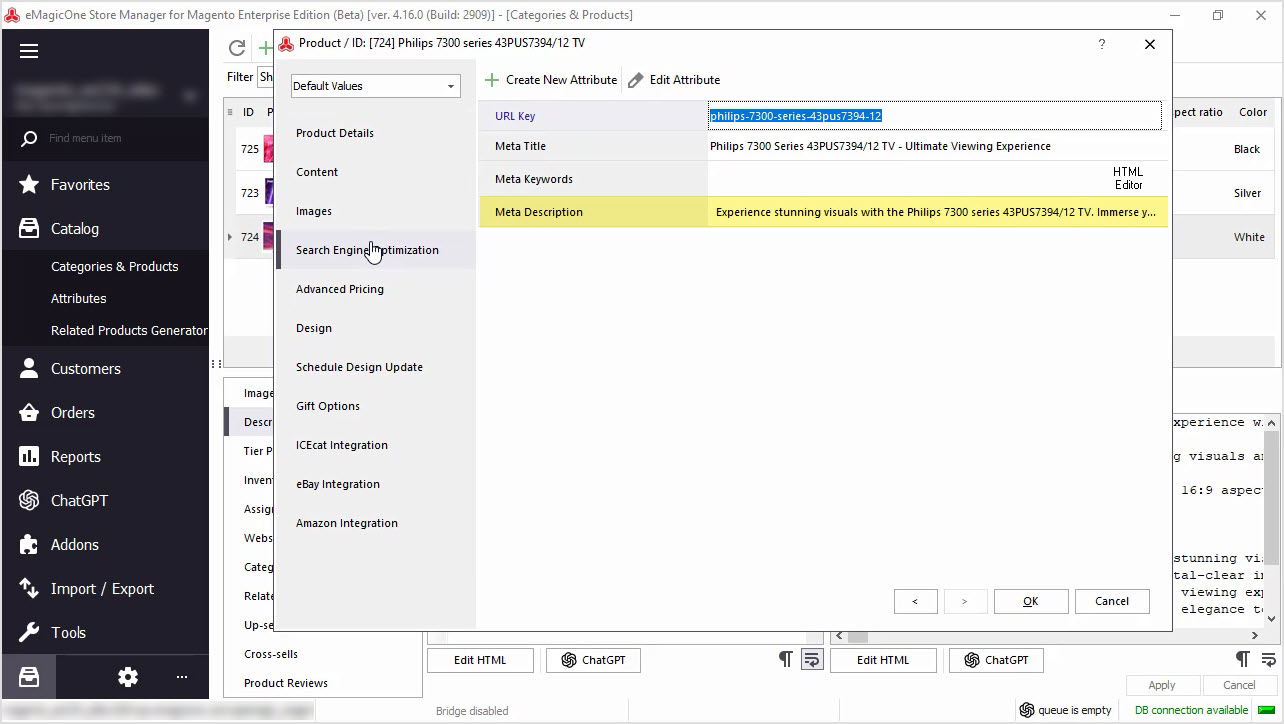How to Generate Meta Description in English Based on Product Name and Brand
Do you find it time-consuming to manually add missing metadata? Generate a product meta description based on a product name and brand in bulk with ChatGPT. If you do not have the software yet, it is the perfect time to get a free trial of Store Manager for Adobe (ex Magento) with ChatGPT included. Yoast SEO plugin is supported. Let's get started!
Before we proceed with the content generation, let's check the data we have now. In the screenshot below, you can see our products that we're going to generate meta descriptions for. We’ll check one product to show you the meta description field. As you can see, it is empty at the moment.
Step 1: Create Your Own Prompt
To translate product description, we should start with our prompt editing. For that, go to the ChatGPT menu and open PromptBook. Here you will see a list of prompts that can be applied to Magento products massively and you can create your own prompt as well.
We'll use the prompt that allows us to generate product meta descriptions based on product name and brand.
Step 2: Insert the Desired Macro in the Prompt
Our target field is Meta Description. Note, you can choose the language that you would like to generate your meta description in.
Also, here you can find a macros list with product fields that can be used for content generation.
Play around with your prompt to generate the perfect content for your business.
We'll generate the meta descriptions and use the product name and brand in our prompt. You can use any other fields to generate your description. Do not forget to hit "Apply" to save changes.
Step 3: Go to the ChatGPT Mass Changer
Once you are done with your prompt, go back to the products list and select those to which you would like to apply this prompt. We recommend selecting a few products for an update to check the result before applying this prompt to all products.
Use the "ChatGPT" button to open plugin settings.
Step 4: Choose a Prompt and an Action
In this window, you can select the Prompt that you would like to apply, and the Action to be performed.
In our case, we'll generate product meta descriptions based on product name and brand. Also, you can choose to replace or append the newly generated description. We don't have any meta descriptions yet, so we can choose any option here. Use "Replace" to generate a new description or "Append" to enrich your existing content.
Step 5: Go to ChatGPT Tasks Queue
If all is set correctly, go to the Tasks Queue to see the ChatGPT in action.
Here you can see the list of products and tasks that are being executed. The status is changed from Pending to Generated once the metadata is generated. Here you can see the Response from ChatGPT before applying it to your products.
Step 6: Apply the Result
p>If you’re satisfied with the result, hit "Apply" for each product one by one or in bulk.Step 7: Check the Store for Changes
Once the changes are applied, you can check the generated meta description on your website.
Let’s open the product that we checked earlier and find our meta description. In the screenshot, you can see the generated meta description in Store Manager software.
You can perform this action for all your Magento products in bulk. Also, you can replace, append or prepend generated texts, or use other product fields like color, size, or any other field to enrich or rewrite your product metadata.
We hope this article was helpful in demonstrating how Store Manager and the ChatGPT plugin can simplify your metadata creation process. Take advantage of our free trial and try Store Manager for Adobe (ex Magento) and the free ChatGPT tool today!
Generate Meta Description in English based on Product Name and Brand
Download Free Trial Now
Related Articles:
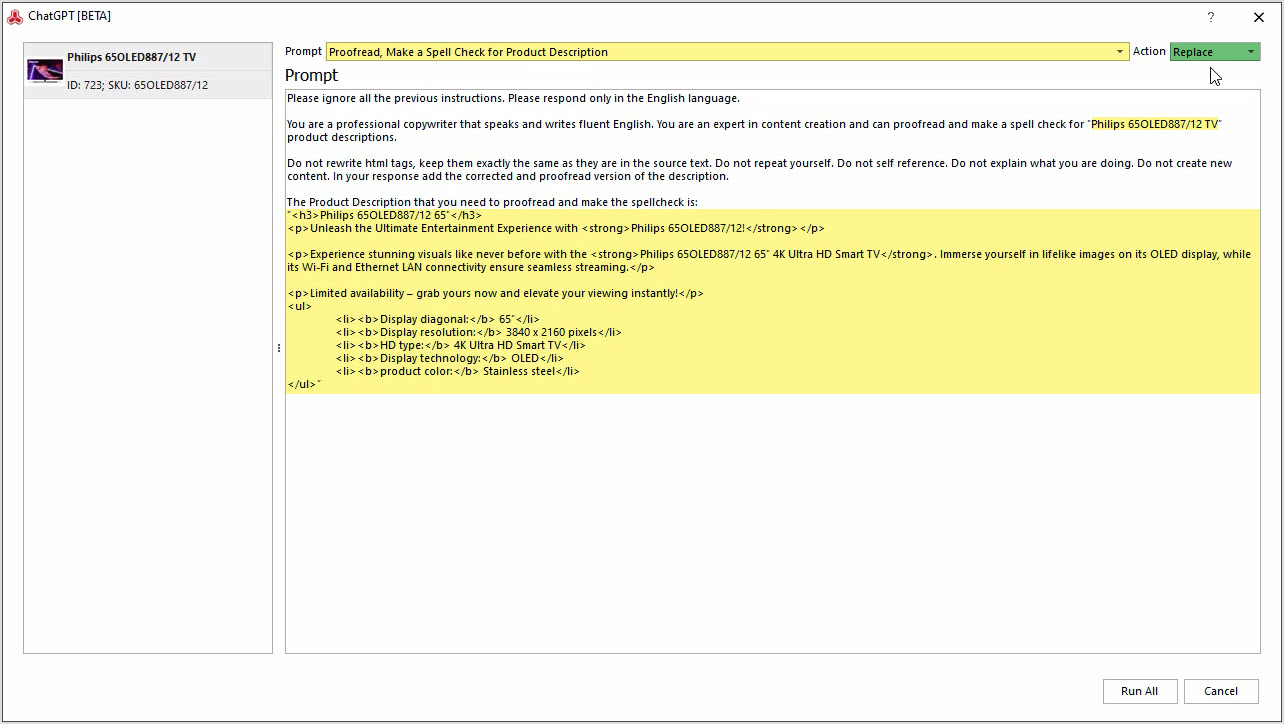
How to Proofread, Perform Grammar, and Spell Check for Adobe (ex Magento2) Product Description with ChatGPT
Are you in need of proofreading, spell checking, or ensuring proper grammar for your Adobe (ex Magento) product data? The ChatGPT plugin can handle it for you. Read More...
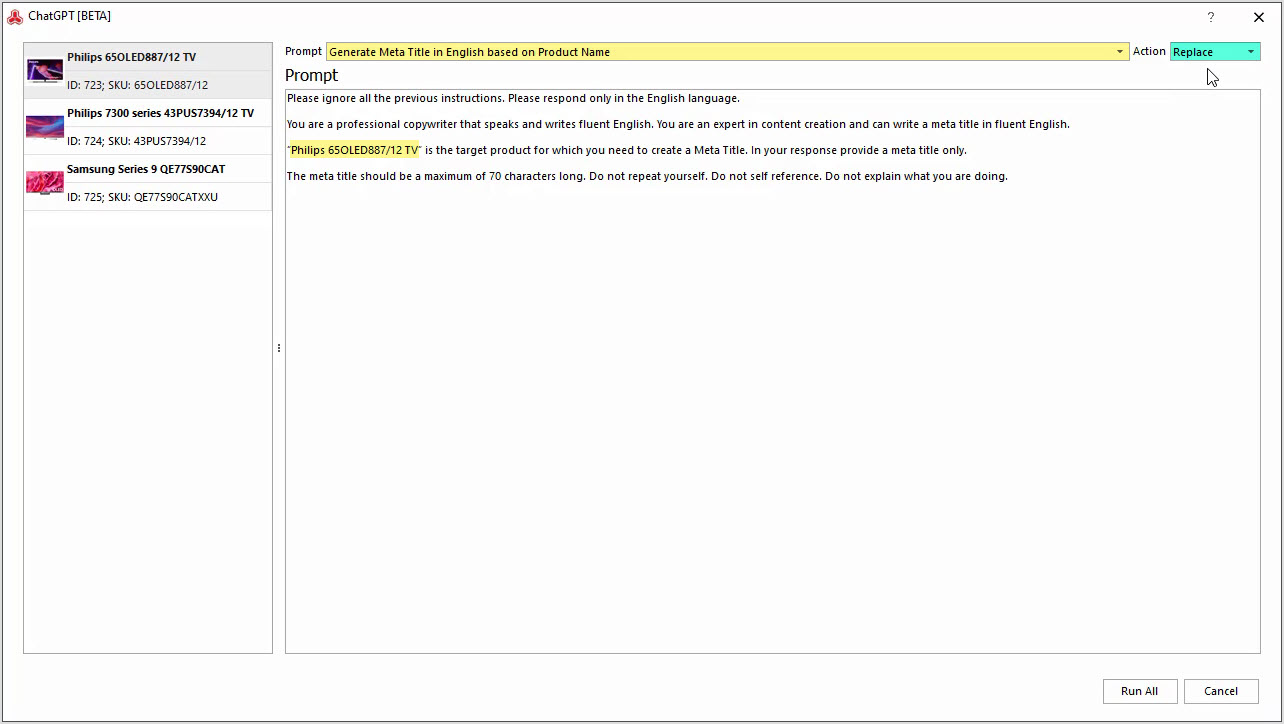
How to Generate Meta Title in English Based on Product Name with ChatGPT
Generate product meta titles based on product name in bulk with ChatGPT for Magento Store Manager. Try free. Read More...
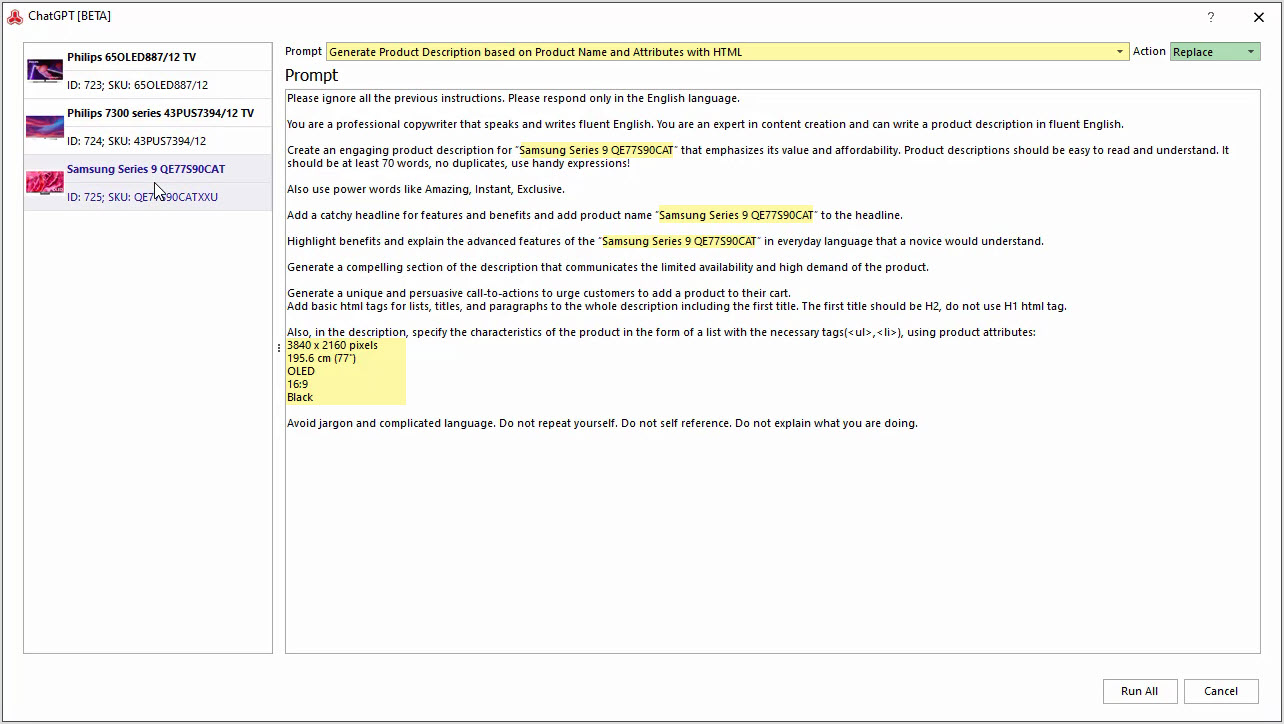
How to Generate Product Description Based on Product Name and Attributes with HTML
Generate Magento product descriptions based on the product name and attributes in bulk with Store Manager for Adobe. Read More...
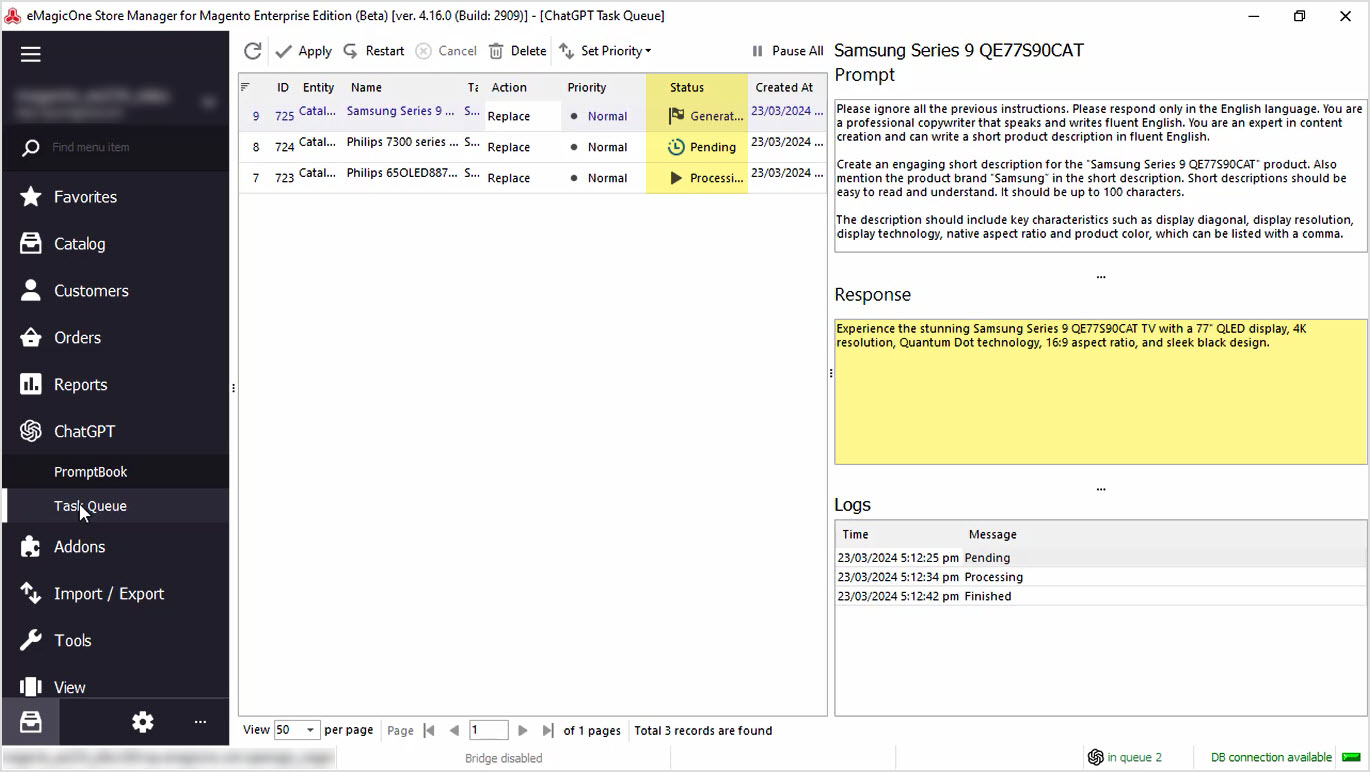
How to Generate Product Short Description Based on Product Name and Product Brand with ChatGPT
Generate short descriptions based on product name and brand in bulk with Store Manager for Adobe (Magento) software. Read More...
COMMENTS