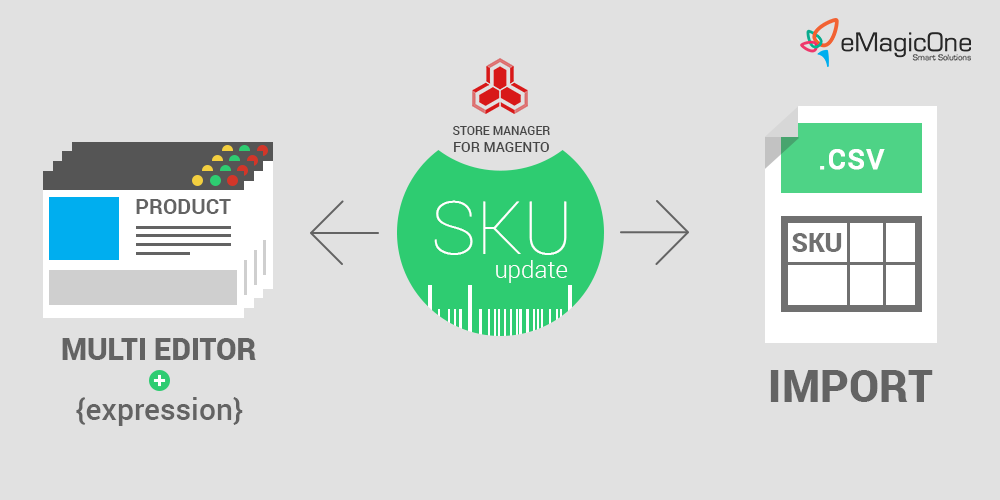How to bulk update Magento 2 product SKUs
Being involved into Magento commerce, you probably already know that none of the products can be created without a SKU. It is one of the essential attributes in Magento and should not recur throughout product catalog. Here we explain why:
Magento SKU: Deciphered
The abbreviation SKU stands for “Stock Keeping Unit” and is related to Magento inventory management. It is a unique identifier, used by Magento system to track product inventory. A unique SKU associated to a product helps to find it even if you have an abundance of listings and some products have, for example, the same names. In that case, a SKU allows to differentiate them during the search and other operations.
Generally, SKUs are alphanumeric, though you can select your format creating meaningful and recognizable identifiers for products to ensure fluent inventory control. Product codes would be informative if they include some product details, such as product size variation, material, manufacturer, etc.
A product SKU attribute is global that means it is identical for a particular product through all websites, stores and store views. When you update a SKU you should keep this in mind.
Need to Change a SKU in Magento 2?
It turns out that inventory tracking is difficult without accurately configured SKUs and at times you may need to accomplish Magento SKU update for one reason or another.
Imagine a supplier or manufacturer, your resell products from, has changed product codes. Your further cooperation is possible only if these codes will coincide with the SKUs of products you are offering at your store.
What Do You Resort to When Product SKUs Require Renewing?
Changing a SKU for each product manually doesn't look like a good idea. You need to open product after product and insert a new value for the SKU field. Finally you would probably give up and start searching how to speed up the task. Some sources recommend updating a SKU through the default Magento import/export. You have to export entire product table, edit a SKU field either manually or via macros and import the file back again. Sounds like it is quite simple procedure, but “you can run into all kinds of problems” as Magento users recognize. Being familiar with coding and preferring programmatic approach, you can, of course fulfil Magento SKU update with the help of scripts. Although if you want to do it in the most efficient way, this is what you are looking for.
Store Manager for Magento facilitates bulk SKU update via Product Multi Editor and starting from version 2.27.2.1416 allows to change product SKUs via import.
Change SKUs for Multiple Selected Products FREE Change SKUs Now
Update a SKU via Multi Editor
Multi Editor allows you to apply bulk modifications to numerous highlighted products at one stroke. Changes are being implemented with the help of an expression. Here is how the process looks step by step:
- Select the products you need to update SKU for.
- Open Multi Editor pressing a respective button on the toolbar or in the context menu.
- Open Expression Editor for a SKU field like it is shown in the screenshot.
- Build an Expression applying which you will get Magento SKU update done for these merchandise.
- Please, make sure selected product listings belong to the same attribute set, since Multi Editor will not update items from various attribute set at once. First selected listings will be updated only.
- If you do not use expression and provide identical SKU value for selected items, no changes will be applied, since each of products in your store catalog should have unique SKU value assigned.
- It is enough to have product identifier ID and new product SKU in the file used for Magento import. You can use other identifiers if these are unique for each product and remains the same throughout a certain period of time.
- This very identifier should be selected on the “Assign .csv Columns to Database Fields” step of Store Manager import wizard, when you configure data import settings.
- Make sure file columns are linked to the database fields properly to avoid inaccuracies.
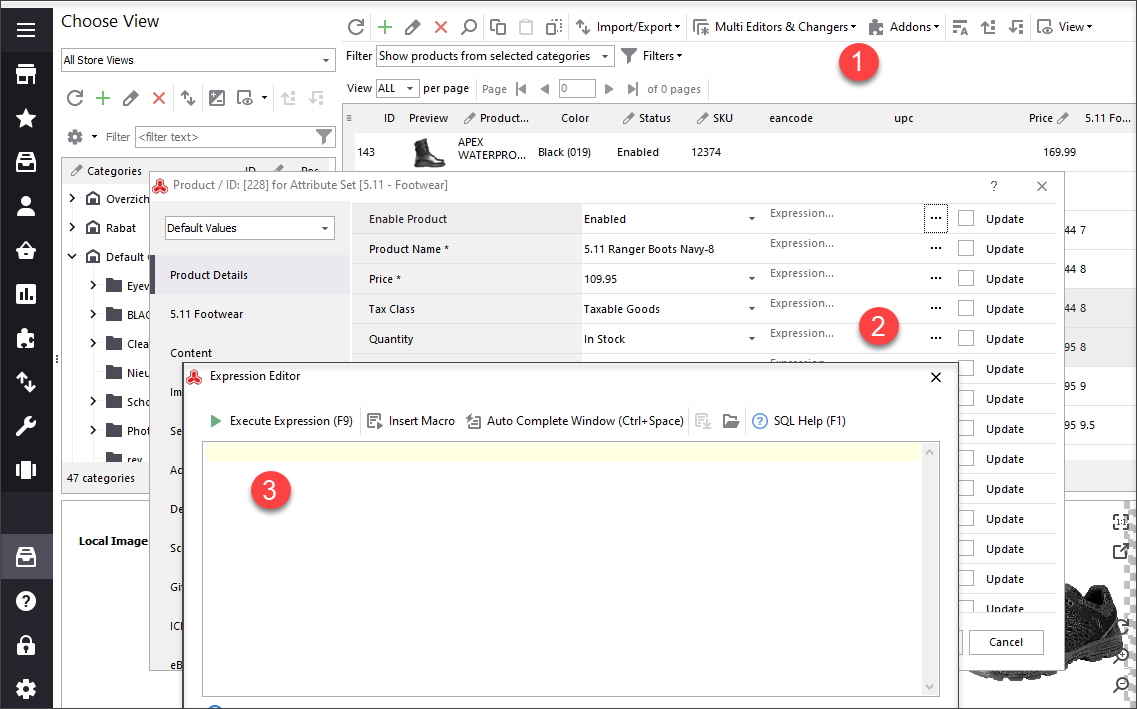
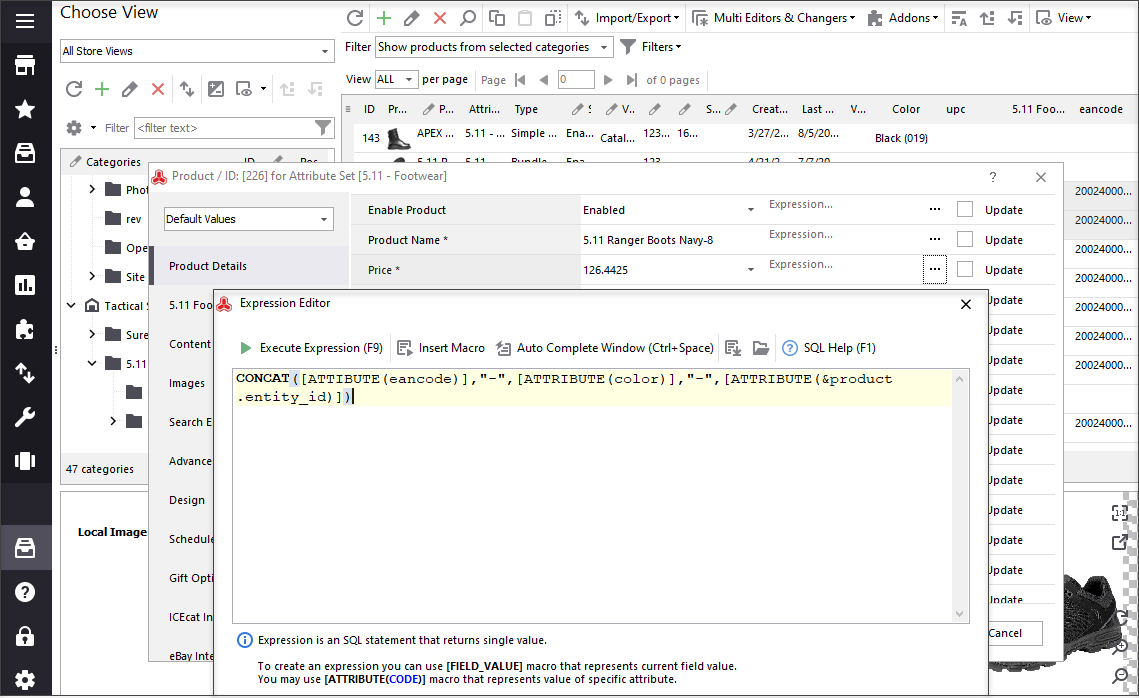
You can construct various expressions depending on your needs and apply them as it has been just described. Learn more about expressions and find a sample formula in the post - Bulk Update Magento Products Applying Expressions in Multi Editors
Update Product SKU via Import
Store Manager is famous for the straightforward and robust import functionality. With only two columns in the import file, you can set new SKUs for necessary products.
To accomplish the update successfully, you have to consider the following points:

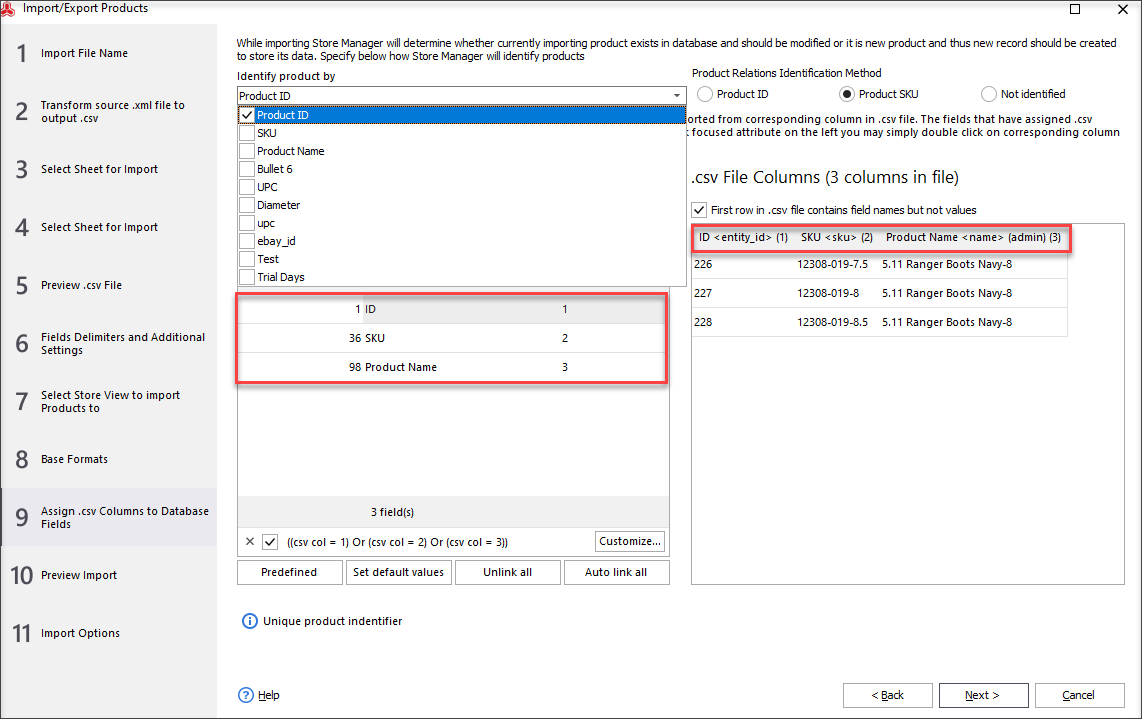
Important! Leave “Add and modify” import method in the last import wizard window if you use Store Manager version 2.27.2.1416
*Please note, one and the same file can be used for a one-time SKU update.
Step-by-step Magento product import via Store Manager instruction is outlined in the article - How to import products in Magento 2
What method will you choose if it comes to Magento SKU update? Certainly, you would prefer a fast, understandable and accurate one. All the characteristics are combined in Store Manager application.
Related Articles:
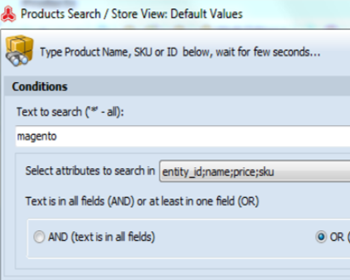
Bulk Product Updates with Multi Editors
Video and text tutorial on performing massive updates of Magento inventory and prices. Read More...
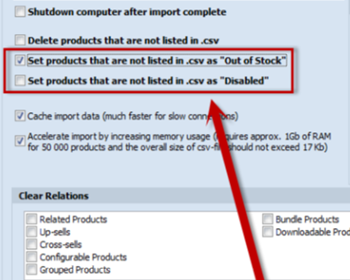
Update Magento Inventory by SKU and Qty
Find out how to update stock with only two columns in the import file and handle the inventory for products not included in the file. Read More...
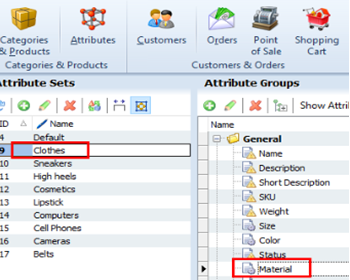
Bulk Update Attribute Values in Magento 2
Get detailed guides on massive assigning/updating attributes via import or Multi Editor tool. Read More...
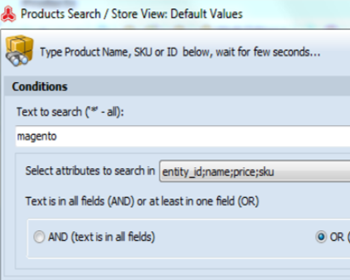
Update Magento Products via Expressions
Change stock availability, stock notifications and product prices depending on different conditions using expressions via Multi Editor tool. Read More...
COMMENTS