Multi source inventory in Magento 2
What is Multi Soure Inventory in Magento 2?
Magento 2 Multi Source Inventory (Magento 2 MSI) is a set of tools that enables inventory management at the source level from Magento admin. That means, that a merchant can handle inventory located at specific places (sources).
The feature allows advanced tracking of stock levels at every Magento source and gives you a clear picture of the inventory status of the whole store.
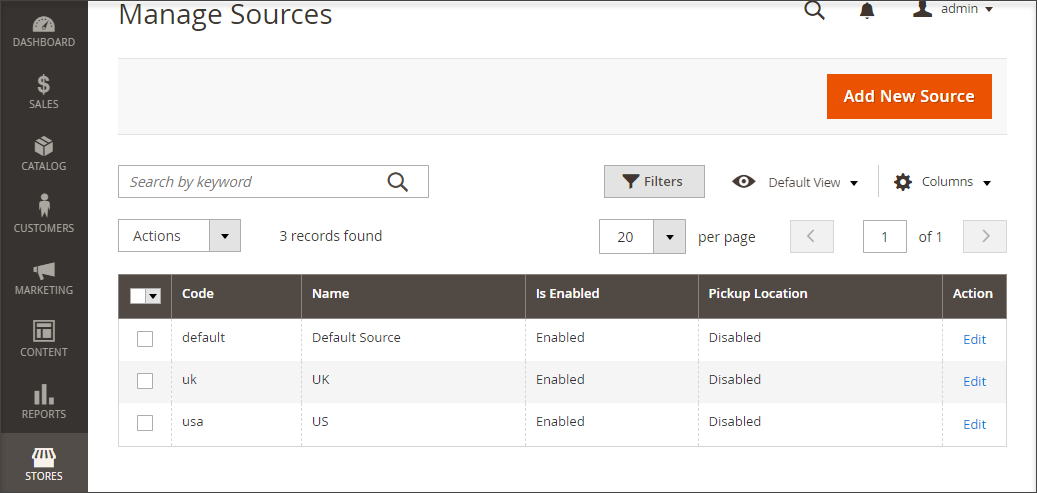
There are a few Magento MSI terms you have to distinguish:
Source - the place where your inventory is located. It may include either physical stores, warehouses or dropshippers etc.
Stock - assigns sales channel (website) to source locations and available inventory. A sales channel can be assigned only to one stock, though a stock can map to multiple sales channels.
Sales channel - the websites where you sell the products.
Shipping & Source Selection Algorithms (SSA)
Magento 2 Multi Source Inventory is equipped with Source Selection Algorithm tool that is aimed to select the list of optimal inventory sources to ship the product from. The best matches are determined according to priority order of sources.
By default, Magento offers Source Priority Algorithm and Distance Priority Algorithm. Although, you can generate custom algorithms to prioritize sources based on various factors.
So, what MSI operations can be performed in Magento 2?
- Assign sources to products one by one or in bulk;
- Specify product quantities available on-hand per source;
- Set notifications for specific inventory quantities;
- Transfer inventory from source to source;
- Use import / export options to add new sources or update inventory quantities of sources per SKU.
Multi Source Inventory Management Possibilities of Store Manager
Assigning Source to a Single Product
To assign sources to a product, perform the following actions:
- Select the product from the list and go to 'Assign Sources' tab in the lower grid. Press 'Assign Sources' button.
- Set up the source settings:
- Select the source from the dropdown
- Specify the product's stock availability
- Enter product quantity available in the specified source
- Press OK.
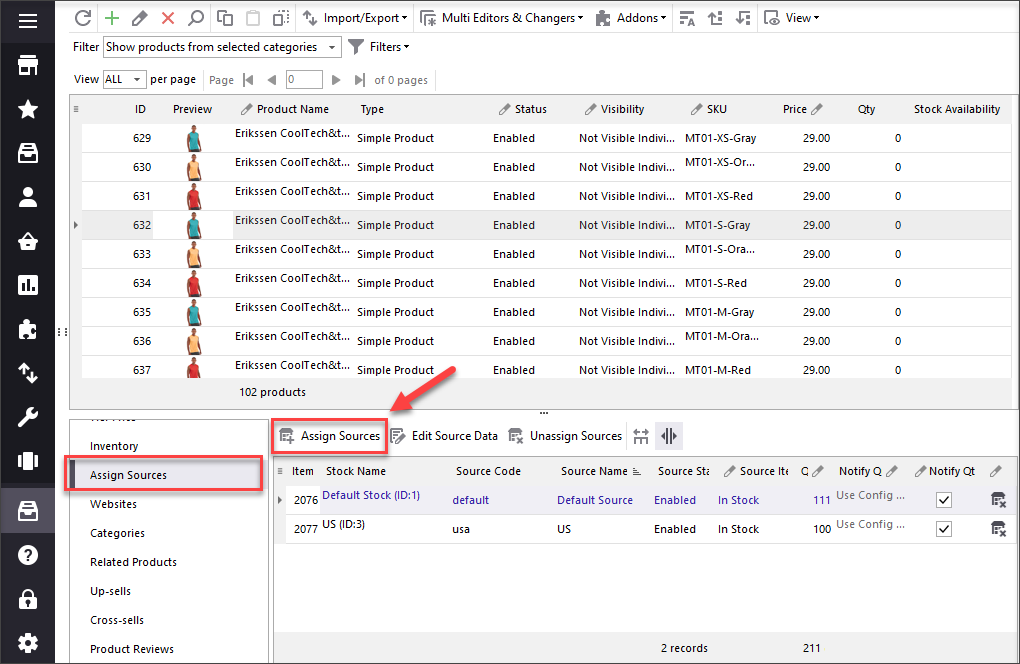
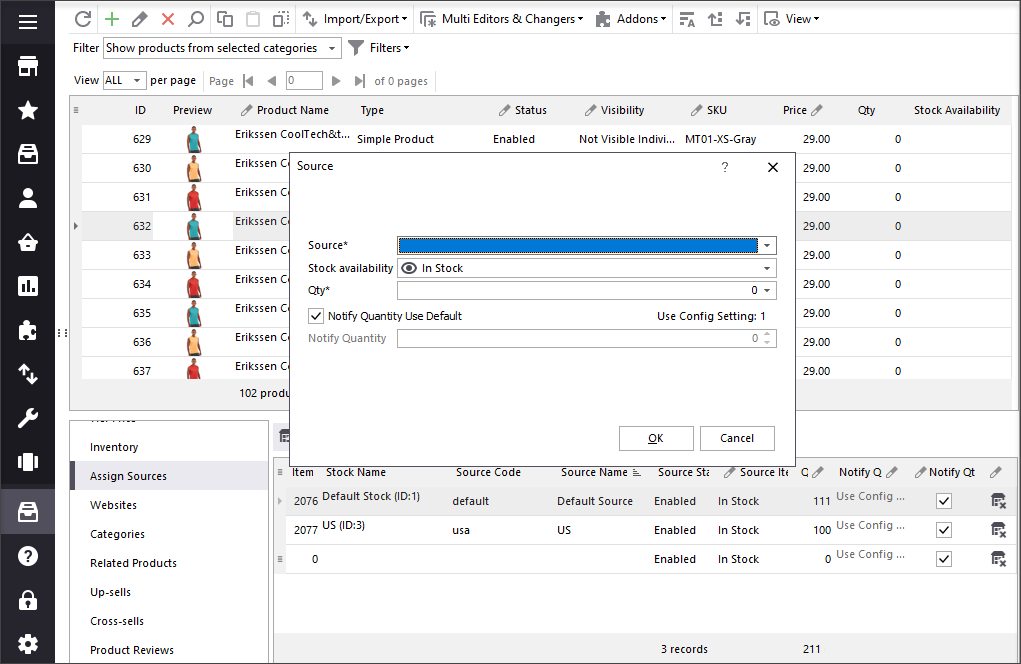
By default, Store Manager sends alert notifications when quantity reaches 1. Though you can change this setting by unchecking the 'Notify Quantity Use Default' box and entering custom number into the 'Notify Quantity' field.
To unassign a source from a product, select the source from the field and press 'Unassign Sources' button.
If you decided to modify the source settings applied to the product, tap on 'Edit Source' Data button.
How to Assign Magento Sources to Products in Bulk?
- Highlight necessary products and right-click on them. From the 'Source' dropdown select 'Assign to Selected Products' option.
- There will appear the window with source settings that can be applied to a bulk of products. Press 'Add Source' button and use the provided dropdowns to select the source, set its status, product stock status and notify quantity.
- To apply the configuration, press OK.
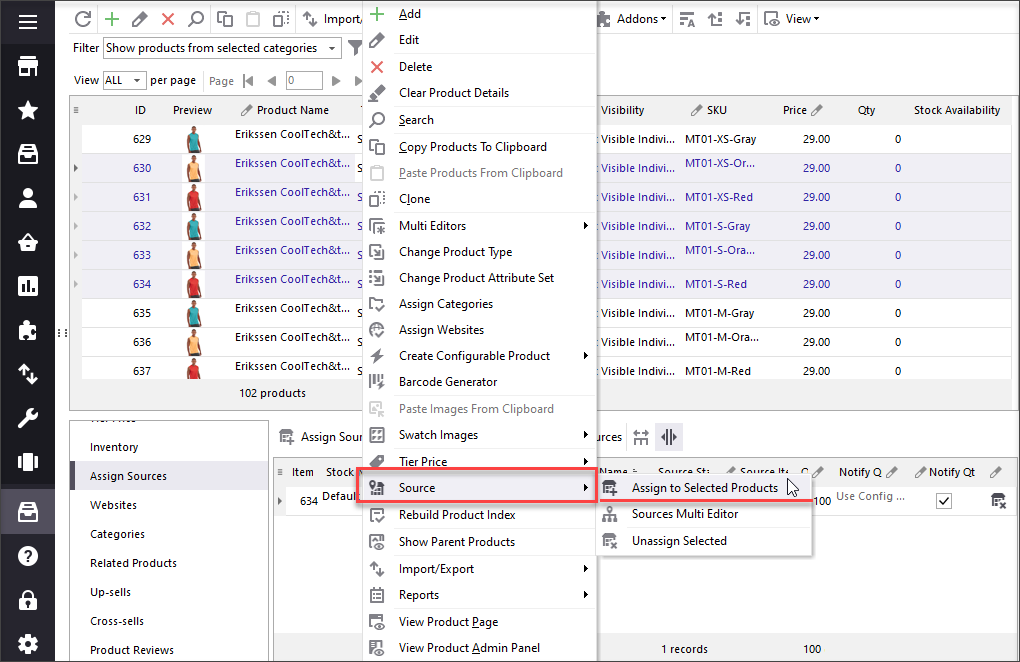
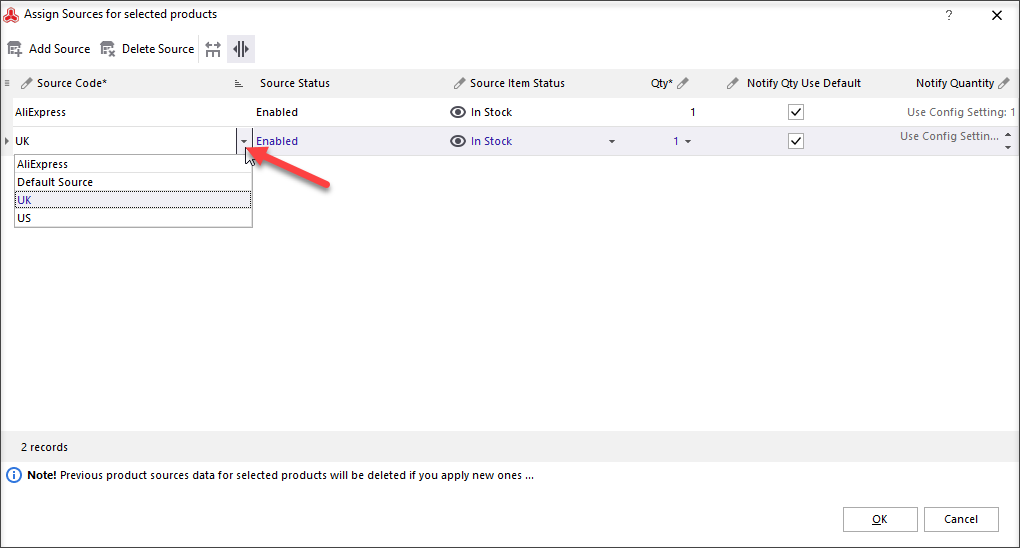
You can assign more sources or unassign them from products by pressing 'Add Source' or 'Delete Source' buttons correspondingly.
Magento Sources Multi Editor
With Sources Multi Editor tool you can edit source details for a bulk of products. These details include:
- Inventory status of product in specific source
- Notify quantity
- Product quantity in specific source
To manage sources via Sources Multi Editor, do the following:
- Highlight necessary products and right-click on them. From the Source dropdown select 'Source Multi Editor' option
- Now pay attention to the 'Actions' column options:
- Modify - changes will be applied to this item
- Skip - the item will be skipped during processing
- Delete - the item will be deleted
- To apply changes - press "OK."
- Source (add source)
- Product quantity per source
- Item status per source
- Notify quantity
- Export proucts along with their source detail.
- Modify data in the exported CSV file.
- Import CSV with updated data back to Magento.
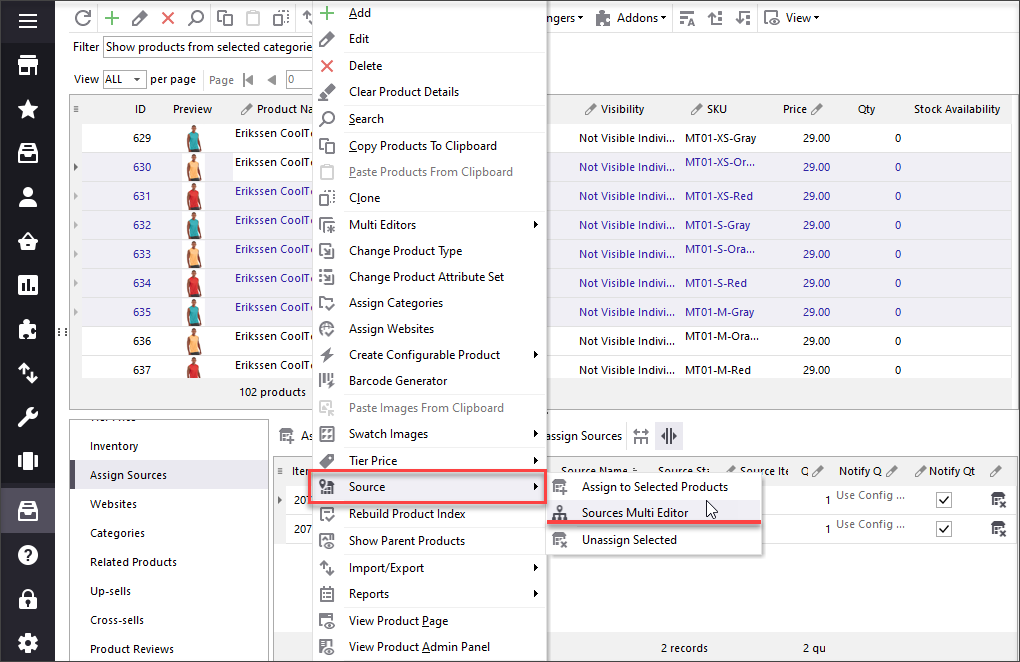
You can apply massive changes related to product quantity and notify quantity using 'Quantity Modifier' and 'Notify Quantity Modifier'. To do that, specify modifier type and set the desirable quantity.
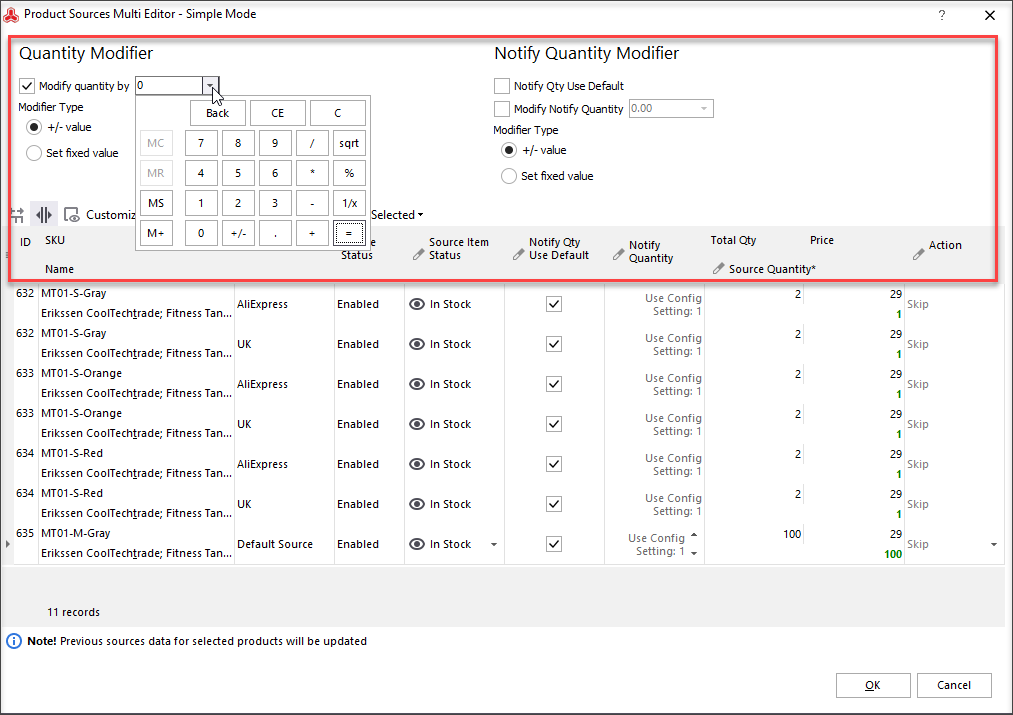
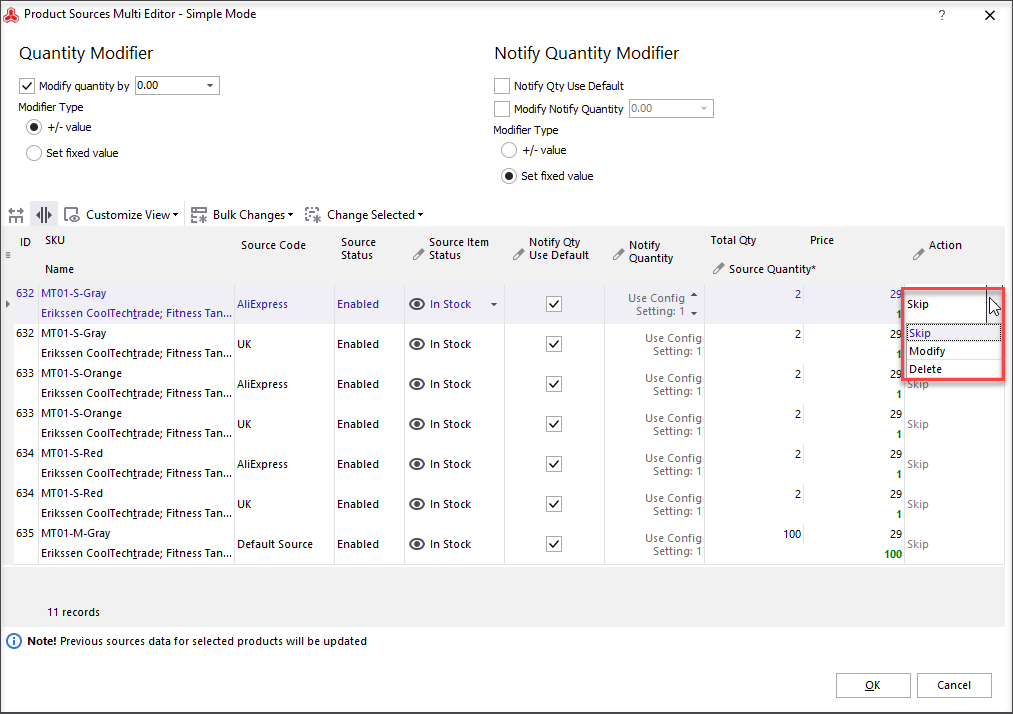
You can also modify source details via dropdowns in the following columns: 'Source Item Status', 'Notify Qty Use default', 'Source Quantity', and 'Price'.
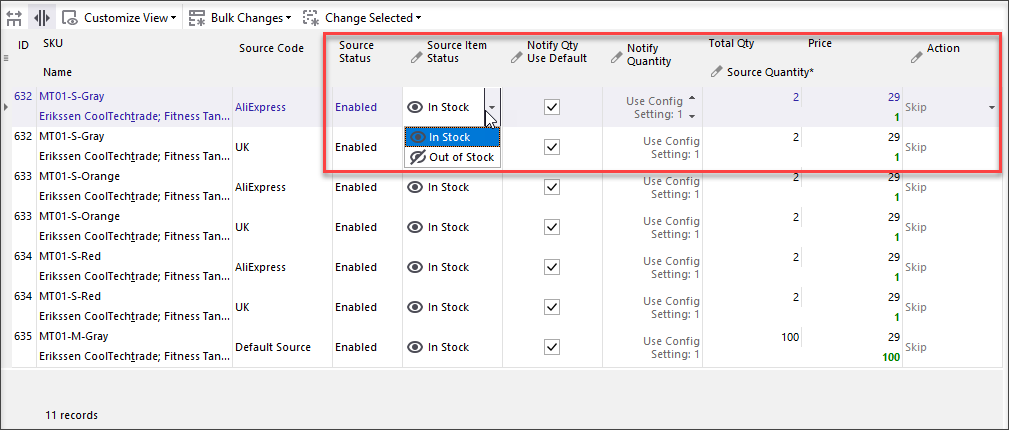
Update Source Data via Import
With Store Manager, it is possible to update the following source details by import:
From now on, Import/Export wizard of Store Manager includes 'Assign Sources (MSI)' field that contains the above listed MSI data.
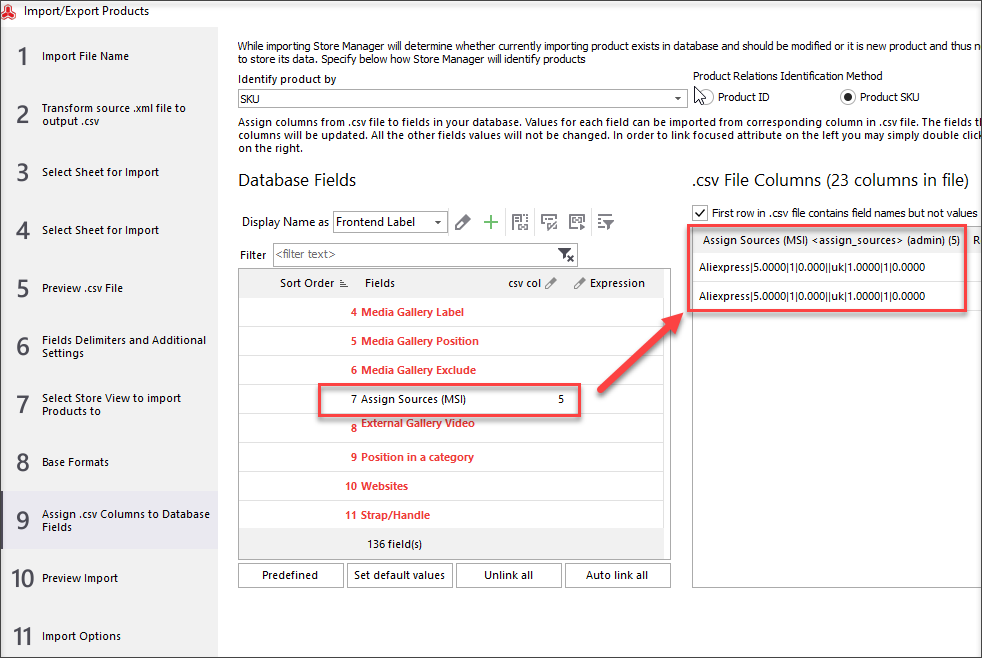
That means that you can update source data in the following way:
Conclusions
Magento 2 Multi Source Inventory is a powerful tool that totally enhances Magento product management with two major possibilities: handling product quantities per source and auto-suggesting the best warehouse for shipping. In its turn, Store Manager for Magento extended its functionality that enables advanced and comfortable MSI management.
You are welcome to check Store Manager for Magento Free Trial to test its MSI management capabilities and decide whether they meet your purposes.
Manage Magento sources with Store Manager during 14 days for FREE - Free Trial
COMMENTS