Date: 01.23.2019Modified: 05.26.2023
How to create order in Magento 2
If you have become Magento 2 user just recently, you may wonder how to create order in Magento 2.
The platform allows generating an order within one page by filling out required information and configuring specific order settings.
How to Create Magento 2 Order?
- From Magento admin panel go to Customers => All customers.
- Find necessary client and press 'Edit' in the 'Actions' column.
- From the options provided below select 'Create Order'.
- In the left grid you can select the currency and add items from the customer's activities. To do that, tick necessary products and press 'Update changes'. After that the selected items will appear in the 'Items ordered' list.
- In order to select products from the catalog, tap 'Add products'.
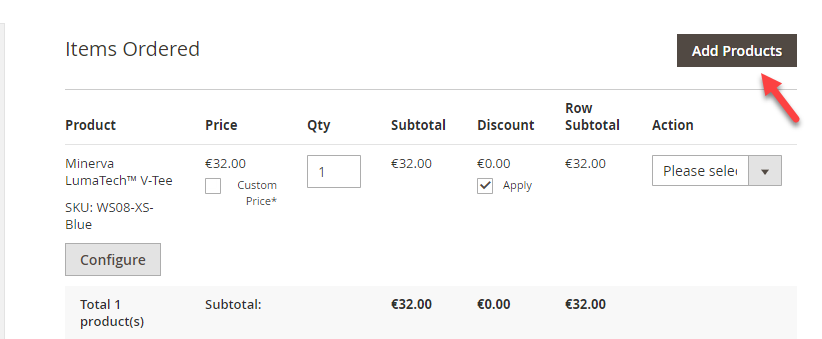
How to Create Magento 2 Order
Tick the items to be included in the order and enter their quantity in the 'Quantity' box. - In case a product has options to choose (size, color), press 'Configure' and select the option. After that press OK.
- When you are done with products selection, press 'Add Selected Products to Order'.
- If you want to override product prices, go to 'Items ordered' list and tick 'Custom price box'. You can also use a coupon code here that will be applied to the whole order. After that press 'Update Items and Quantities' button.
- Fill out the account information, address and shipping information, and payment details.
- To complete, press 'Submit order' button in the right upper corner.
- You can start the creation either by going to 'Orders' section and pressing 'New' button or by launching the Point of Sale module from the dashboard.
- Select store view from the drop-down.
- There are three ways to search for products and add them into the order:
- Use the Add product field to find products to be included in the order. To add an item, double-click on it.
- Use Search Product (F10) option, in order to apply advanced product filters.
- Use barcode scanner.
- If you are adding items via 'Add products' field, you can tap on the pencil to change the fields to search products in.
- Proceed to Customer's info.
- Type customer's name and press Enter, specify his/her shipping and billing address. In case, there is no such client in your database yet, press 'New Customer' button and fill the required information.
- Select delivery/ payment method and choose the order status. To enable the fields, press on the pencil beside.
- Calculate the order total and change, apply gift cards and shipping tax, if necessary.
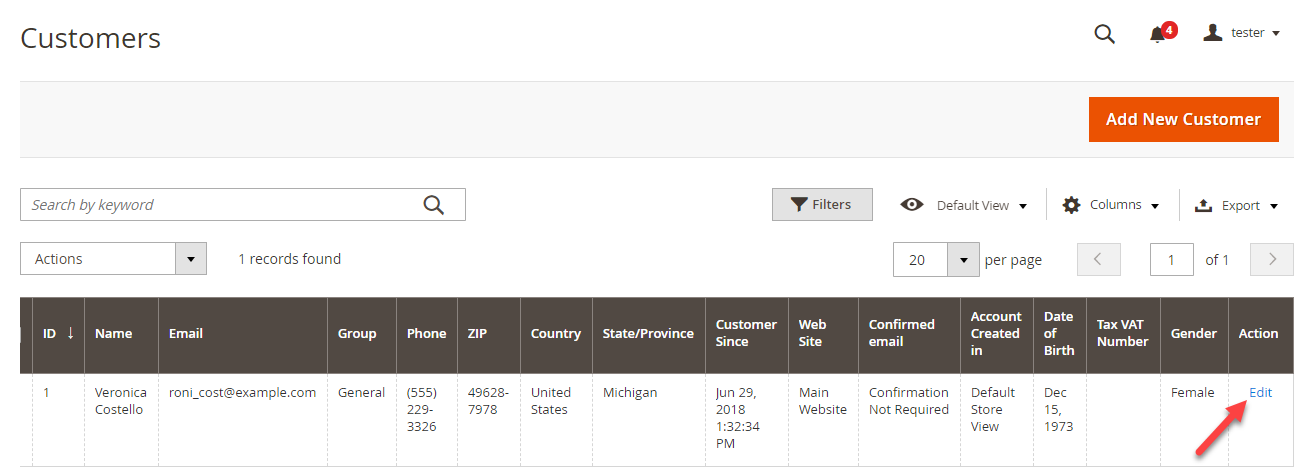
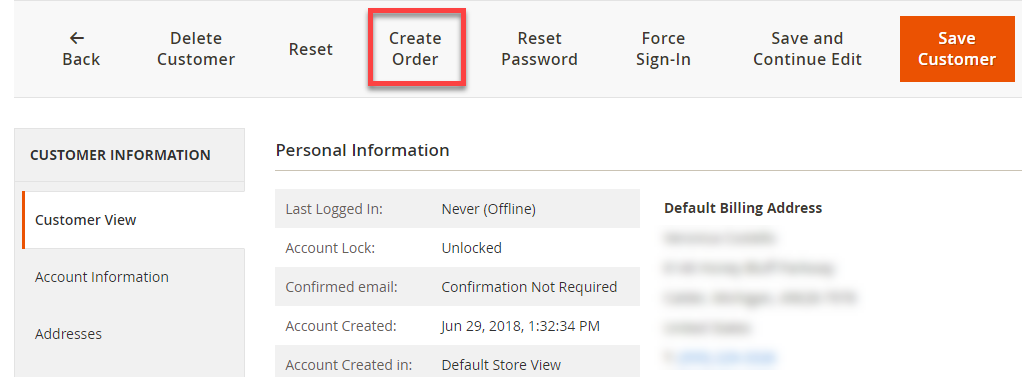
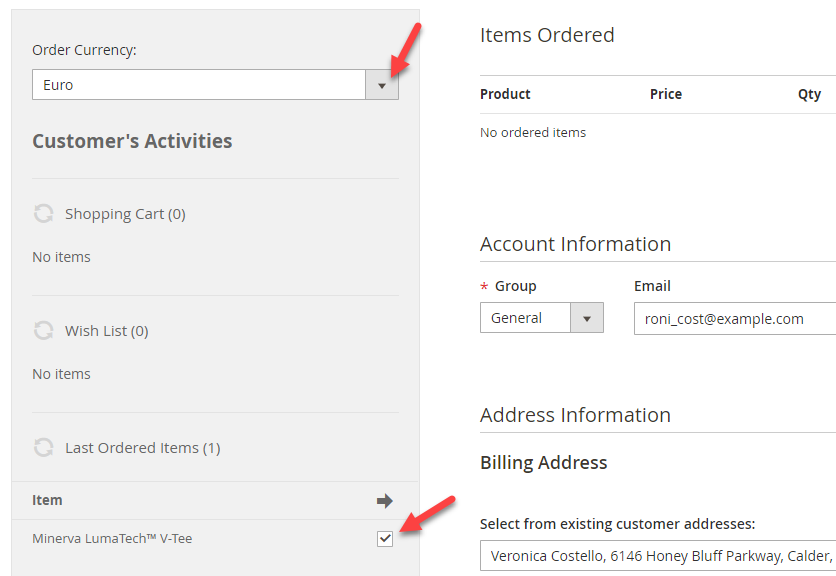
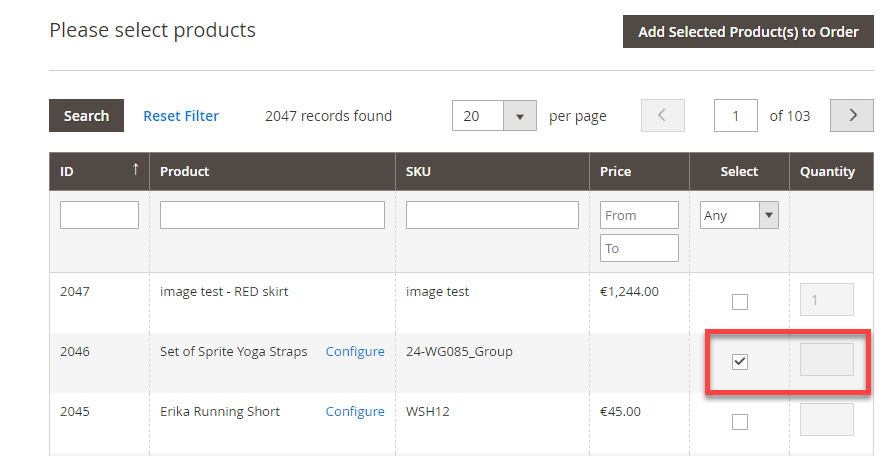
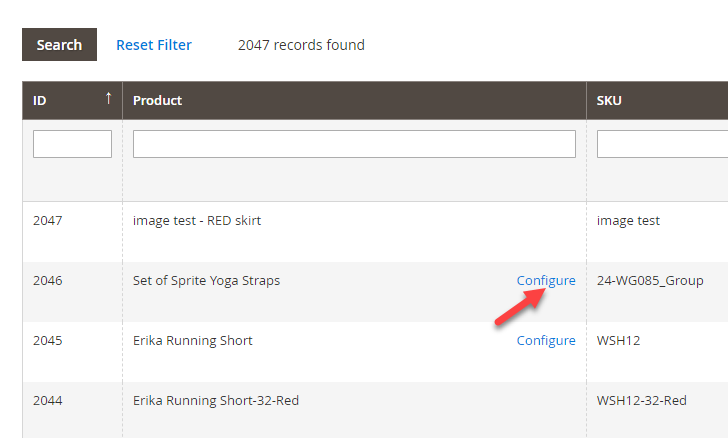
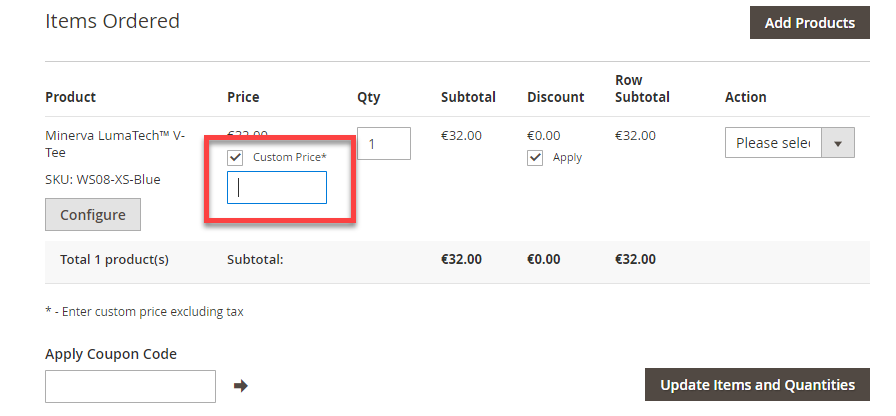
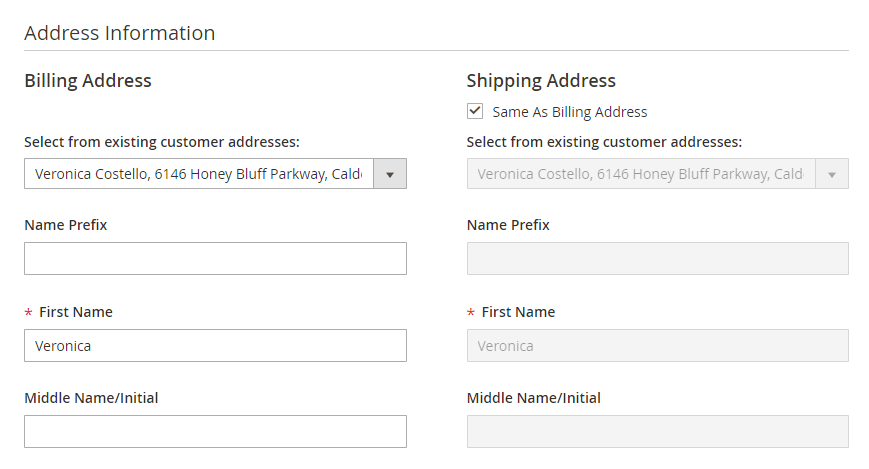
Create Magento 2 Order via POS
Store Manager for Magento comes with the built-in POS module that makes order creation extremely quick and advanced.
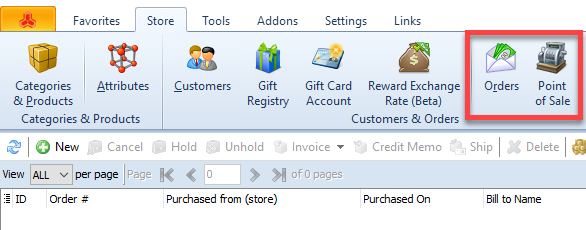
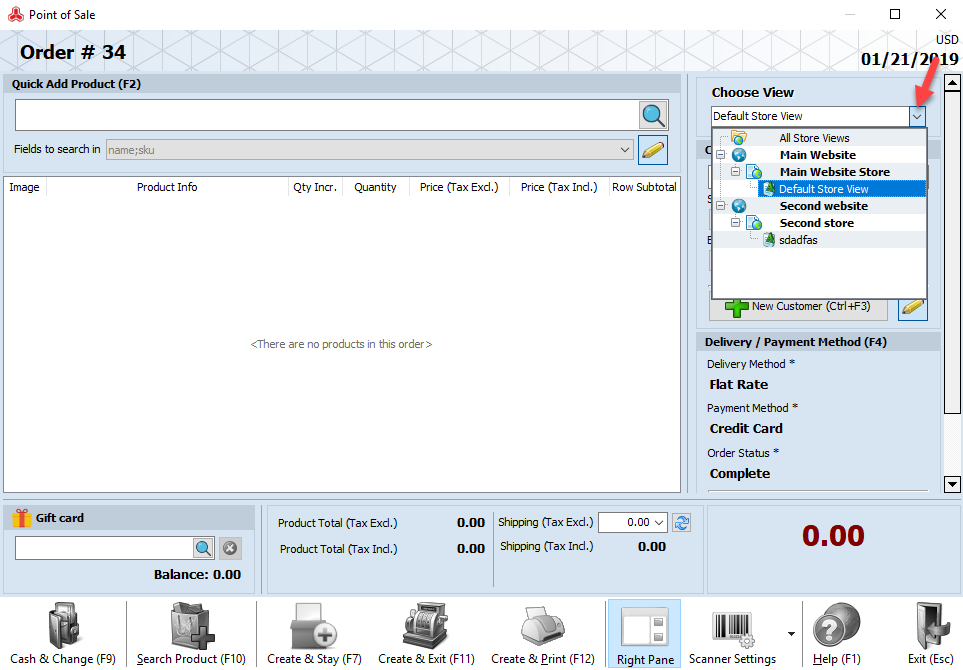
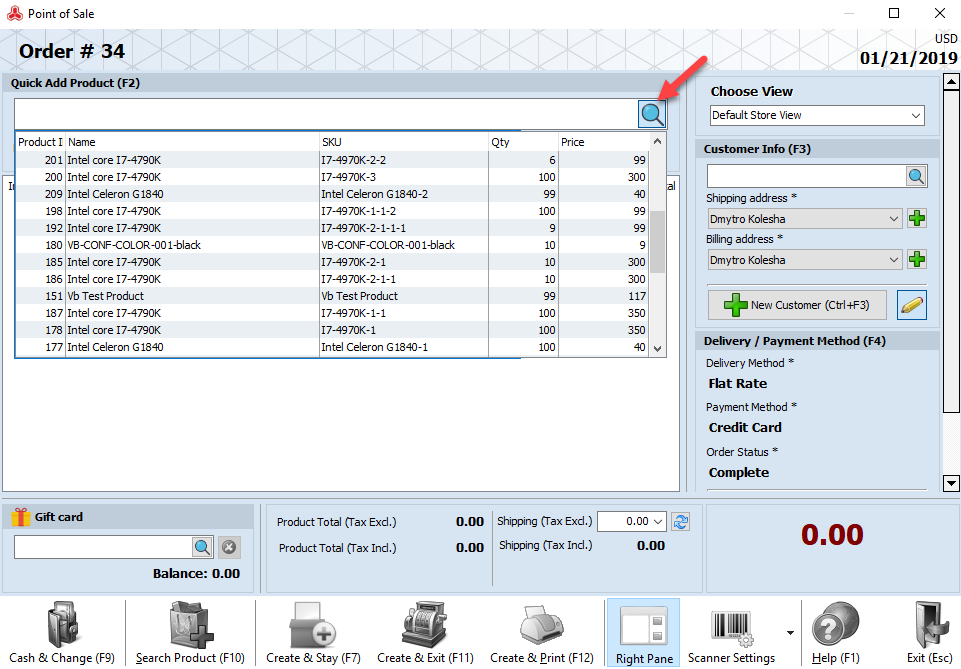
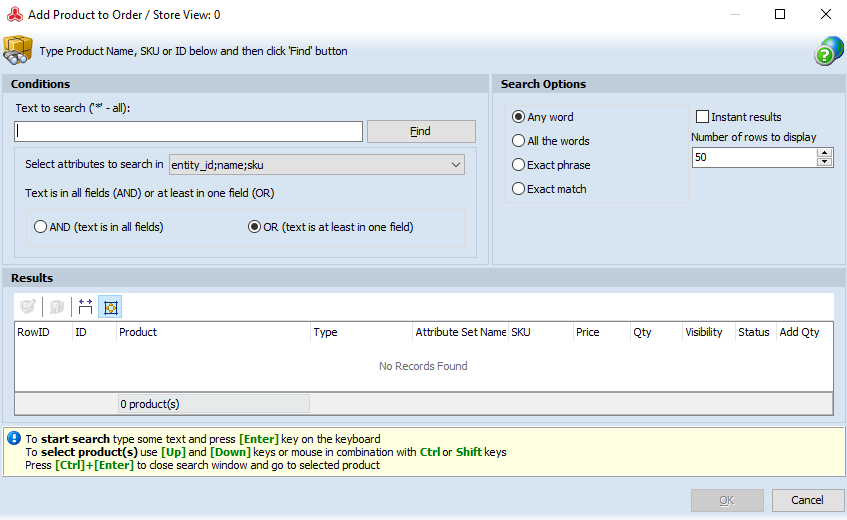
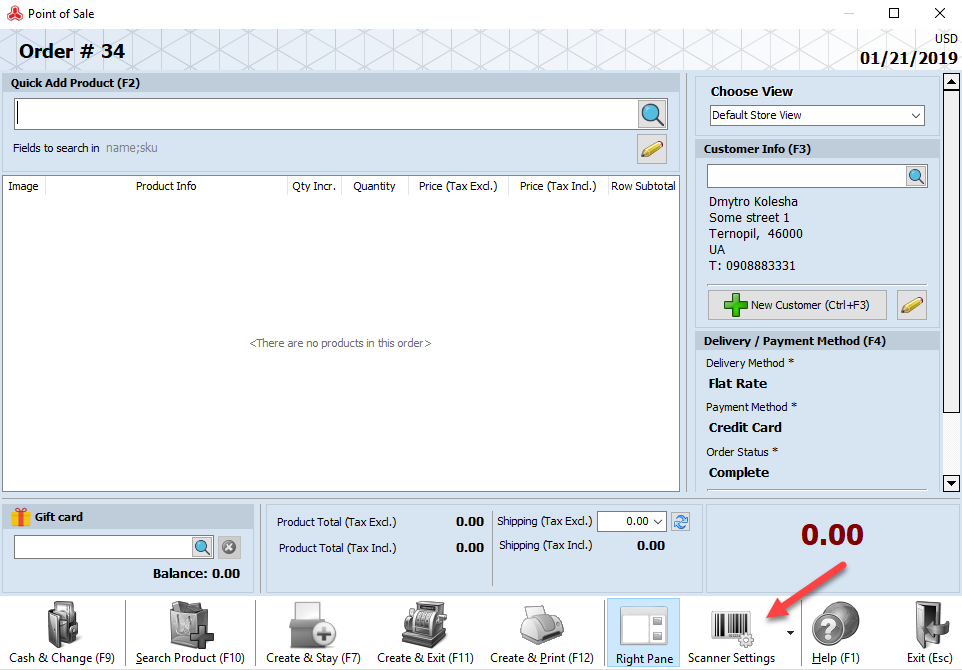
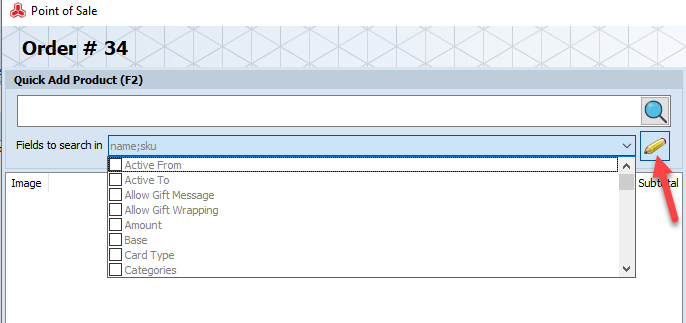
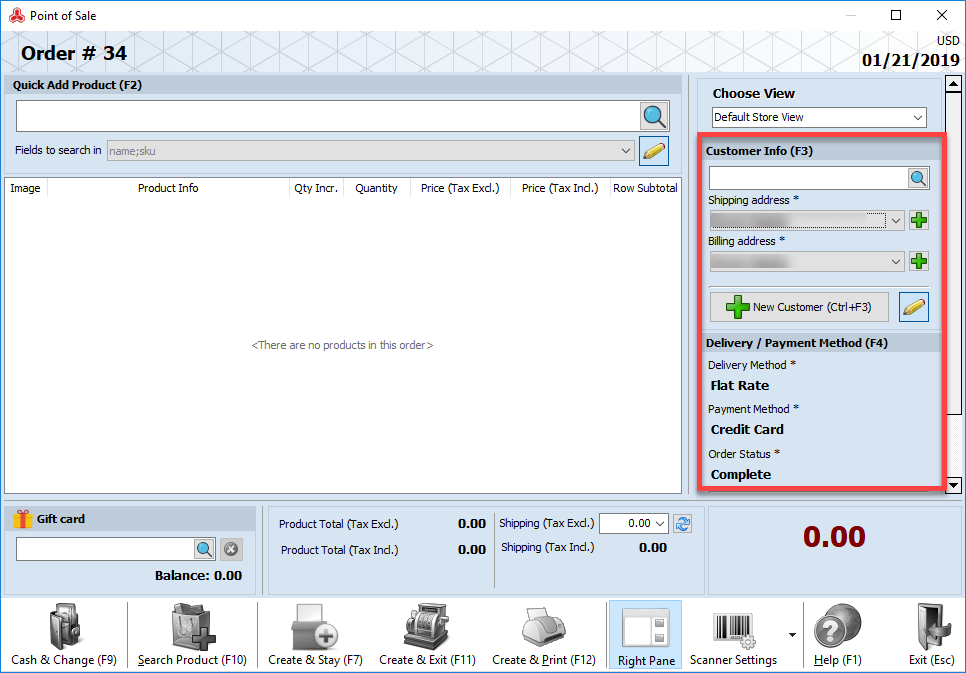
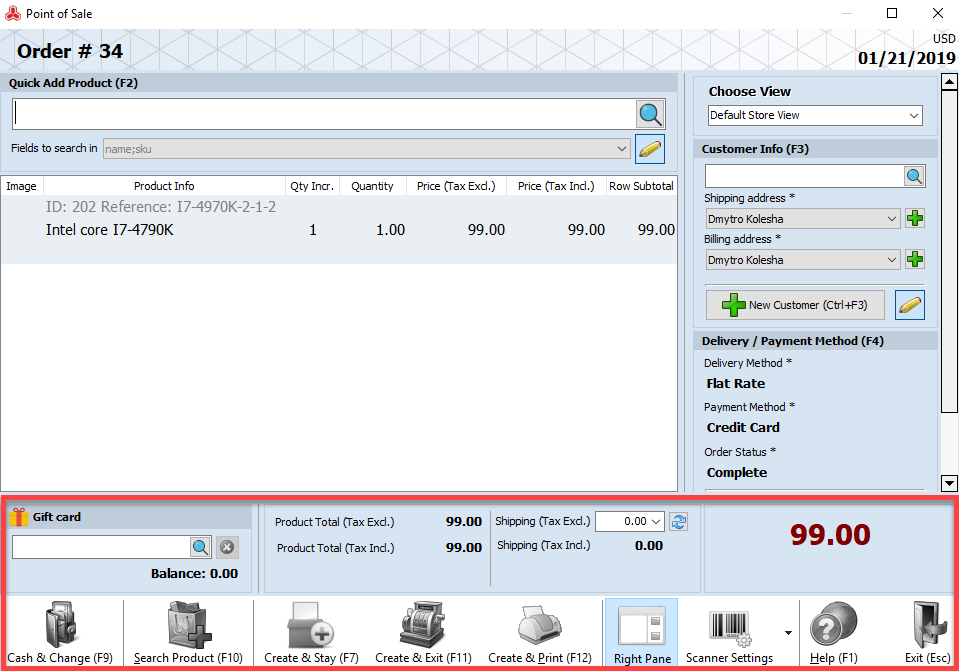
The ability to create Magento 2 orders quickly and properly is essential for any Magento store owner. Store Manager POS tool is equiped with all necessary functions to make the process fast and clear.
Create Magento 2 orders for 14 days FREE via Store Manager Magento 2 POS Try Now!
COMMENTS
COMMENTS
Be the first to comment.
Live Chat