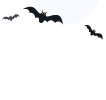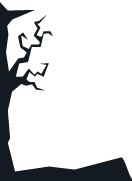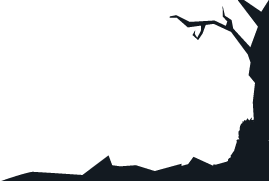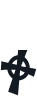Magento 2 order status flow
Order creation and processing is a significant thing for customers for it shows how reliable and secure is the store. That's why you need to accurately organize your Magento 2 order status flow for the orders to be processed flawlessly and the clients to be satisfied.
Magento Order State vs. Magento Order Status
In Magento Open Source or Adobe Commerce, there are two notions describing the level of order processing: state and status. So, what is the difference between them?
Magento 2 Order Status Flow
Generally, Magento 2 order status workflow comprises 5 stages: placing order => pending order => receiving payment => invoicing order => shipping order. An order state corresponds to the analogical stage of order processing.
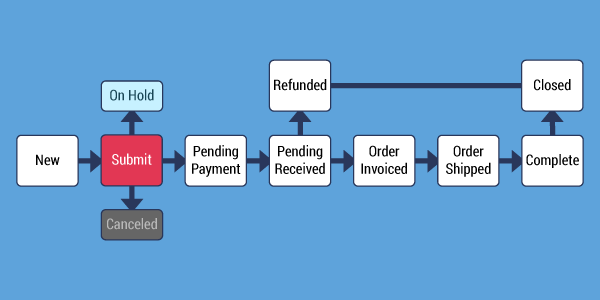
Let's have an insight into each of the stages.
Stage 1 (New)
So, the whole process begins after a shopper taps the Checkout button and places an order.
Stage 2 (Pending Payment)
When the order is created, it gains Pending status right away. This status gives the shopper the possibility to cancel or modify the order before the payment is processed.
Stage 3 (Payment Received)
The payment is received or authorized.
Stage 4 (Order Invoiced)
After the payment is received, an order is invoiced. Some payment methods provide automatic invoice generation after the transaction is complete. When the invoice is submitted, its copy is sent to the client.
Stage 5 (Order Shipped)
The product ordered is shipped, so the order is considered as complete.
Magento 2 Order Status Flow Management
Sometimes orders status flow may be interrupted by unexpected circumstances requiring you to change order status manually. For example, there was a problem with the order delivery, and you need to change order status from Complete to Processing again. Or a customer decided to cancel the order after it was submitted but not still paid, so you would have to change the status from Pending to Cancelled.
How to Add Magento 2 Custom Order Status?
Magento allows to create custom order statuses and assign them to order states. However, this is possible only if the status value is configured as default, in another case it can be indicated only in comments.
Here are the guidelines on how to add your own Magento 2 order status:
Create Order Status
- From Magento admin sidebar, go to 'Stores' and under 'Settings' select' Order Status'.
- Press 'Create New Status' in the right upper corner.
- Specify Status code (used only internally) and Status label (status name displayed in Order section).
- Press 'Save status'.
- Press 'Assign Status to State' button.
- From the dropdowns select the necessary status and state. Check the boxes, if you want the status to be set as default and if you want it to be displayed on the frontend.
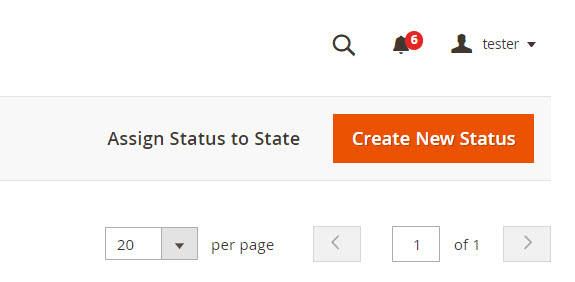

Assign Order Status to Order State
Now you need to assign the created status to one of the default order states:
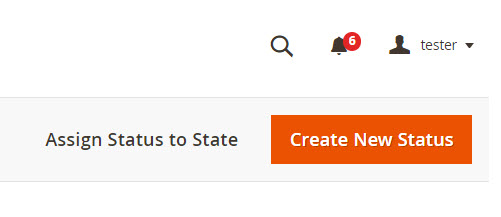
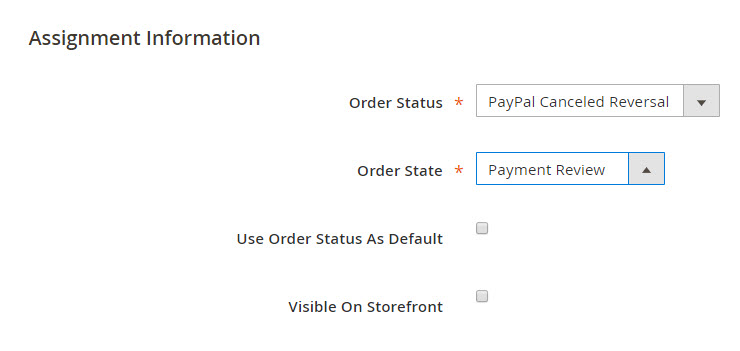
The importance of flawless order status workflow requires sales managers to be prepared for most unexpected cases. Store Manager allows to stay unalarmed about order status management and change order status in one click without any programming skills.
Managing Order Status with Store Manager
With Store Manager you can get the advantageous possibility to change order status selecting one from a dropdown. You can create as much custom statuses as you need and assign them to orders. Check more about this in the sections below.
- From Store Manager's dashboard select 'Store' tab and go to 'Orders' section.
- Press on 'Order statuses' button to open the order statuses editor.
- Using the editor's toolbar you can:
- add new statuses
- edit or delete the existing ones.
- assign / unassign statuses to states
- To add a new order status, press the plus
 button and specify the following information:
button and specify the following information: - Status code
- Status label
- Specific status label for each store view
- Press OK
How to Create Order Status with Store Manager?
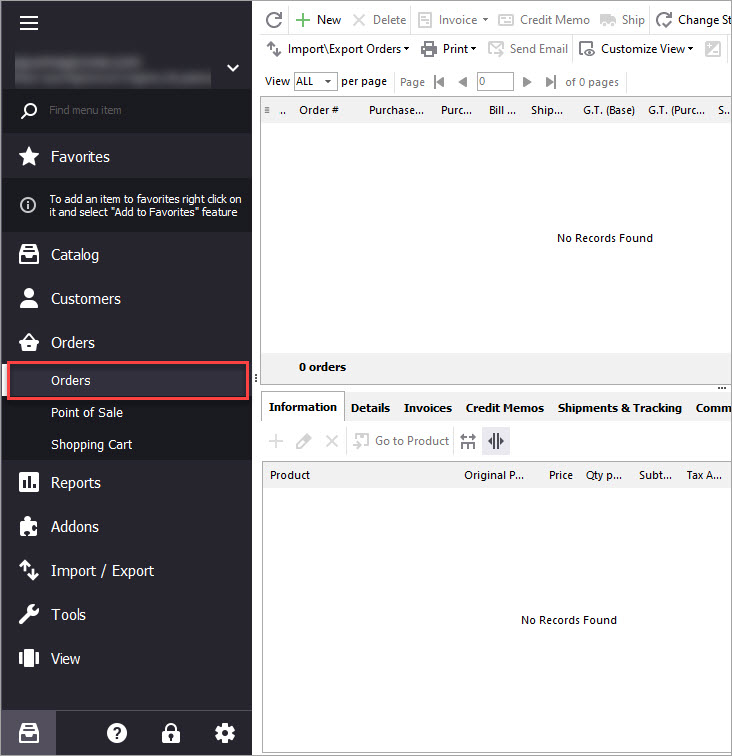
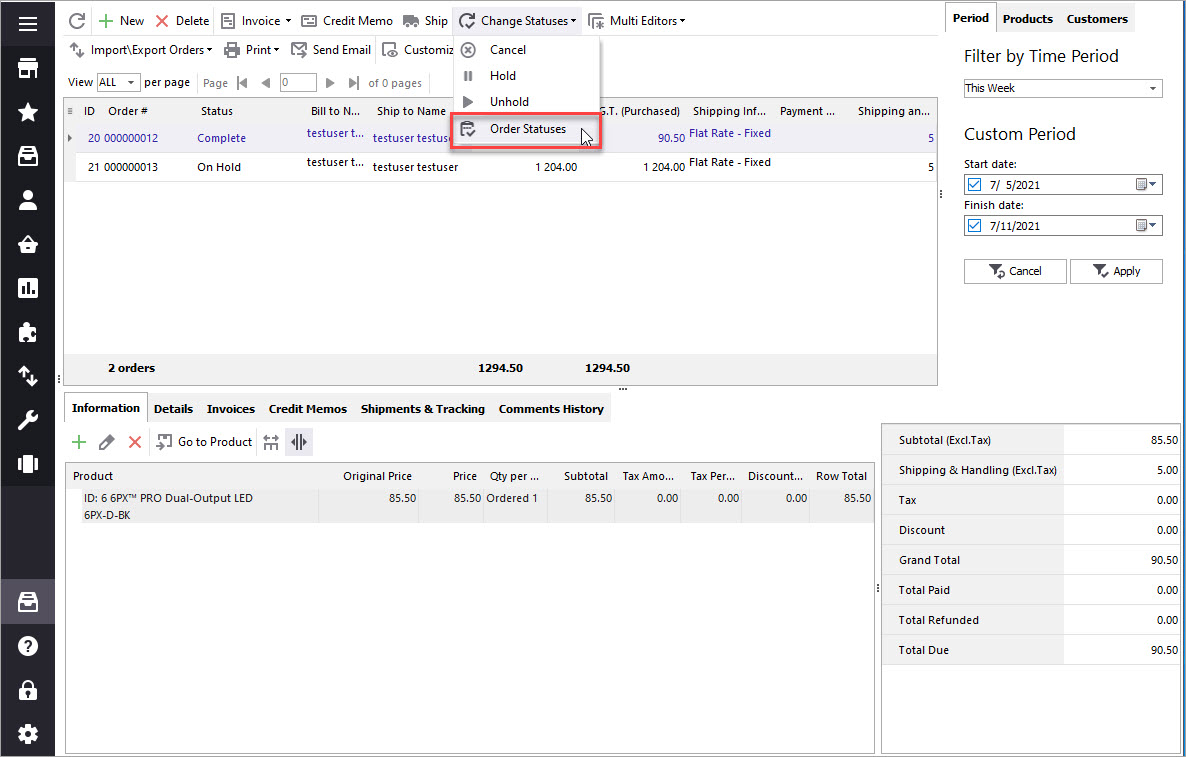
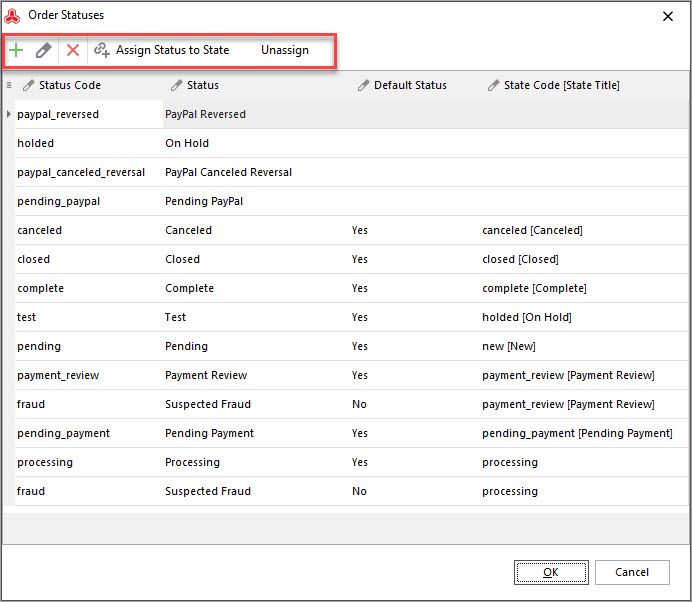
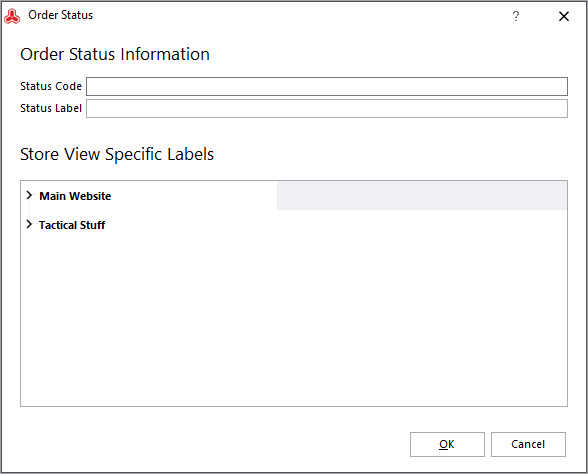
How to Change Magento 2 Order Status?
As a matter of fact, Magento does not provide the possibility to manually change order status. The statuses are assigned to orders automatically according to the stage of their processing.
Although, you shouldn't despair. If you got trapped in a situation forcing you to quickly change order status, Store Manager for Magento can help you. The application allows changing order status from any to any in one click. It is possible to change the status of one order or perform the action in bulk.
In order to change order status via Store Manager, follow these steps:
- Enter 'Orders' section in the 'Store' tab and right-click on the order whose status you want to change.
- Select Change order status option and select the necessary status from the drop-down.
- In addition, Store Manager brings the possibility to notify a customer about the change by email using a particular template. Just check the corresponding box and select a suitable template.
- Press OK.
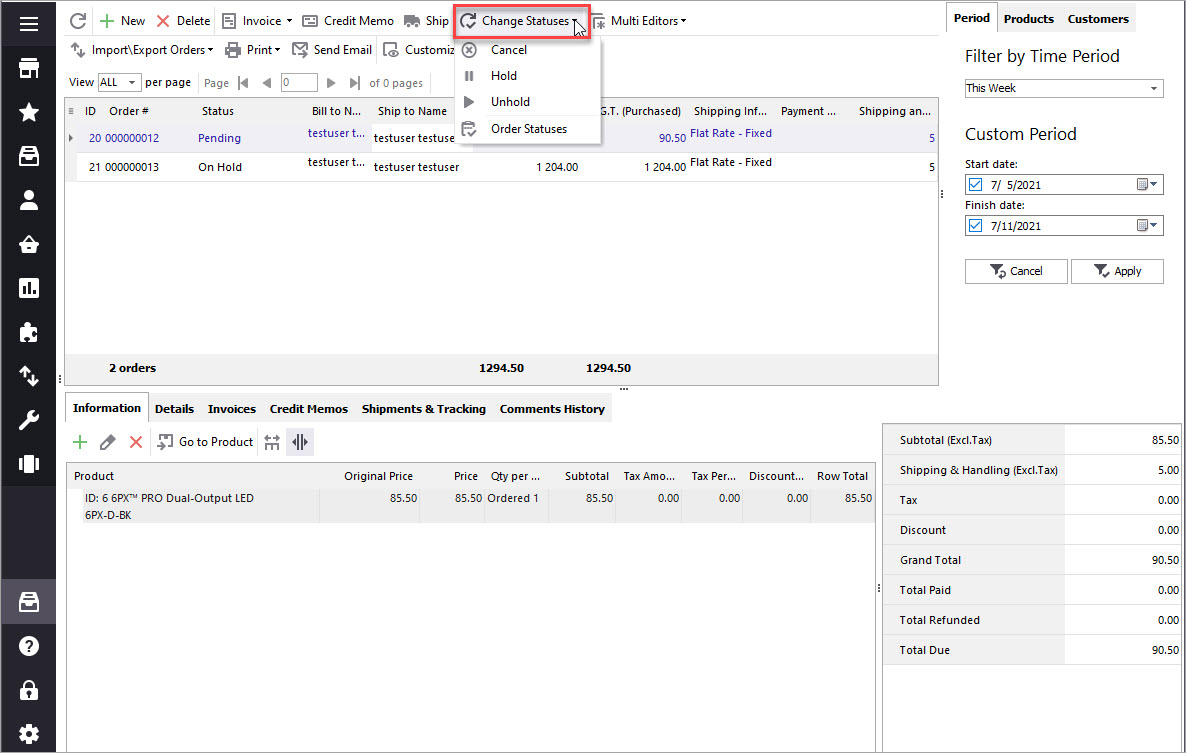
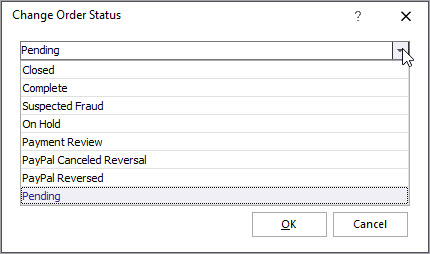
Bearing in mind that Store Manager puts no limitations on changing order status, you can change Magento order status to complete without invoicing or change order status after invoice.
Manage Magento 2 Order Status Flow for free Try now
Related Articles:
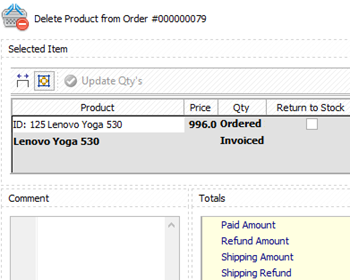
How to Replace / Delete Magento Order Items
Learn how to remove order details or substitute them with other details; check the way to delete order items using credit memo. Read More...
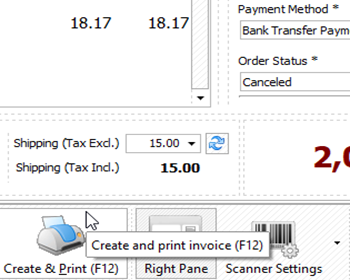
Magento 2 Point Of Sale System
Get the full list of order management possibilities provided by Store Manager's POS tool. Read More...
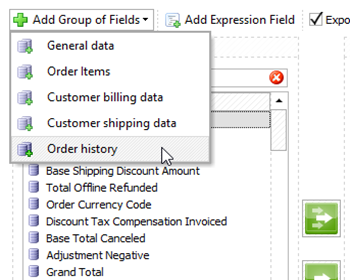
Export/Import Magento Order History
Find out how to configure your thermal printer, bulk print receipts, modify receipt template. Read More...
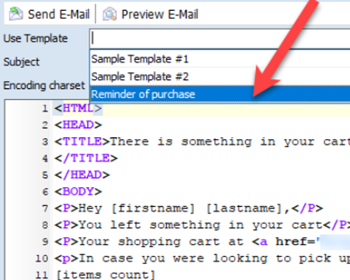
Magento 2 Abandoned Cart Recovery
Guides on how to get the list of customers with abandoned carts and send them a followup email. Read More...
COMMENTS