Add percentage margin on the price in Magento 2 (Magento Open Source 2, Adobe Commerce)
In Magento 2 (Magento Open Source 2, Adobe Commerce) profit margin is added when supplier provides you product cost or recommended retail price and you need to increase those numbers to eventually get your own selling (final) price. The most usual way to add Magento gross profit is markup by percentage.
Standard Magento 2 (Magento Open Source 2, Adobe Commerce) functionality doesn’t provide you with an option to massively change product prices by some ratio.
If you do not want to spend time on calculations and defining of price ranges manually, consider Store Manager for Magento application. It allows you to apply cost or price based markup or markdown on products with special formula.
Increase Magento prices by percentage in bulk! Add Margin FREE
Add Profit Margin to Prices On-the-Fly During Import
If you received the file with prices and there are indicated price from manufacturer instead of selling price, don’t rush to use a calculator.
Store Manager for Magento allows to make price adjustments right during import process without any manual work with the file.
Add The Same Markup Percentage
In case all of your prices indicated in the file should be increased by some definite common percent, let’s say 25%, is possible with single expression formula* during import in Store Manager.
You just need to run Export/Import Wizard of Store Manager, load the file, make basic settings** and click at few times next until you see the step “Assign CSV columns to database fields” that is shown on screenshot below.
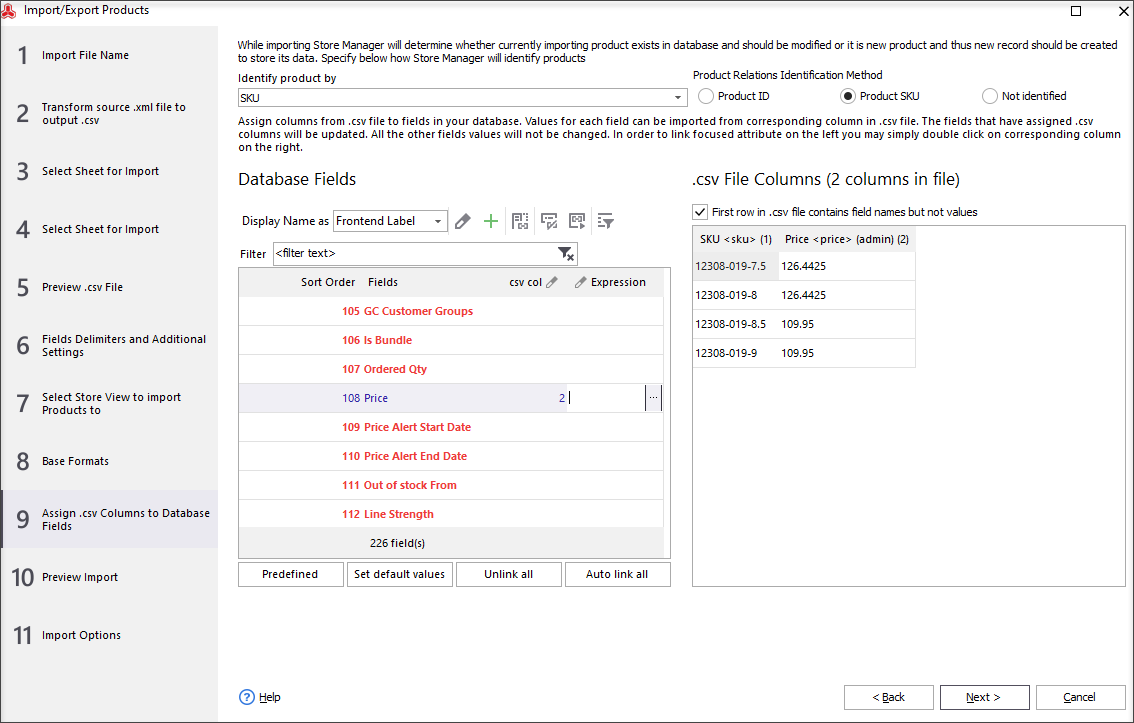
Find ‘Price’ and in front of it will be Expression field with three dots. Click on that button and new Expression editor form will be opened. Here you can create different formulae to modify your products information.
For your convenience there is a window with tips on the most commonly used formulae. Since we need to update value for the price field, the formula starts from column [CSV_COL(2)] (you can select it from Auto Complete Window).
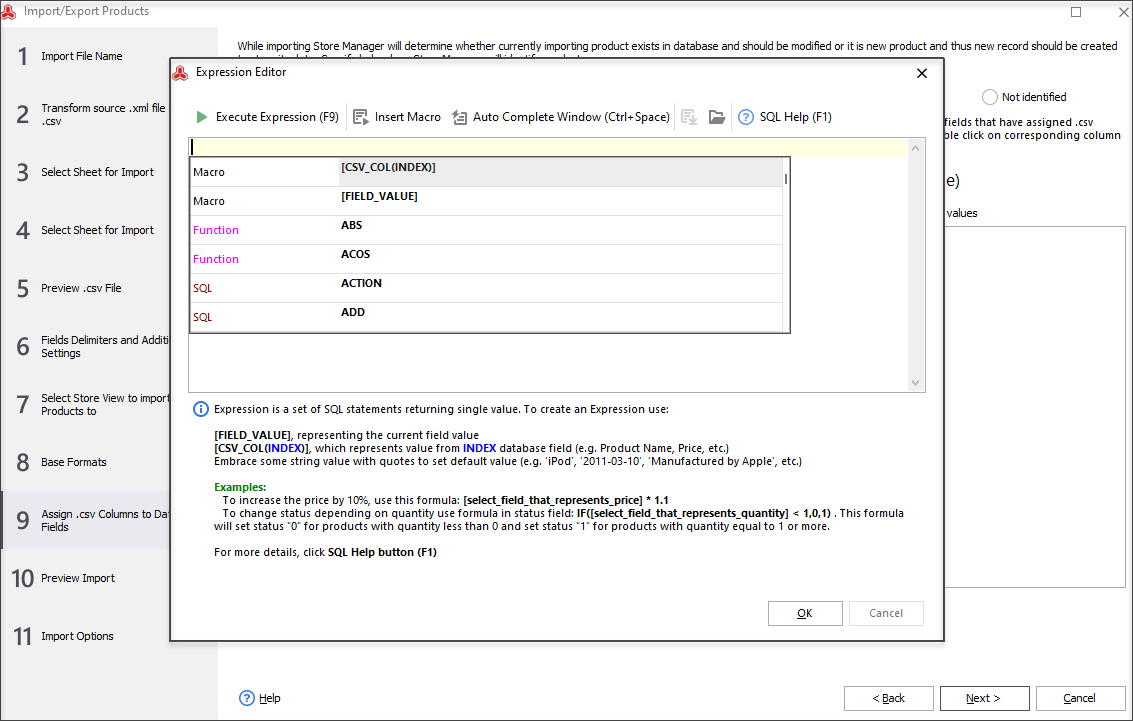
Instead of INDEX put number of price column, in our case - 2. Next to increase the price by 25% you add to formula *1.25. If you need to set 40% markup, use *1.4.
So for 25% margin complete formula will look like this:
[CSV_COL(2)]*1.25
To check if the formula is correct you can using “Execute Expression” button.
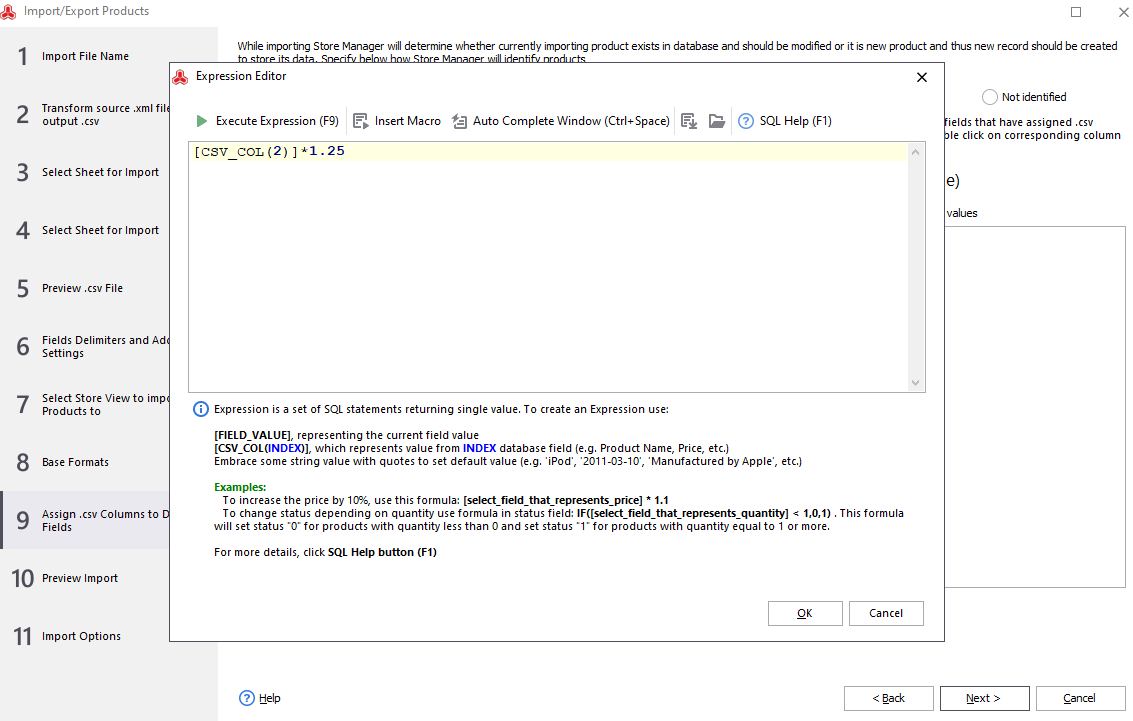
After the formula is applied, you can proceed to next step of import.
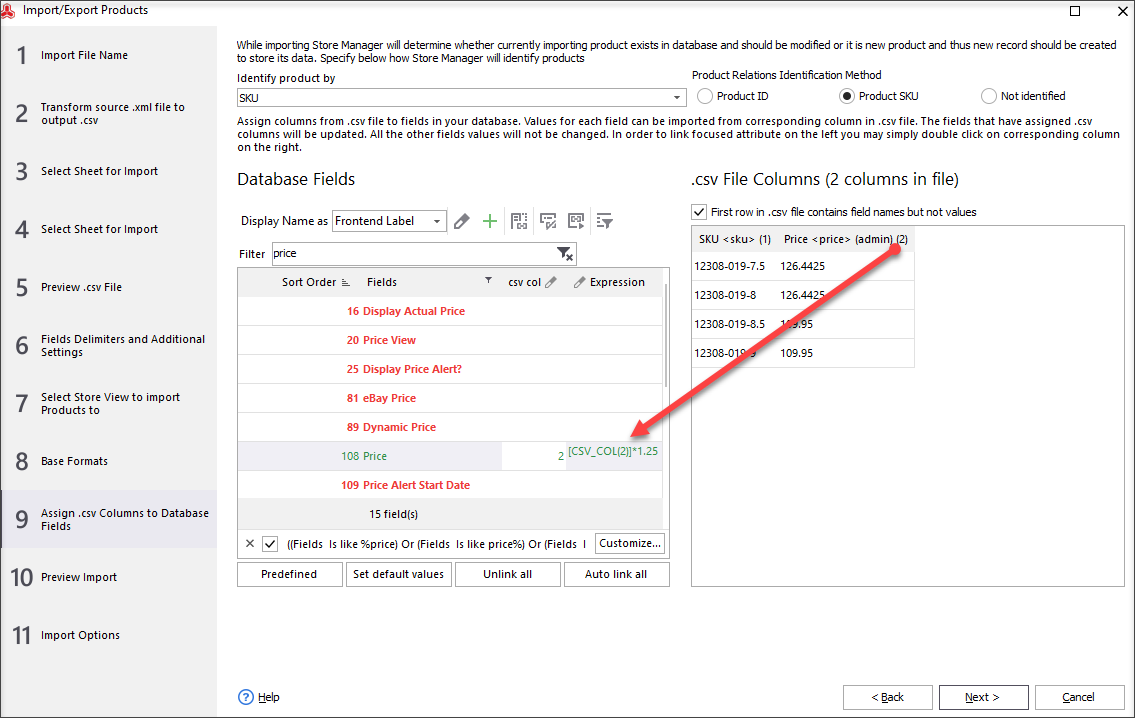
Info:
*More info on expressions and how to use them:https://store-manager-for-magento-doc.emagicone.com/how-to-part2/23-what-is-an-expression-how-to-use-it-performing-magento-import
**Complete and step-by-step import guide:
www.mag-manager.com/product-information/magento-product-management/how-to-import-products-in-magento-2/
Increase Final Price on the Basis Of Cost Price Field
Lots of retailers import manufacturer's price as cost and then add markup to final price. “Cost” field that comes with standard Magento 2 (Magento Open Source 2, Adobe Commerce). However, the system doesn’t push this attribute into the transaction line. This means each time a product is sold Magento 2 (Magento Open Source 2, Adobe Commerce) won’t include the cost of the product to in a transaction. However, cost value comparing to final price can be used in sales reports to show profit received from each order.
In case you want to import Cost and on the basis of it add gross margin to final price, so you could have both fields inputted, again you can simply use expression during import via Store Manager.
At the same step where you map file columns to database fields, in front of price field you can put the following rule:
[CSV_COL(INDEX)]*1.25
[CSV_COL(INDEX)] - since the change is made on the basis of other fields on the file, column number should be instead of INDEX, where you have cost in your file. In our case this is number 9.
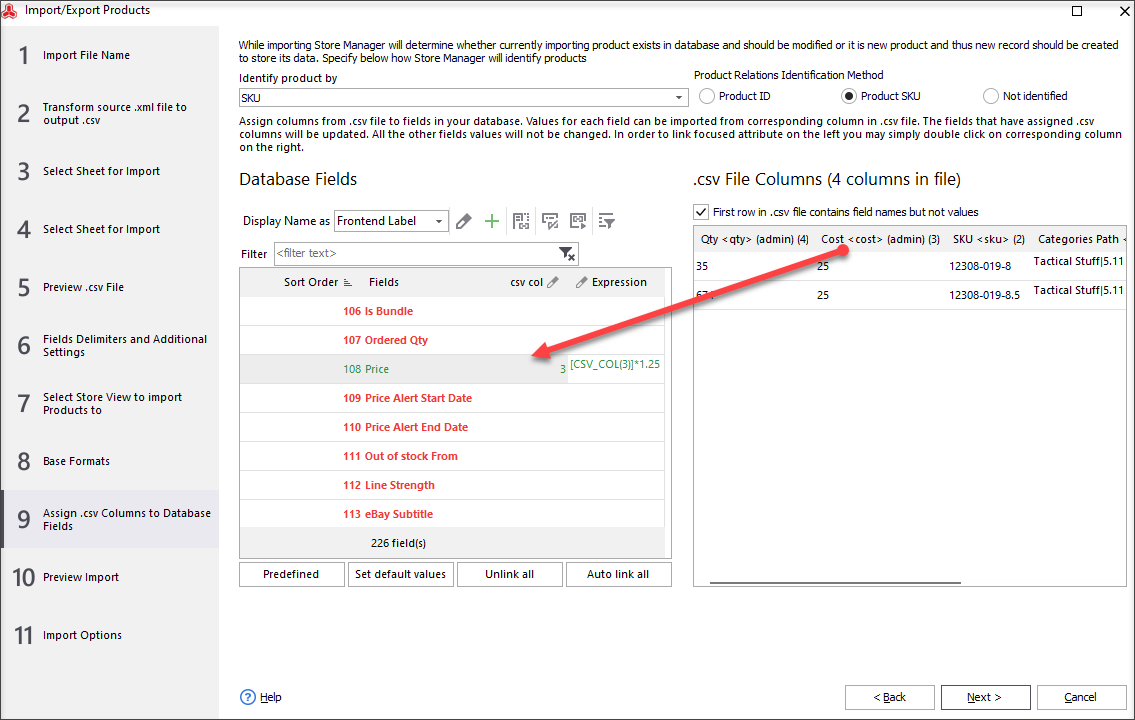
Add Margin by Some Criteria
In case you’d like to add not the same margin, but different ones based on some criteria, it is also possible with Store Manager for Magento.
Let’s say that a margin should be set based on the price ranges. For goods priced up to $50 - 15%, from $50 to $500 - the markup should be 20% and for items with cost more than $500 the final price should be increased by 30%.
The rules indicated in the formula should be the following:
CASE
WHEN [CSV_COL(INDEX)]<50 THEN [CSV_COL(INDEX)]*1.15
WHEN [CSV_COL(INDEX)]>=50 AND [CSV_COL(INDEX)]<500 THEN [CSV_COL(INDEX)]*1.2
WHEN [CSV_COL(INDEX)]>=500 THEN [CSV_COL(INDEX)]*1.3
END
Again [CSV_COL(INDEX)] in the formula instead of INDEX you should input the number of column on the basis of which to make advanced price increase.
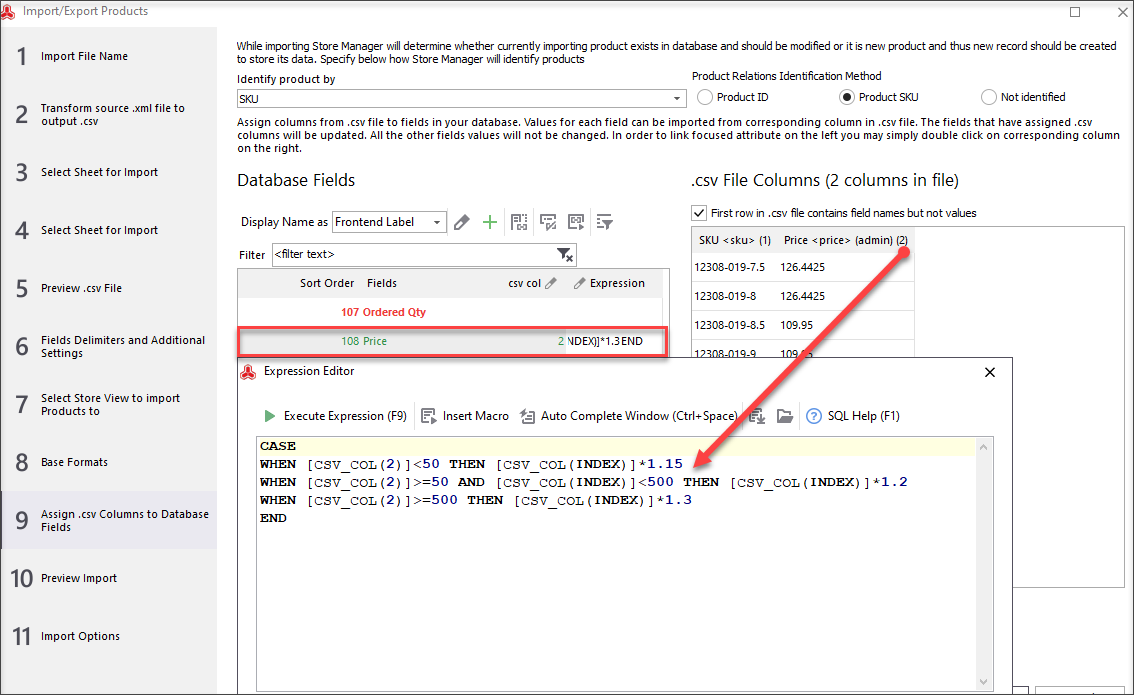
Bulk Change Final Price Adding Markup (w/o Import)
Store Manager also allows you to set price markup to already uploaded products that exist in your catalog. No need for re-import. You can simply select the items you need to adjust prices for and use Multi-Editor tool available in the app.
In Product Multi-Editor open ‘Prices’ tab. Here you can add fixed value or percentage using formula to the current price . Here you can also see Expression field to input the rule. The process is analogical. Here you will be working with [FIELD_VALUE] macro as the current price amount will be increased.
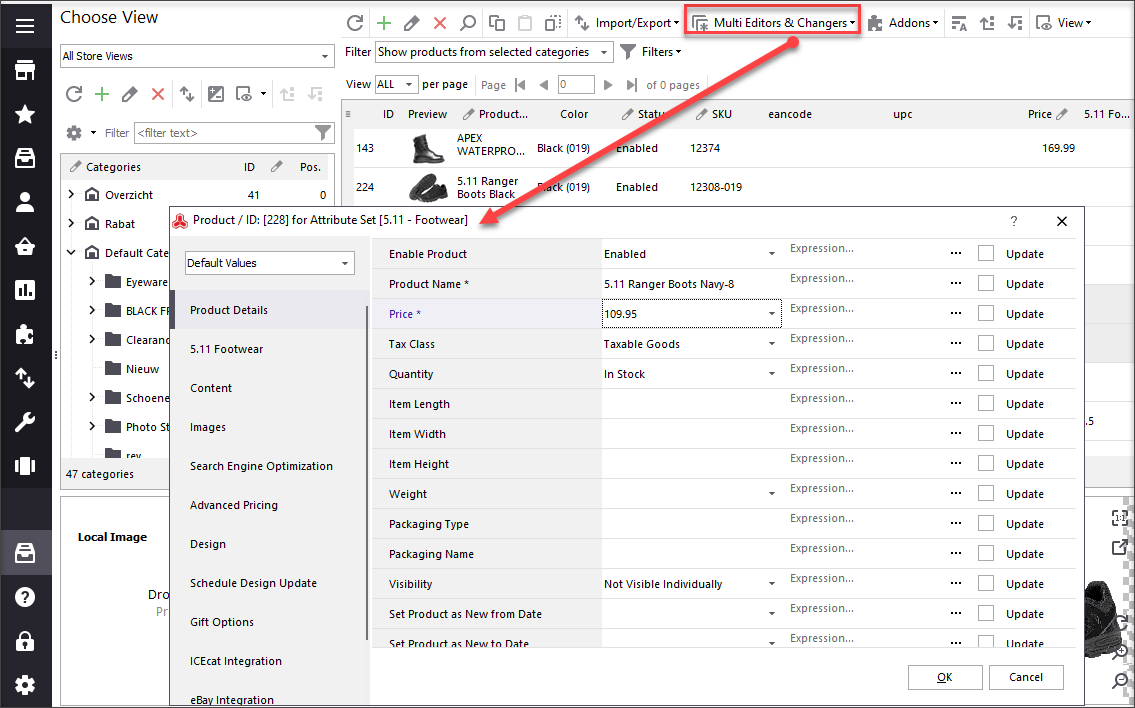
To raise the price, let’s say by, 15% in expression field add the formula:
[FIELD_VALUE]*1.15
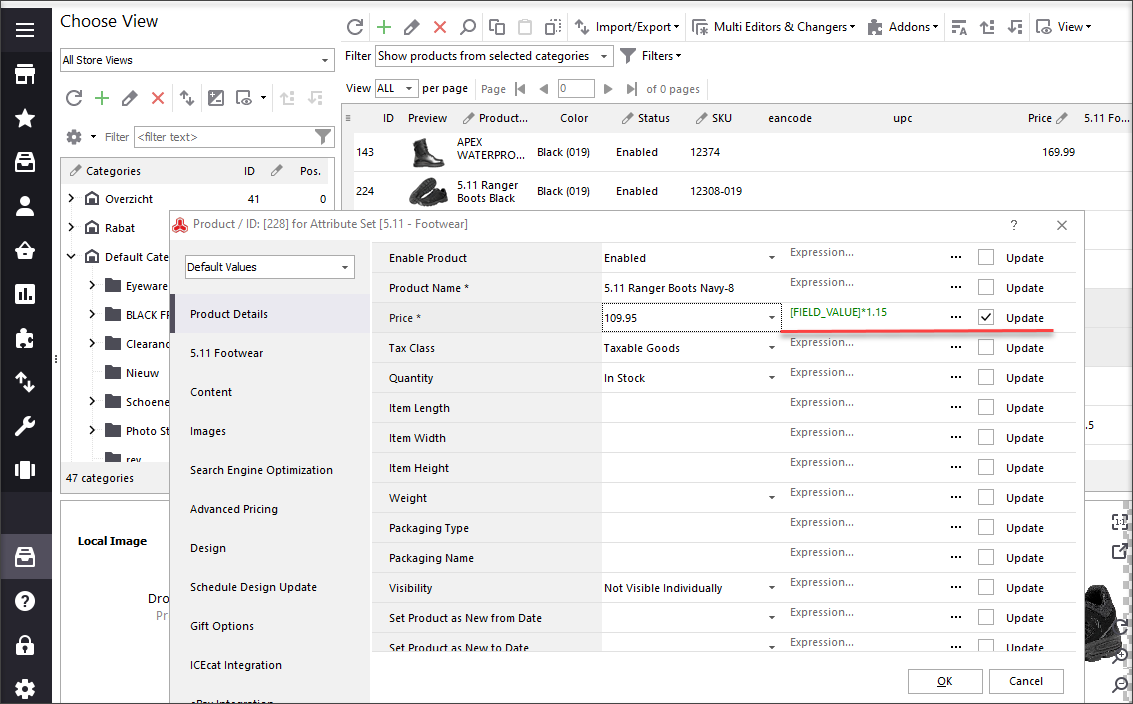
Do not forget to tick ‘Update’ box next to price field in order to get it modified.
Apply Price Markup to Magento Products in Bulk! Try FREE
Related Articles:
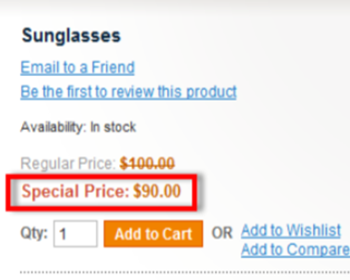
How to Make Price Reductions in Magento
Learn the types of Magento reductions (special price, group price, tier price) and find out how to properly configure them. Read More...
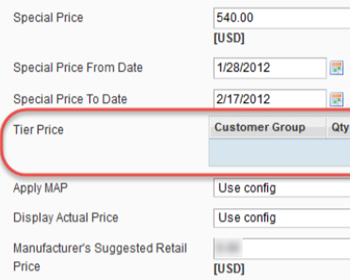
How to Add Magento Tier Prices?
Find out what is Magento tier price and learn how to add tier prices in Magento step-by-step from admin and via Store Manager. Read More...
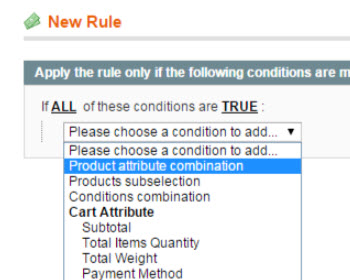
7 Examples of Most Widely-Used Magento Promotions
Explanation of most often used Magento promotions (Buy 1 Get 1, Free shipping etc) and guidance on their configuration. Read More...
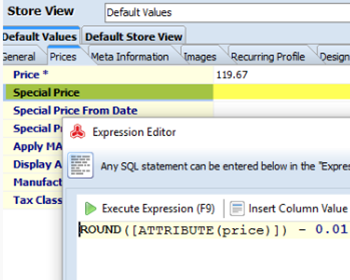
Round Product Prices in Magento
Figure out how to round Magento prices to the nearest whole number; learn how to perform price rounding during import. Read More...
COMMENTS




