Get a list of Magento 2 products without category
Are you 100% sure that all of your Magento products are assigned to at least one category? You might need to find this out. What for?
Commonly, clients find products via categories on a webstore. It is especially true when a shopper is on the stage of selecting or evaluating. For example, lookung for a new phone, a customer will go to Devices -> Mobile section of your shop, instead of right away typing the exact name of the product in the store search.
Why Magento 2 Products Are Not Assigned to Any Category?
- Your supplier might have given you a file with empty column for categories for some products.
- When updating some other product details via import, categories could have been overwritten and you haven't noticed.
- Maybe while adding the products manually you somehow skipped 'Category' tab and forgot to tick a box for at least one category from category tree.
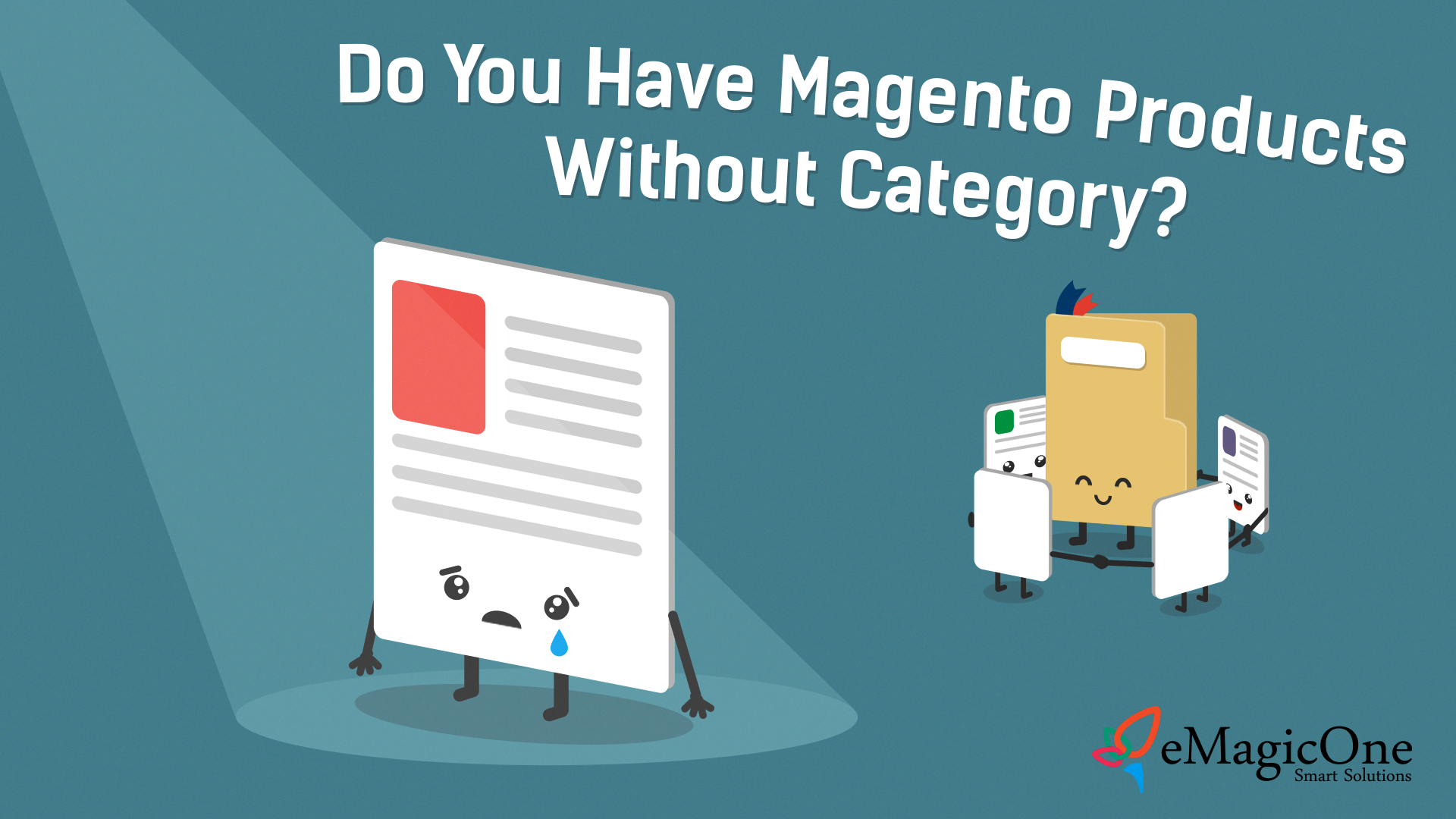
After failing to find the necessary product on your store, a customer will likely leave your store. As a result, neither the client will find the product that is actually present in your stock, nor you get a sale. That's why such problems should be fixed immediately.
Ways to Distinguish Magento 2 Products Without Categories
Since the Admin Panel does not provide the possibility to detect products with empty value for category, you can try to fix the issue manually:
- Check all products: one-by-one, one after another
- Run some SQL queries that can help you perform the task
- Filter products without categories in one click with Store Manager for Magento.
In case you have a big catalog with multiple products, then the first option is not for you, unless you want to spend next 5 years on this task 🙂
The second way will be suitable for people with some technical skills or those who at least know how to find, modify and where to apply query.
In case you are just a shop owner and not too much into sql, one-click solution will definitely catch your attention.
Filter Orphaned Products
So, one-click functionality of Store Manager requires from you only to open the application and set the built-in filter to 'Show products that are not assigned to any category' option.
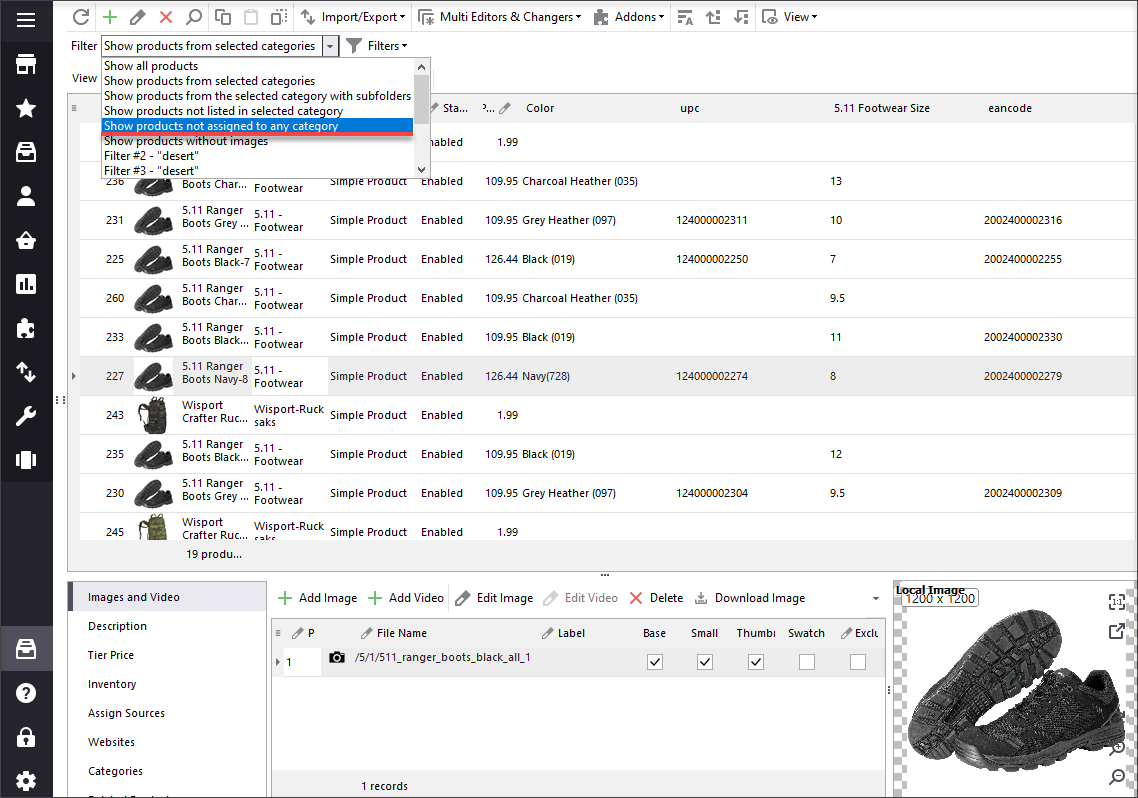
Well, that's it. Now you can go through the result list and link Magento products to categories.
You can use option to mass categorize selected products.
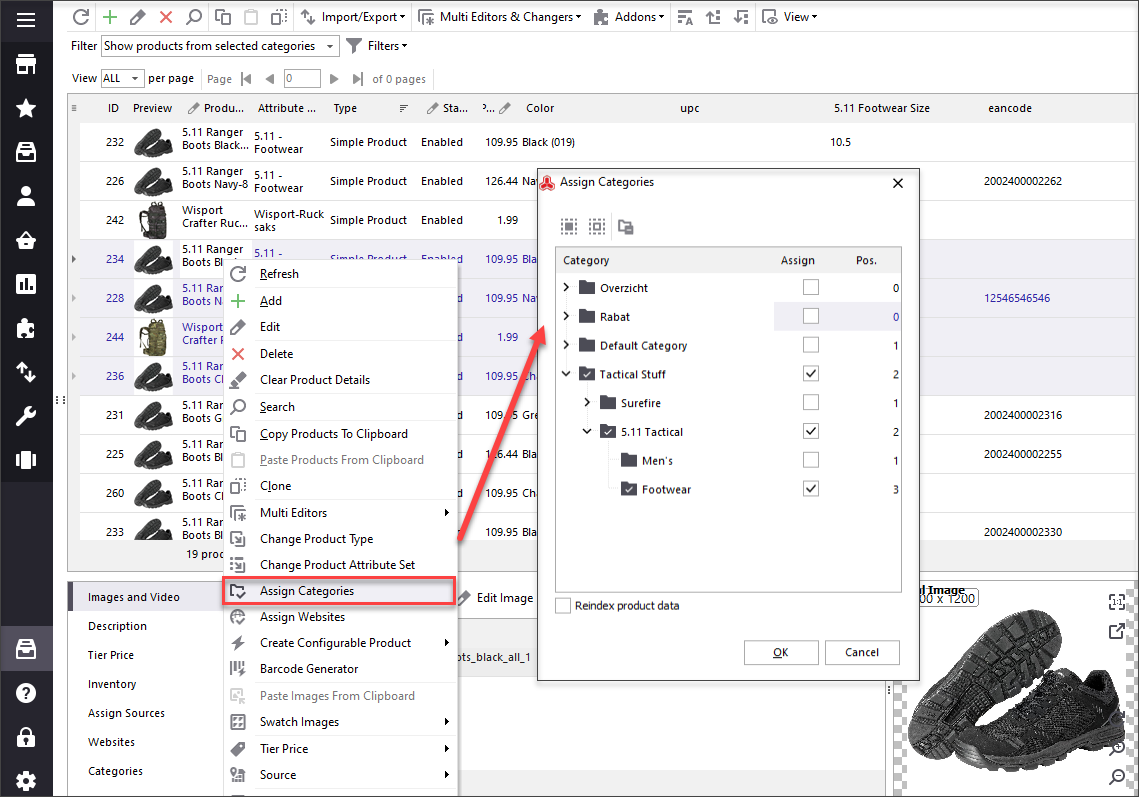
Alternatively, you can export the received filtered products to the file, indicate category path(s) for each and import the listing back, applying changes.
Download Store Manager for Magento and discover an easy way to get the list of all products that are not associated to categories at your shop -
www.mag-manager.com/free-download/
Related Articles:
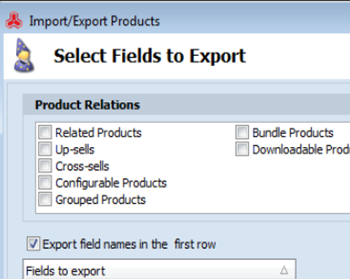
How to Export Products by Category in Magento
Find out how to easily export Magento products from specific category. Read More...
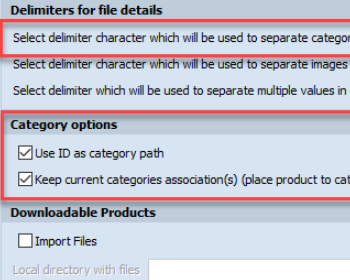
Assign Products to Categories by IDs
Configure Magento 2 import file to assign products to categories by category IDs. Read More...
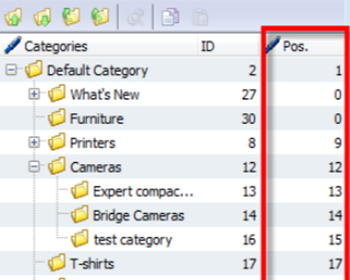
How to Sort Magento 2 Category Positions
Check the ways to reorder Magento 2 categories (via drag & drop, import/export, change position number etc.) Read More...
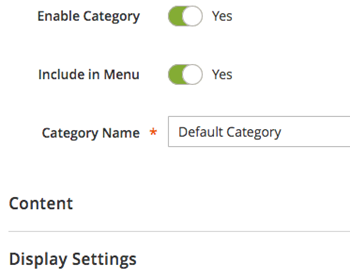
Magento Categories Are not Visible at the Website
The list of actions to take when categories are not displayed on the storefront. Read More...
Download the application FREEGet It Now
COMMENTS
