How to add Magento 2 special price in bulk
Magento 2 special price is a discounted product price that can be scheduled for a pre-set period of time. It is displayed on both catalog listings and product page. The regular price is shown as well, for the customer to see the difference.
You can add special prices to products separately or in bulk. Also, it is possible to add special prices to all or selected variations of a configurable product.
In this tutorial you can learn the following:
How to Add Magento 2 Special Price to Product?
- From Magento admin go to 'Catalog' => 'Products'.
- Select necessary product and press 'Edit' button.
- Click on 'Advanced pricing' settings.
- Specify special price and its start and end time.
- There are a few special price settings that can be configured:
- Website - Add website or store to activate special price on.
- Customer Group - You can enable special price for specific customer group.
- Quantity - you can set quantity of product to be purchased for the special price to be available.
- Price - Special price can be either fixed or set as a percent discount.
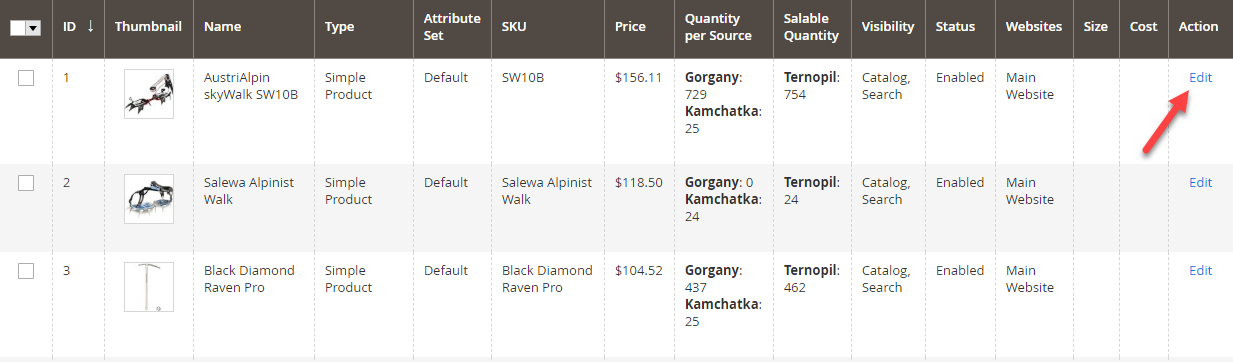
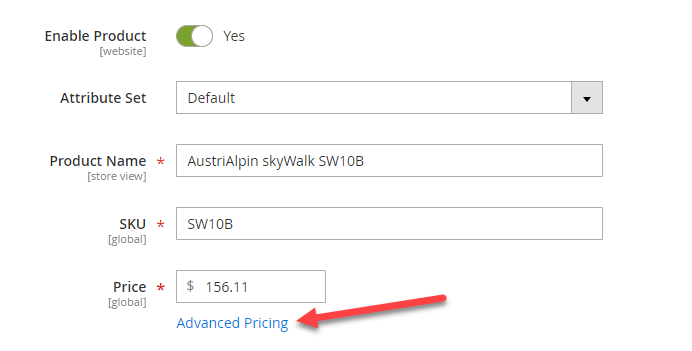
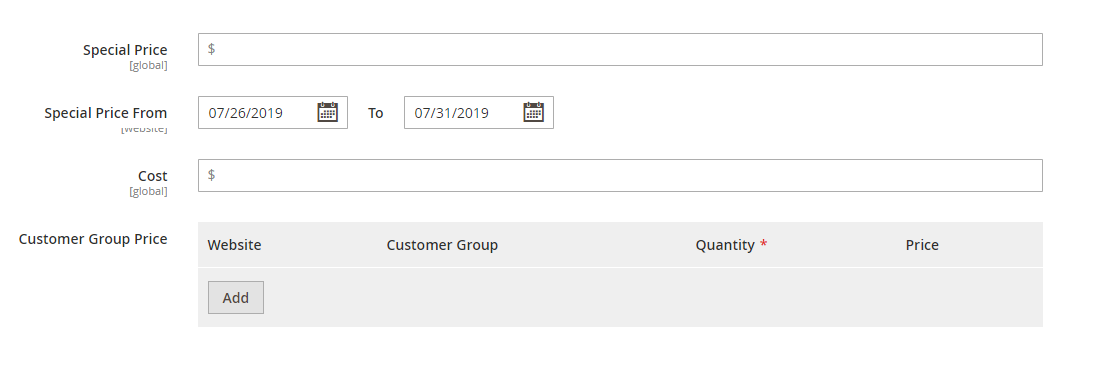
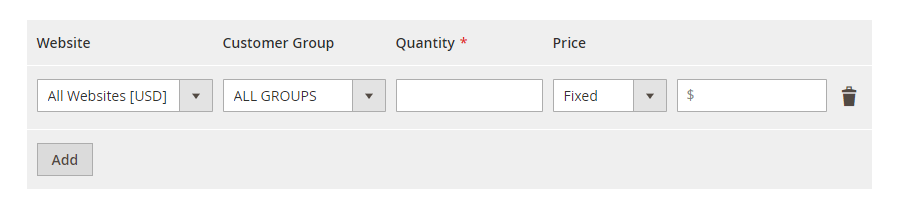
To activate these fields, tap 'Add' button.
You can assign different special price to a couple of websites / stores and customer groups at one go by pressing 'Add' button.
When you're finished with the configurations, tap 'Done' in the right upper corner. After that press 'Save'.
How to Assign Special Prices to Multiple Magento Products?
- From Magento admin go to 'Catalog' => 'Products'.
- Check necessary merchandise and select 'Update Attributes' action.
- Specify special price for the products and its start and end time. To make the fields active, make sure to mark the 'Change' box underneath.
- Press 'Save';
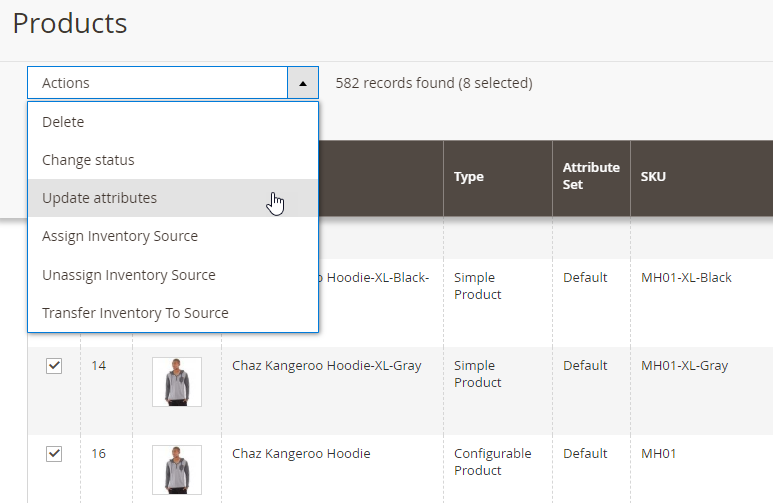
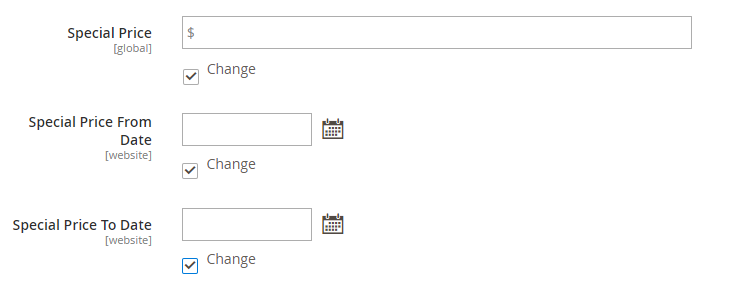
How to Add Special Price to Multiple Variations of a Configurable Product?
- Go to 'Catalog' => 'Products' and tap 'Filters'.
- Enter the name of the configurable product and the product type to Simple. Press 'Aplly Filters'.
- You will get the list with all variations associated to selected configurable products.
- To add special prices to all variations, check 'Select all' option and choose Update Attributes action.
- Set special price and its active period like in the previous case.
- Tap 'Save'.
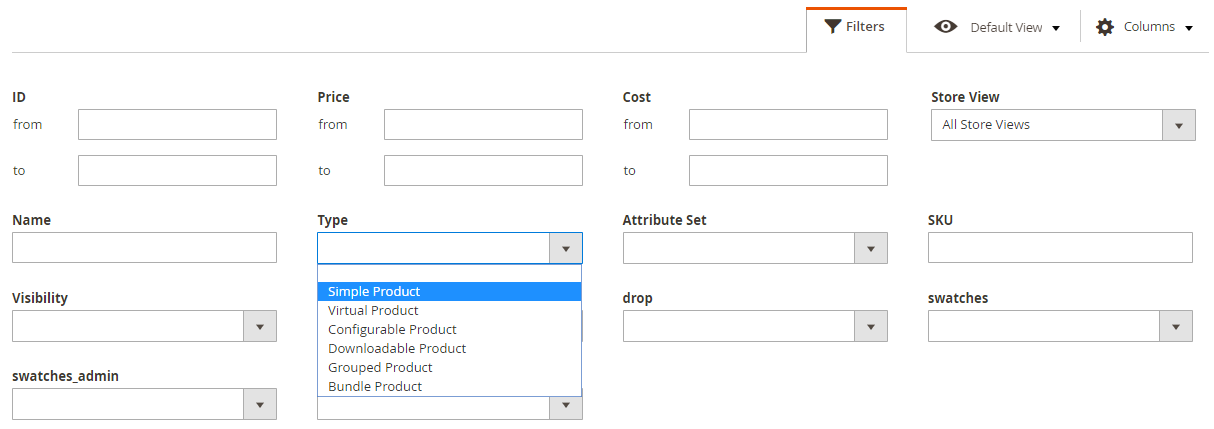
Magento 2 Special Prices Do Not Show Up
In case, the configured special prices do not appear in the catalog listing and product page, make sure to clear the cache. To do that, go to 'System' => 'Cache Management' and press 'Flush Magento cache'.
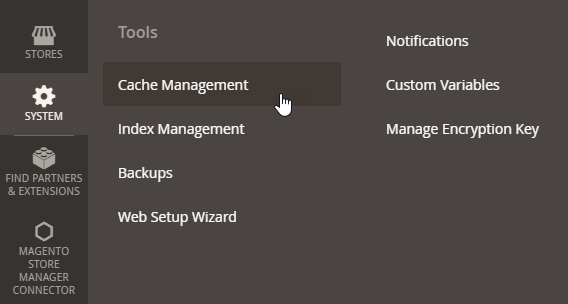
Setting up Magento 2 Special Prices with Store Manager
- Select product(s) and choose 'Edit product' option.
- Go to 'Advanced Pricing' tab and set special price and its start and end time. Press OK
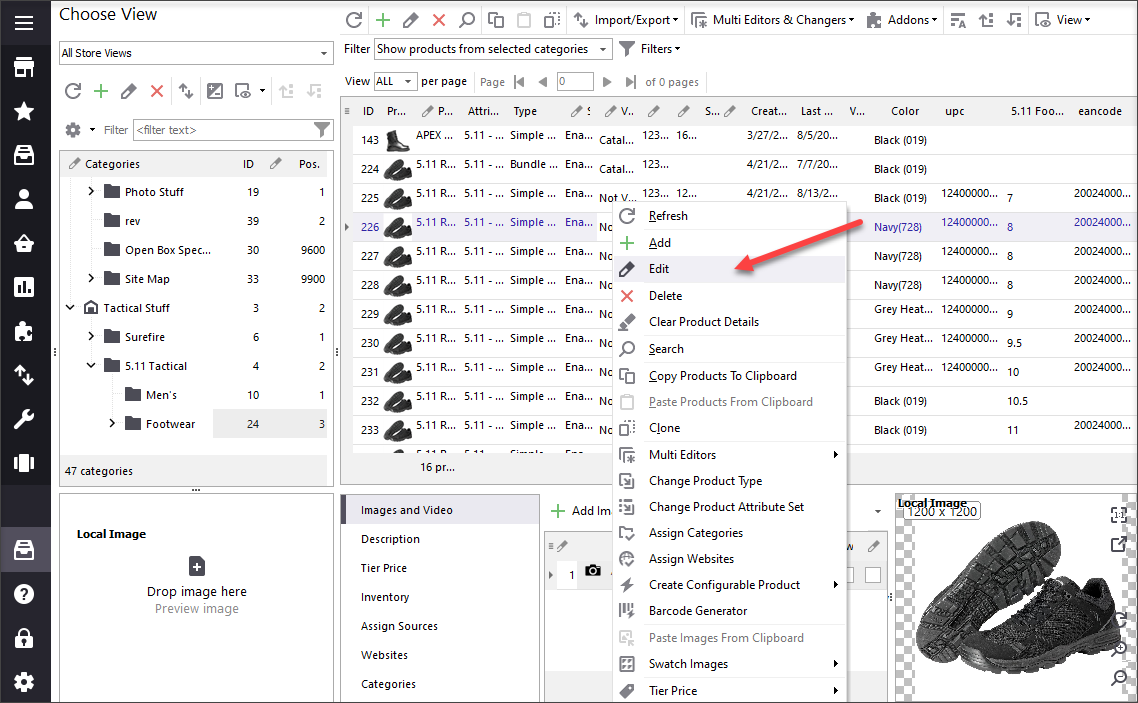
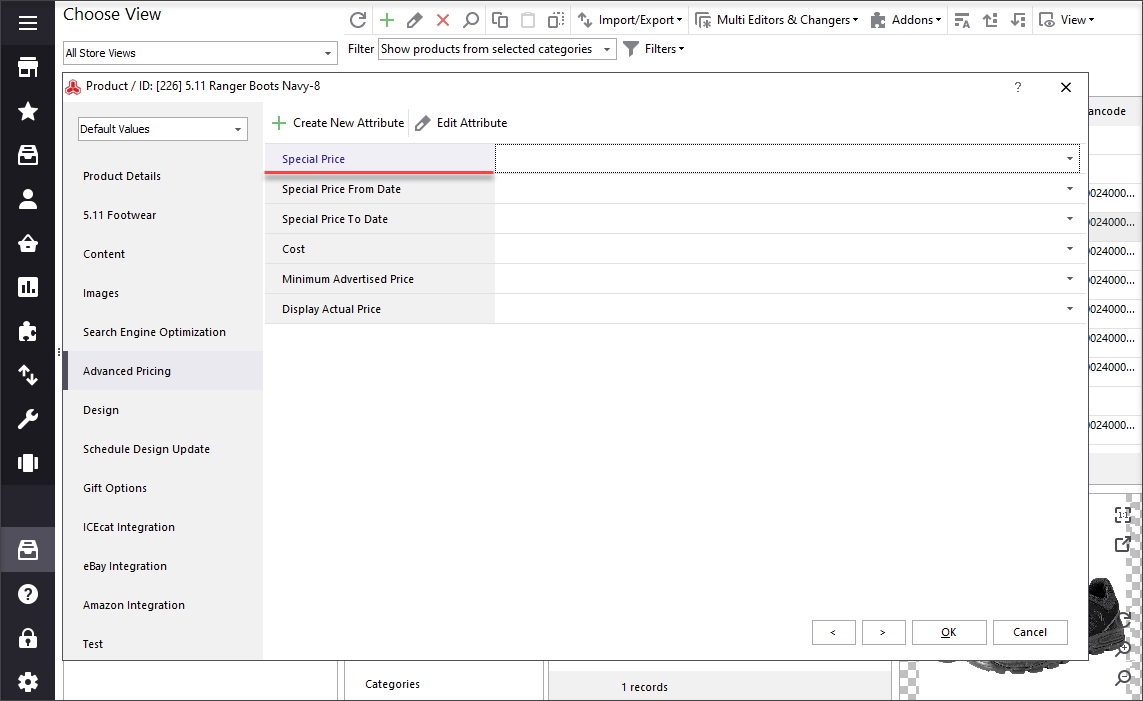
With Store Manager it is possible to add Magento 2 special price to multiple products using Multi-Editor tool. To do that, highlight necessary items and launch Product Multi Editor from the 'Multi Editors' dropdown.
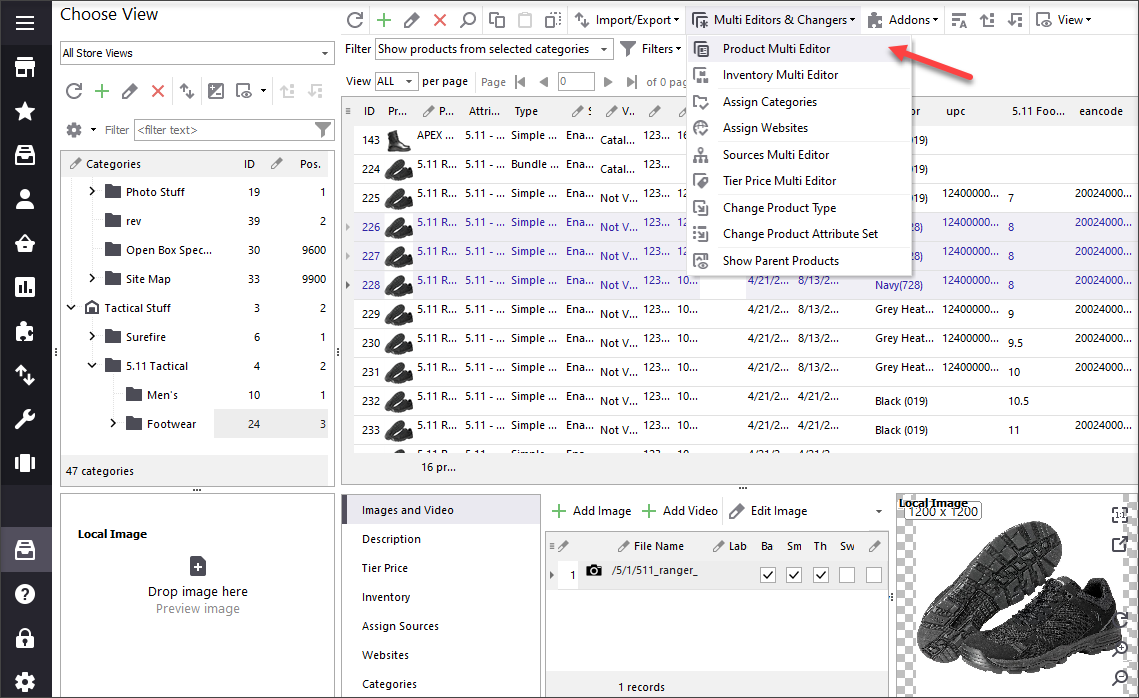
Input necessary values into the fields and make sure to check the 'Update' boxes. Press OK.
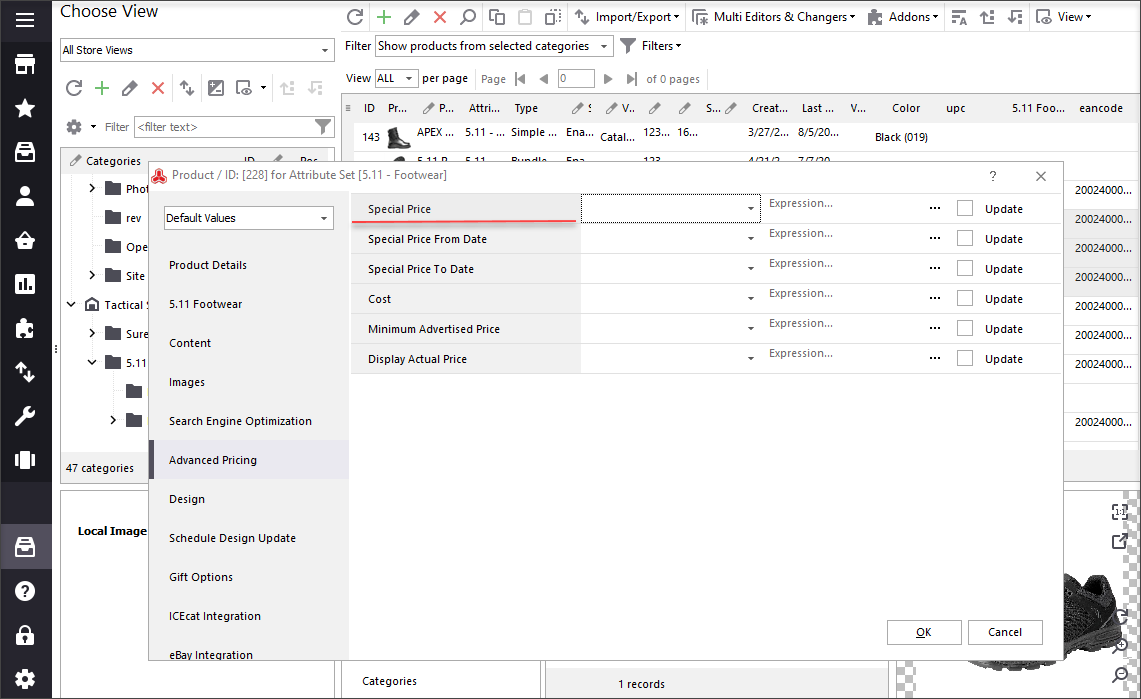
To Conclude
Magento 2 Special price option is a handy way to promote products by scheduling a discounted price for a specific period of time. Besides this type of Magento 2 Advanced Pricing, you can also consider Group Prices and Tier prices.
Manage Magento 2 special prices for free - Try Now
Related Articles:
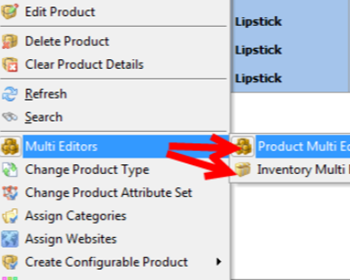
Magento Tier Price Multi Editor for Massive Edits
Instructions on how to set up Magento tier prices for products in mass (in simple and advanced mode) and copy/paste them. Read More...
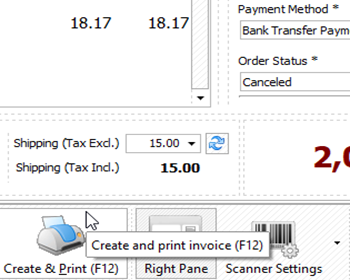
Magento 2 Point Of Sale System
Get the full list of order management possibilities provided by Store Manager's POS tool. Read More...
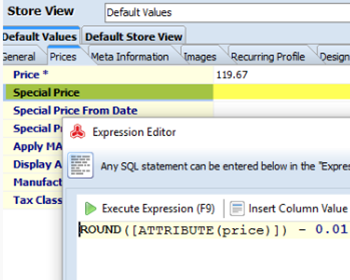
Round Product Prices in Magento
Figure out how to round Magento prices to the nearest whole number; learn how to perform price rounding during import. Read More...
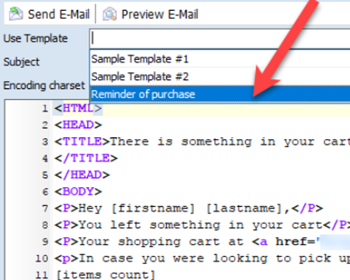
Magento 2 Abandoned Cart Recovery
Guides on how to get the list of customers with abandoned carts and send them a followup email. Read More...
COMMENTS