Adobe commerce (Magento 2) how to import product attribute sets
Magento 2 products can’t be imported until attribute sets are created. Attribute sets arranges all product properties that are further used to describe products and make catalog handling more flexible.
The Open Source or Adobe Commerce admin does not possess default built-in facility for Magento 2 attribute sets import, so you can either create attributes manually or google for scripts to be run. Whenever you prefer creating attribute sets quickly through import tool, consider Store Manager for Magento, since it allows you to:
- create numerous attributes sets
- import attributes of any type available in Magento 2
- create/update values for attributes of dropdown, multiselect input type
Overall procedure of Magento 2 attribute set import can be divided into two steps - setting up the file with attribute data and configuring import settings within Magento 2 import wizard.
Get Formatted CSV File With Magento 2 Attribute Sets
In order to create Magento 2 attributes via import, you have to fill in attribute properties (catalog input type, scope, default value, etc) and storefront attribute properties (enable/disable usage in layered navigation, in search results layered navigation, in quick search, etc), label, attribute set name.
Surely, some attributes belong to multiple attribute sets in Magento 2. They are being listed in "attribute_set" column of your .csv file in specific format, as the example below demonstrates.
Cosmetics|0|Product Details|1|2|product-details|basic
Attribute set name|Attribute Set Sort Order|Attribute Group Name|Attribute Group Sort Order|Sort Order of Attribute in Attribute Group|Attribute Group Code|Tab Group Code
These are details of one attribute set. Afterwards you should use double pipe and specify the details related to other attribute set.
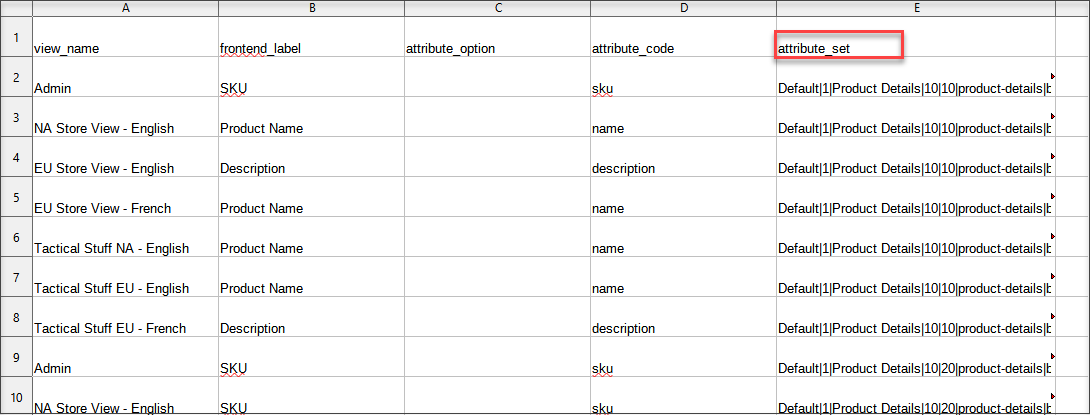
All the characteristics of .csv file can be gleaned from exporting existing attributes data. You can export default Magento 2 attribute set using export wizard in Store Manager to get properly structured .csv file.
Configure Import Settings
To import attribute sets to Magento 2 you have to configure settings within the import wizard.
- Open Attribute Sets Import/Export wizard, click Import button there and specify path to the file attribute data is accumulated in
- Preview attribute data, check delimiters used in the file to detach fields and multiple values.
- Specify the same delimiters on the following step and make sure Magento 2 attribute sets import file parsed correctly at the following page with data preview.
- Configure import options:
- Update existing attribute - this option allows to update attribute details with those, you have in the import file
- Add options if attribute exists - importing attributes of dropdown or multiselect input type to Magento 2 you can add some values from the file in addition to existing values.
- Confirm Magento 2 attribute sets import and view import progress in special window.
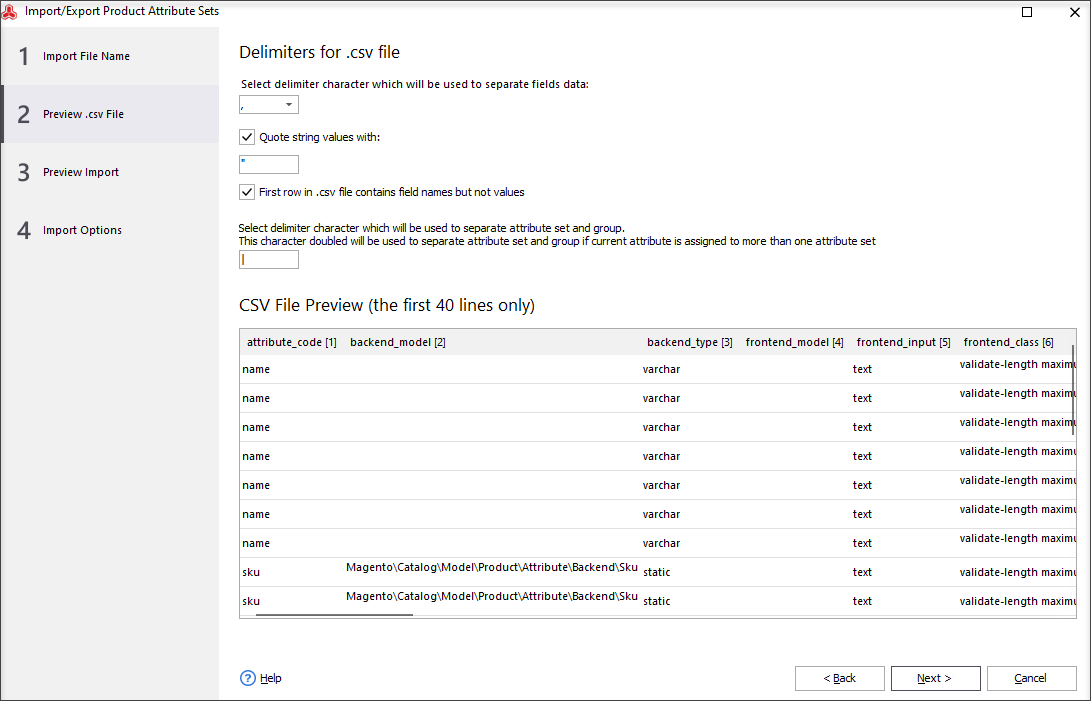
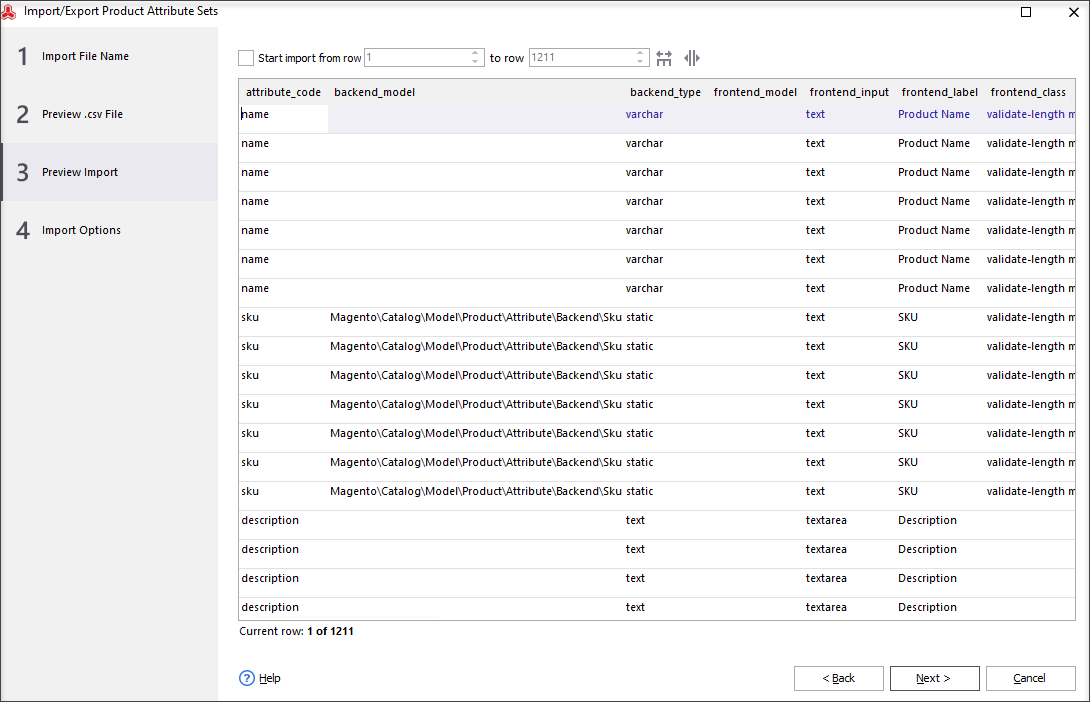
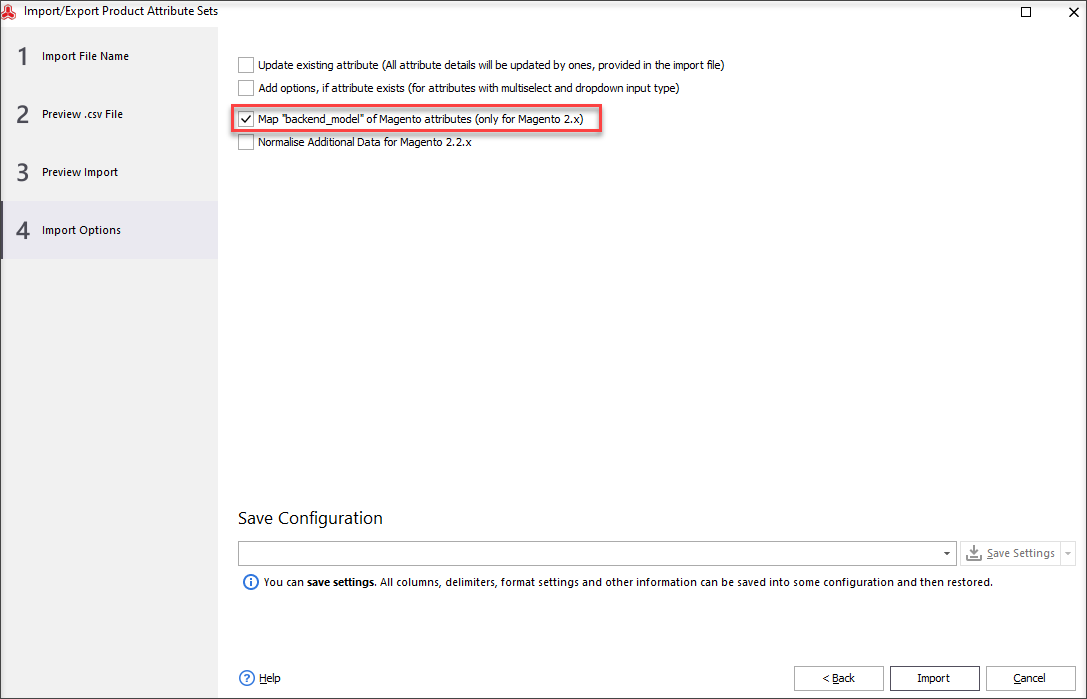
Important
It is necessary to map "backend_model" of Magento attributes if you have exported them from Magento 1.9.x store.
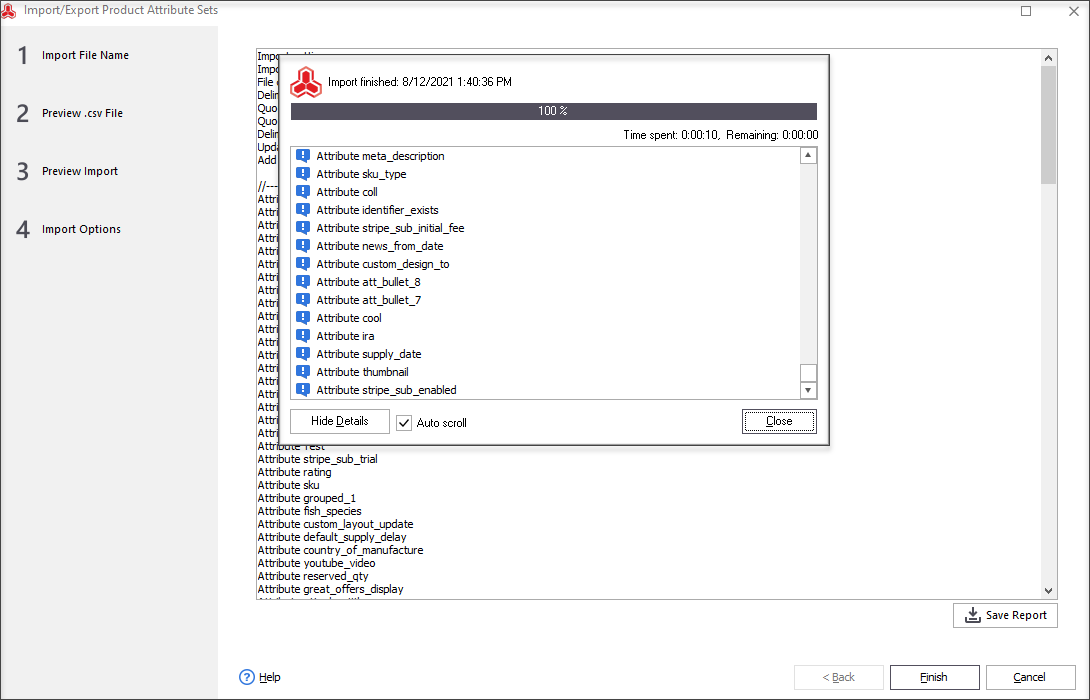
In this way you can populate your store with attribute sets bypassing their manual configuring and use attribute sets further for product creation.
Add Attributes to Magento 2 via FREE Import Tool Import Now
Related Articles:
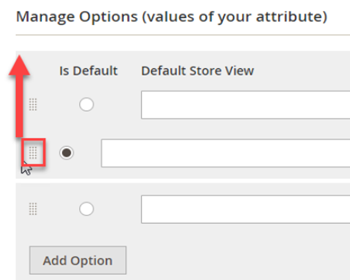
Change Order of Attribute Dropdowns in Magento 2
The positions of attribute values dropdowns can be rearranged in your store backend as it is outlined in the tutorial. Read More...
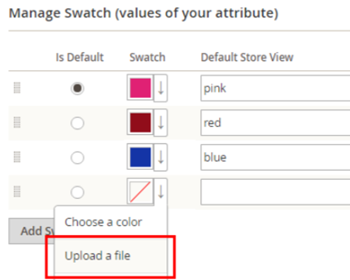
How to Add Swatch Images in Magento 2
Instructions on how to set up Magento 2 swatch images to use them instead of ordinary drop-downs. Read More...
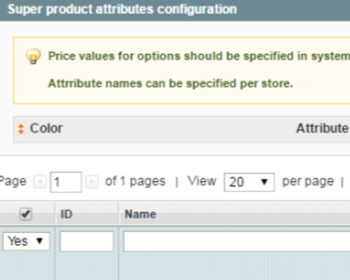
How to Manage Magento Super Attributes?
Find out what are Magento super attributes and learn how to use them to manage price diffirentiation of product variants. Read More...
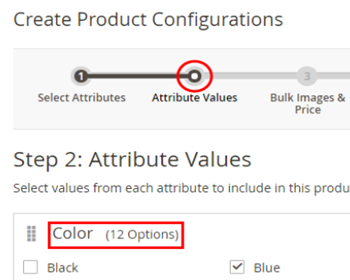
Magento 2 Configurable Product Creating
Learn how to create Magento 2 configurable attributes and assign simple products to them; check the generator of configurable products components. Read More...
COMMENTS
