How to import / export Magento cart price rules (coupon codes)?
When it comes to the need to migrate Magento 2 coupon codes from one instance to another, or update massive amount of existing promo vouchers for planned marketing and sales campaign, unfortunately, there is no Magento import /export cart rules functionality included by default.
So what to do in this case? Should you particularly sit and add/modify them all manually? For medium to large stores that could have hundreds or more coupons, this is definitely not an option.
The ability to bulk upload this amount of coupons to/from a spreadsheet is the fastest way to manage the data. In case there is no native means to perform this task, consider giving a try to Store Manager for Magento application. This great time-saving tool allows to export/import unlimited amount of shopping cart price rules for both Magento 1 and Magento 2 in a snap, no matter if you have just a few or a few thousands of coupons.
Import / Export Magento Cart Rules via CSV in the easiest way!Try FREE
This is how you can improve your cart price rules management experience with Store Manager:
- Transfer coupon codes from an old Magento site to a new one (from Magento 1 to Magento 2 and vice versa or within the same Magento versions);
- Multi-store environment from one installation is supported (both Magento 1 and Magento 2);
- Import/Export rules with ‘Actions’, ‘Conditions’ and other native info;
- No need to master any coding skills;
- 14-day version to cope with shopping cart rules migration within this time-period FREE;
- Ability to save tons of time and efforts
Export Magento 2 Promo Codes
Let’s start with export functionality, as this will be initial procedure necessary for promo codes updates, their migration to another Magento store or in case you need to provide exported coupons to your affiliates or sales representatives for further distribution.
After Store Manager is being installed, you need to follow a few simple steps to export Magento cart price rules to CSV:
- Navigate to ‘Store’ section of application’s ribbon menu and from ‘Import/Export’ drop-down select the appropriate option for cart price rules.
- Use ‘Export’ option to save your existing coupon codes along with their conditions and settings to CSV file.
- At the next step you can change default CSV file name and the location where it will be saved after export or leave it as is and proceed further.
- In case of multi-store installation, you can choose from what website to export data on Magento cart price rules.
- Select delimiter character that will be used to separate data fields in your spreadsheets (the same character should be used during file opening or importing it back, so the data could be parsed properly).
- At the last step you can preview exported data and decide what should be the next action. You can select: none, open directory containing result file or open the received file right after ‘Export’ button is hit.
- View result file with all the info on cart rules included (rule name, ID, description, dates available, usages, actions, conditions, amount, customer groups, coupon codes etc).
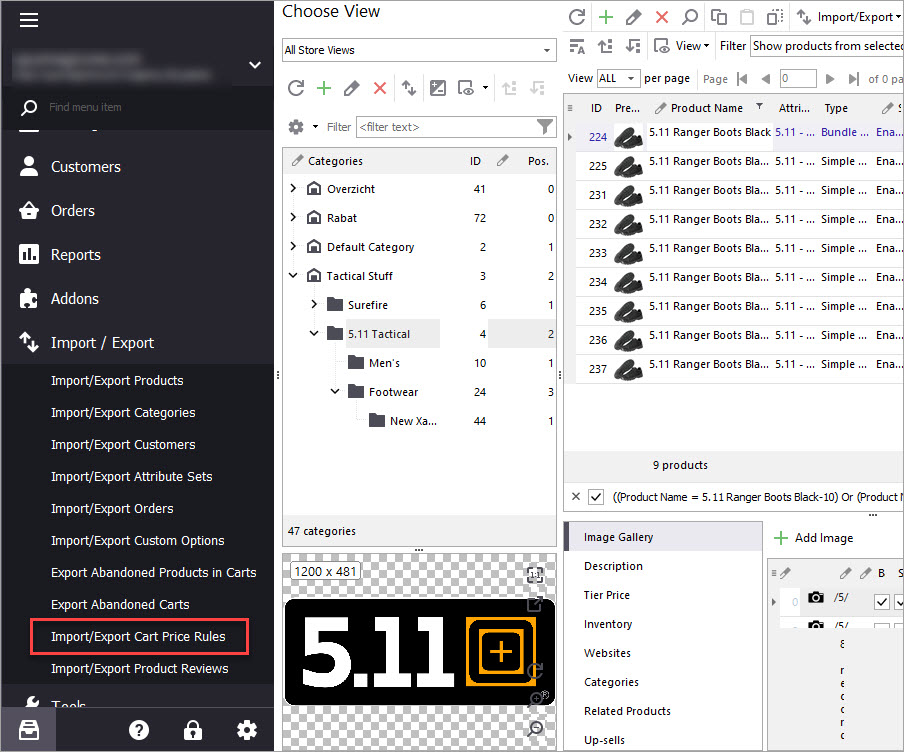
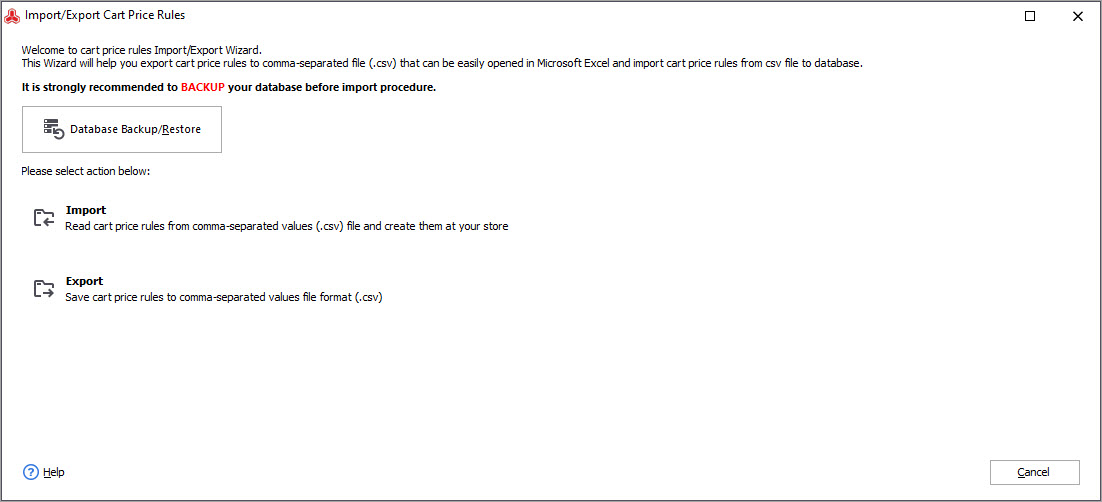
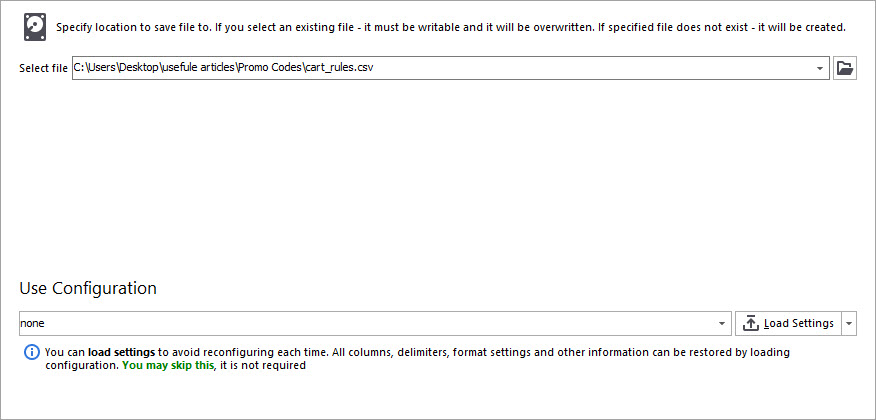
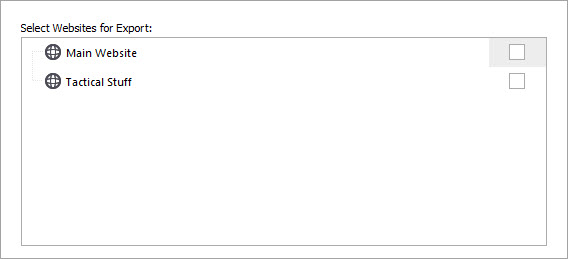
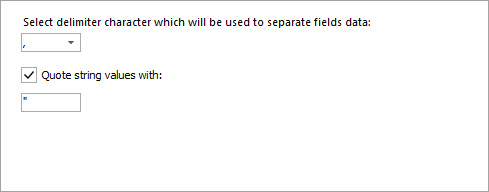
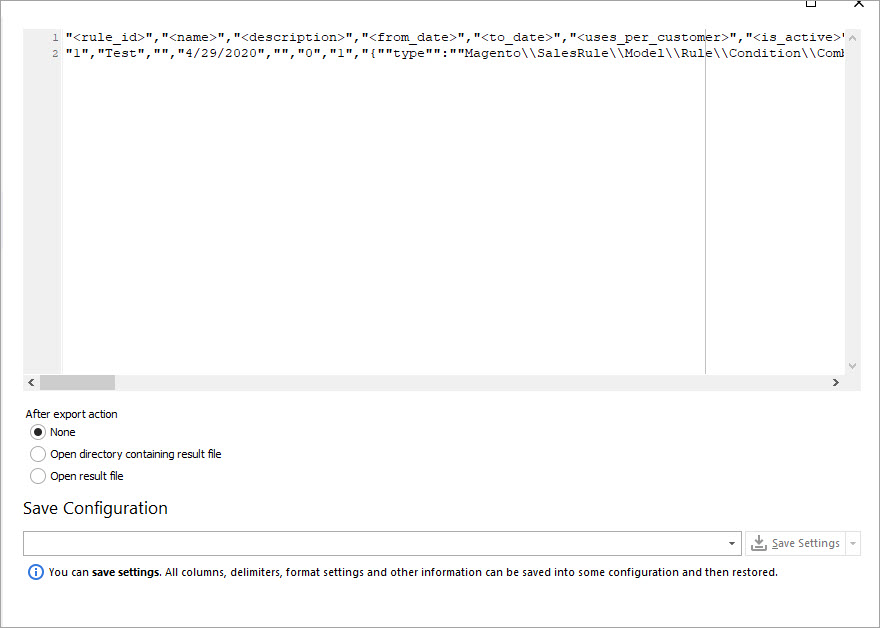

Import Shopping Cart Price Rules to Magento 2
If your CSV file with Magento shopping cart price rules info is ready, you can use it for import. The first row should contain the column headers which are used for mapping the fields during import and next rows represent values (one coupon per line).
- You can run import in the same way as export.
- Select CSV file from a directory at your local PC using a ‘Browse’ button (with three dots).
- At the next step you need to use exactly the same delimiter as you used during cart price rule export or the ones you used while file saving. This will ensure proper file structuring. Preview your file and in case you want to import data starting from some definite row, you can indicate it and the records above that number will be skipped.
- Indicate website you want to upload data to and proceed further.
- One of the most important steps is mapping. Here you can assign your file columns to database fields. This is especially beneficial in case you have file with columns named differently (happens in different Magento versions or in case you have got some custom-made file).
- The final step includes pre-import tasks configuring and import options settings.
- Press ‘Import’, see logs on the procedure and check the result!
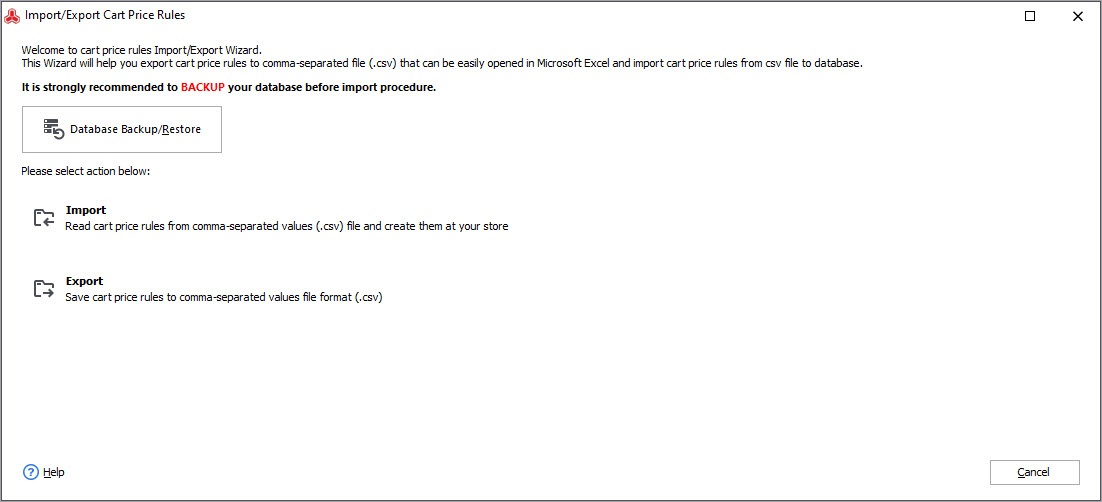
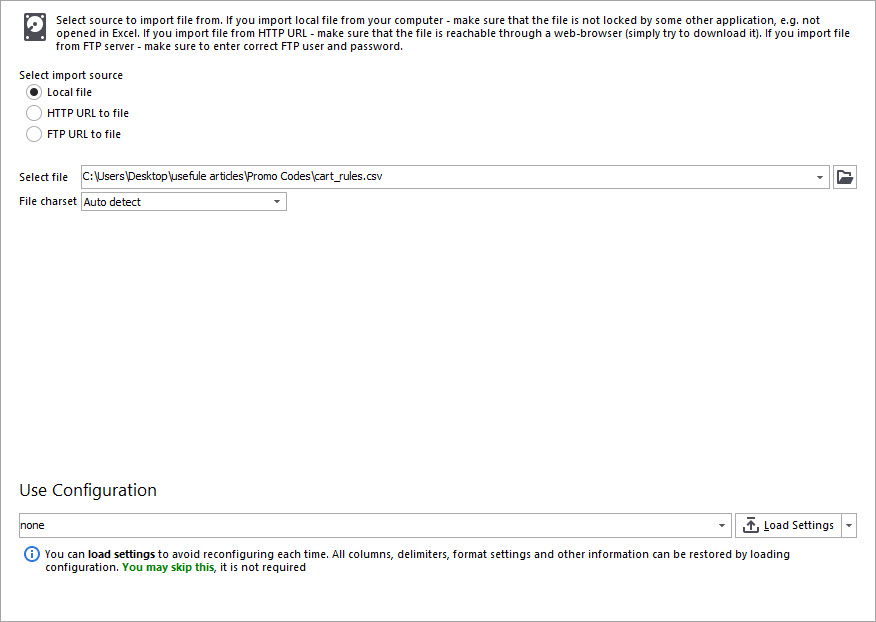
Moreover, the importer auto-detects charset of your file, so there is no need to re-save it manually before the procedure.
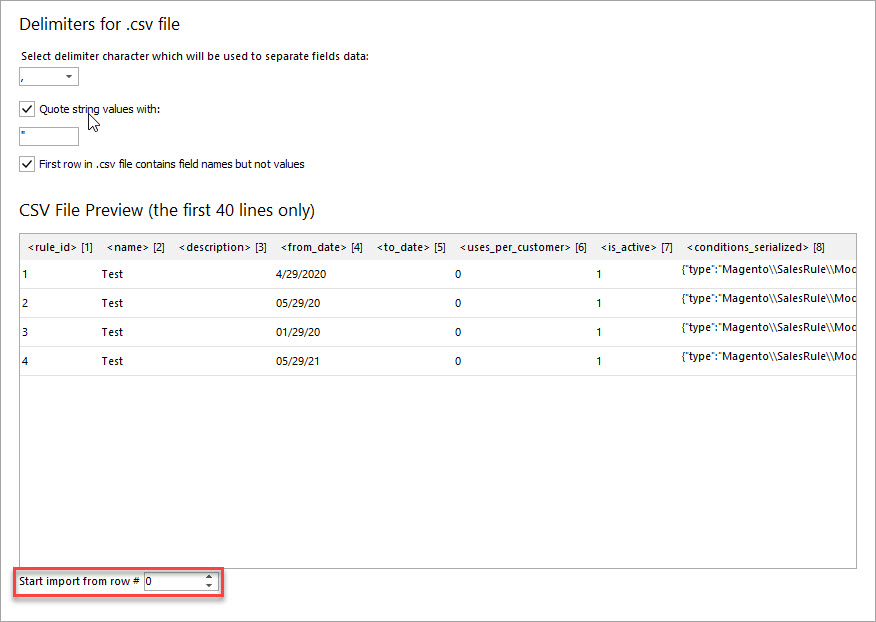
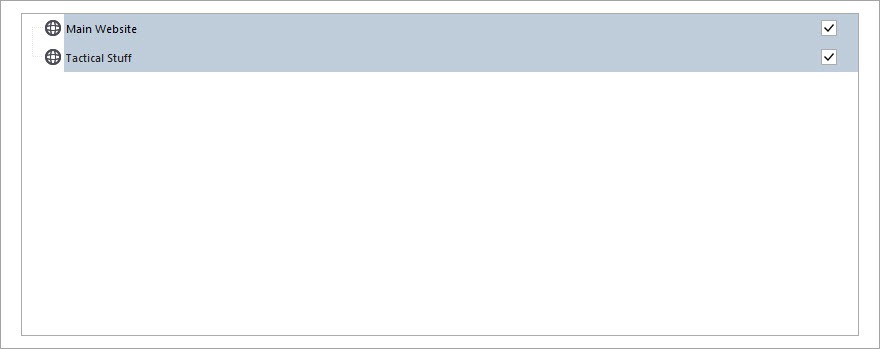
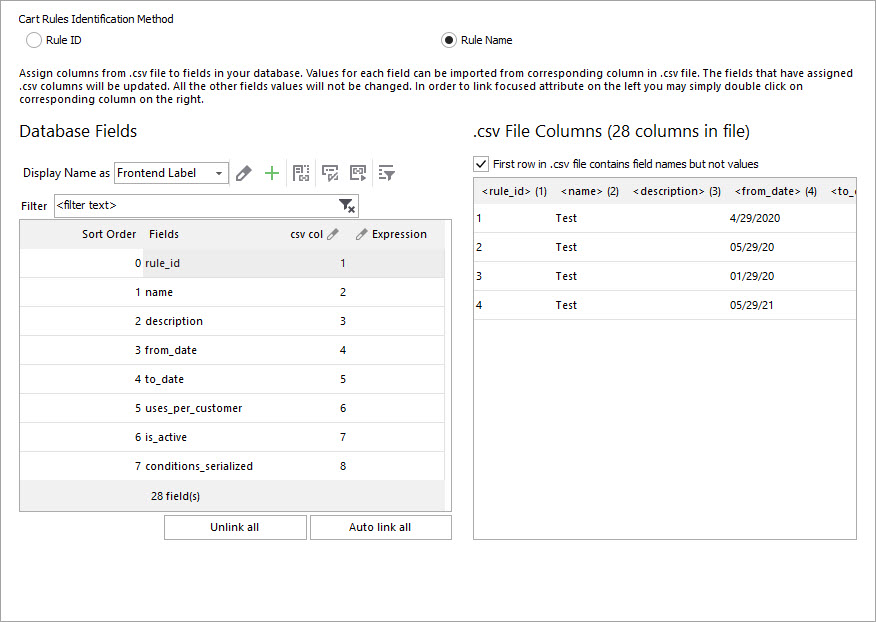
Basic columns mapping by name is made by the tool automatically. You can link columns yourself clicking appropriate database field on the left and then column header on the right.
Do not forget to select and assign identifier. This can be rule name or ID (for update only). This column will be used as basis for matches checkup.
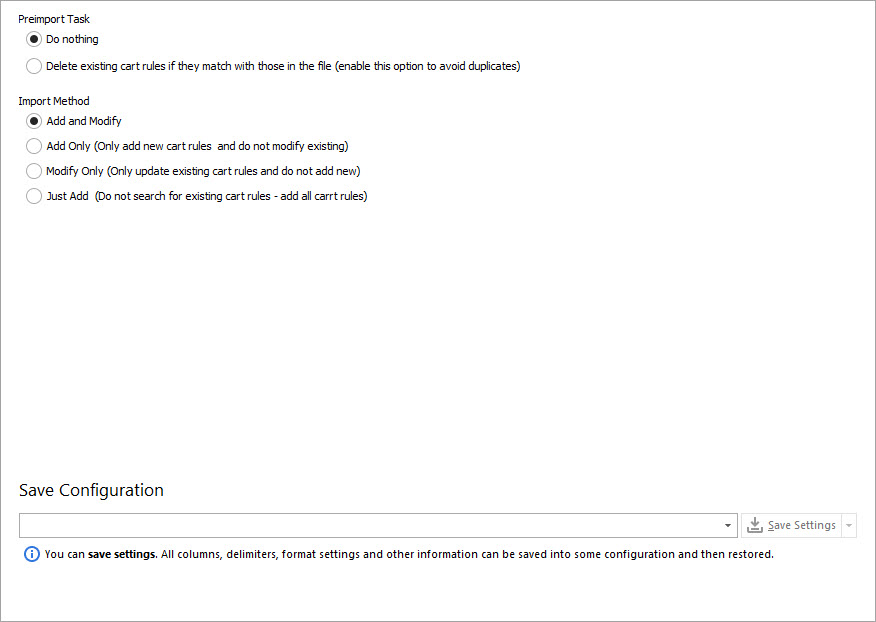
Moreover, in case you need to import Magento cart price rules from the files of the similar format pretty often, you can save used configuration settings for future uploads.
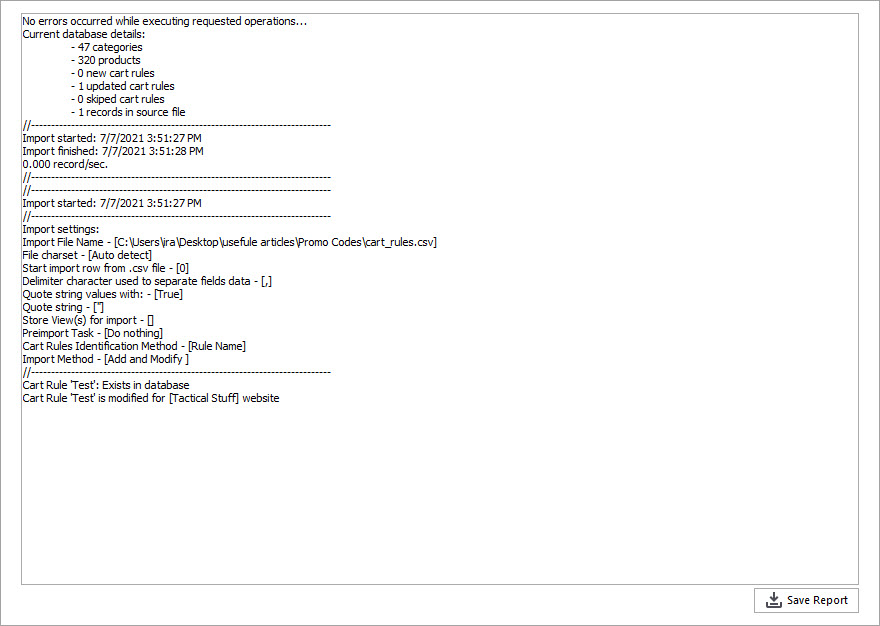
Migrate extensive list of Magento coupon codes with all the parameters FREE,
relying on Store Manager for Magento! Import Now
Related Articles:
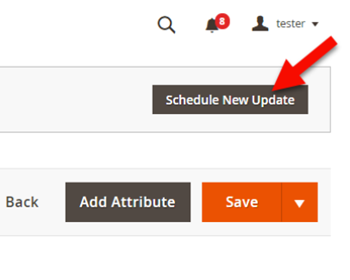
Magento 2 Content Staging
Check how to set up Magento 2 Commerce content staging and apply it to product and categories details and shopping cart rules etc. Read More...
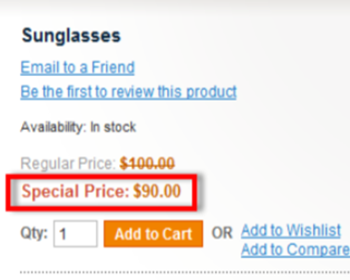
Magento 2 Advanced Pricing
Get insight into Magento 2 Advanced Pricing. Check the explanation of Magento special prices, tier price and learn how to apply them. Read More...
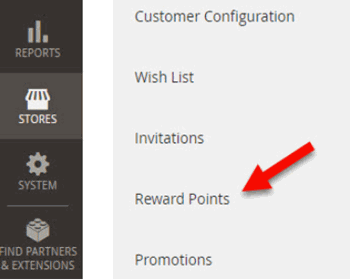
Magento 2 Reward Points (Adobe Commerce, Magento Enterprise Edition)
Use these guides to enable and set up Magento 2 reward points. Configure reward points requirement by customers.Read More...
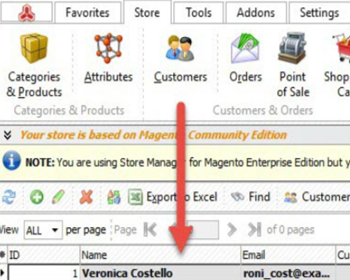
Magento 2 Customer Data Management
Magento 2 customer management tutorial (addresses, orders, shopping cart, product reviews, reward points, store credit etc). Read More...
COMMENTS
