How to set up Magento 2 group pricing?
There are a couple of Magento 2 advanced pricing types including group price, special price, tier price and minimum advertised price. Each type has its own nuances that should be considered before applying it to specific products.
In Magento 2, advanced pricing can be applied to simple, virtual, downloadable and bundle products. To set advanced prices for configurable products, you would have to configure pricing settings for each simple product within the configurable.
What is Group Pricing in Magento 2?
Magento 2 group pricing allows to set a discount available only for a specific group of customers as long as they are logged into their accounts. Group price is displayed on the product page along with the regular price under it.
How to set up Group Pricing in Magento 2?
- From Magento 2 admin bar go to Catalog => Products
- Find necessary product and select 'Edit' action. For quick product search, use the provided filters.
- On the product edit page, find 'Advanced pricing' button in the 'Price' settings.
- In the 'Customer Group Price' field press 'Add'.
- Press 'Done' in the right upper corner. After that press Save.
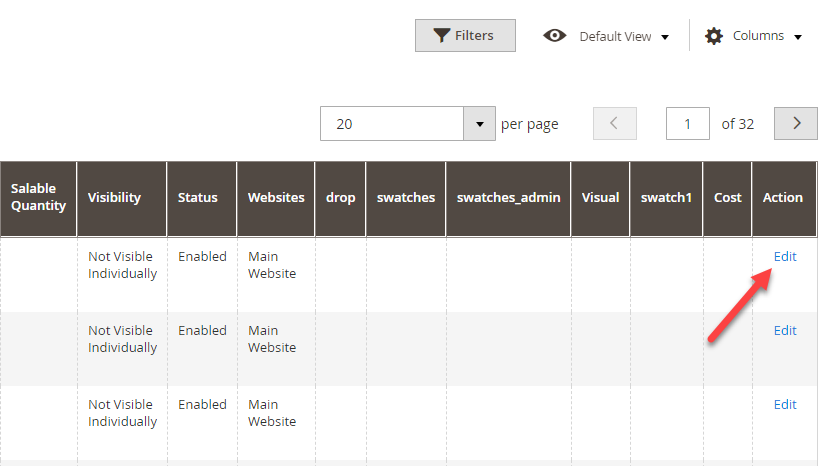
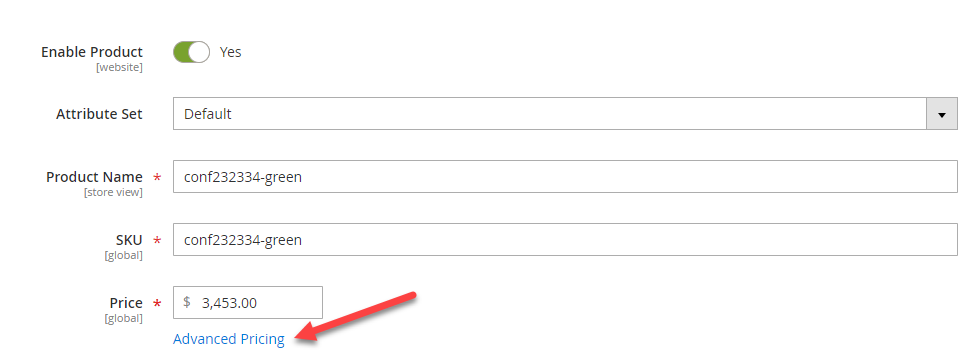
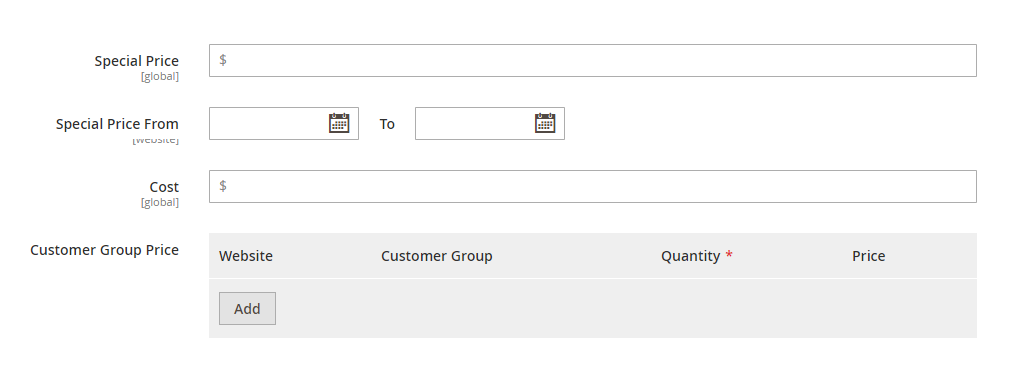
There are a few fields to be configured:
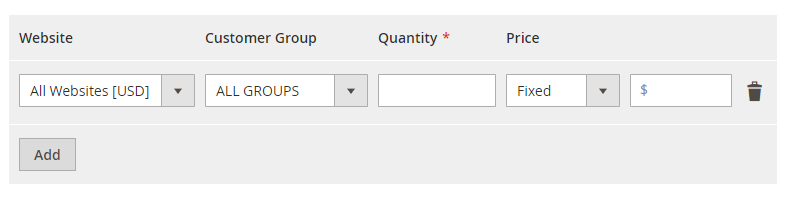
Website - If there are multiple sites within your Magento 2 installation, select a website where the group price will be active
Customer group - activate the price for a specific Magento 2 customer group by selecting it from a drop down
Quantity - type '1' here, for this is the only setting determining whether you set group price or tier price.
Price - specify whether you want the discounted price to be fixed or set as a percentage, and input its value.
You can add as many goup price rules as you need using the Add button.
How to Manage Group Prices with Store Manager?
Store Manager provides a quick way to create group prices requiring just a few clicks. An especially advantageous possibility of the application is that you can bulk add customer group prices to Magento 2 products at one go. Here how you can do it:
- Highlight necessary items.
- Open 'Tier Price tab' in the lower grid and press 'Add Tier Price' button.
- Indicate the required parameters. These are identical with the admin's ones.
- Press OK.
- To activate the added group prices, make sure to post data to your website.
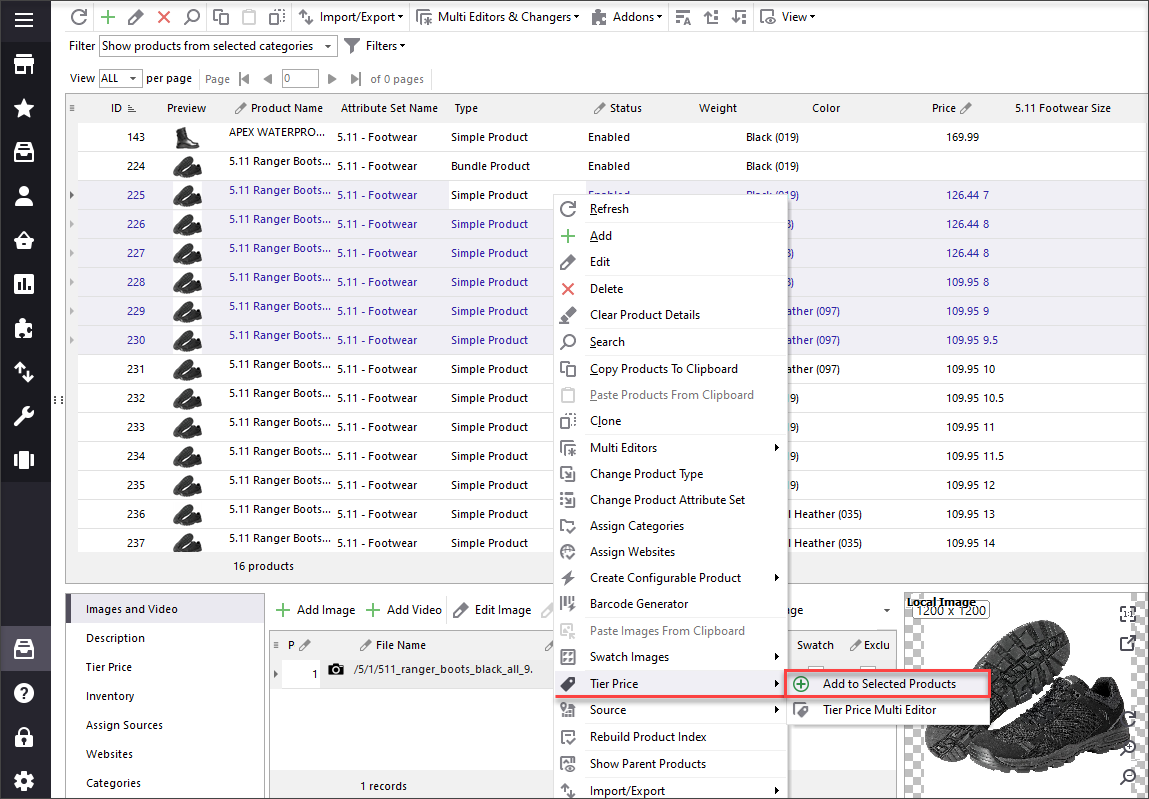
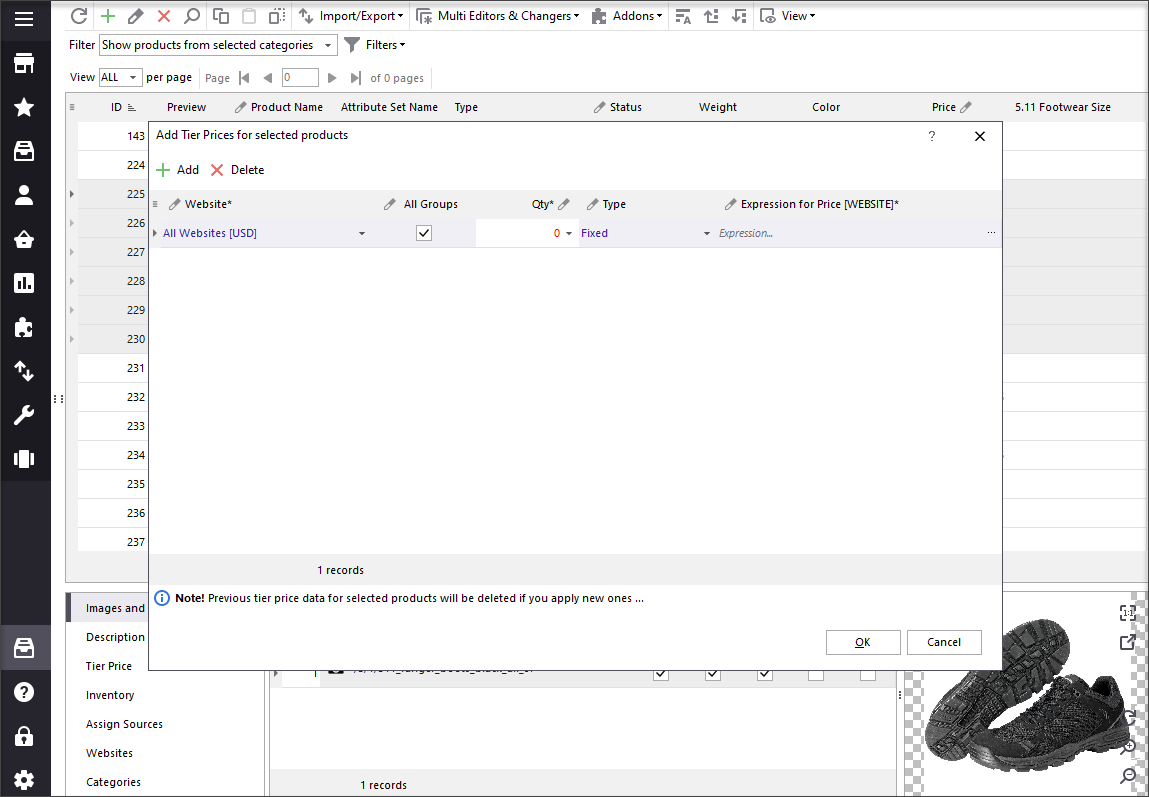
Remember that group prices are visible only for logged in customers. So, even if a client has an account on your store, the product will not be availbable at the discounted price for them untill logged in.
Wrapping-Up
Magento 2 group price is a perfect way to display different product prices to specific customer groups. Such possibility can let you apply individual marketing approaches to separate groups of clients.
This is no surprise that making discounts can bring you more profit and loyal clientale. Group pricing is a great option!
Related Articles:
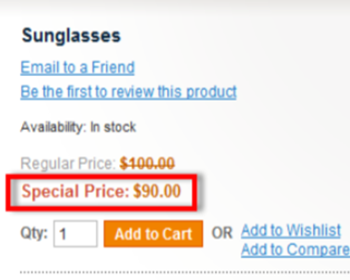
Magento 2 Advanced Pricing
Get insight into Magento 2 Advanced Pricing. Check the explanation of Magento special prices, tier price and learn how to apply them. Read More...
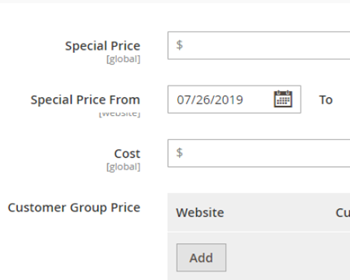
How to Add Magento 2 Special Price
Use this tutorial to correctly configure Magento 2 special pricesone by one or massively. Read More...
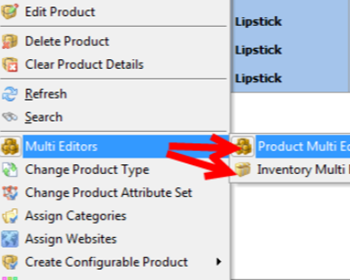
Magento Tier Price Multi Editor for Massive Edits
Instructions on how to set up Magento tier prices for products in mass (in simple and advanced mode) and copy/paste them. Read More...
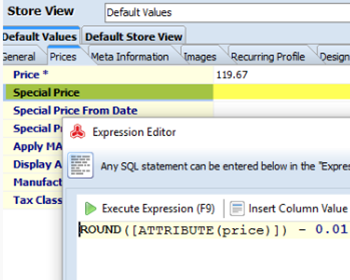
Round Product Prices in Magento
Figure out how to round Magento prices to the nearest whole number; learn how to perform price rounding during import. Read More...