How to automatically generate Magento 2 cross-sell products based on customer behavior
Offering related products to customers is a proven method to boost sales. But how to add matching items if you have thousands of them in your catalog? The solution is to generate Magento 2 cross-sell products using automated tools.
In our previous article, we described how to use the Related Product Generator with Store Manager to generate Magento related products based on product and category characteristics (watches + watch bands.)
In this article, we will describe the advanced feature of Store Manager available exclusively in the Adobe Commerce (Magento Enterprise) Edition. You will learn how to link related products based on the order history.
Using the Related Product Generator to link Cross-Selling Products Automatically
Store Manager offers a built-in tool to generate related products based on a set of conditions. Let’s go through the process step by step.
1. Launch the Related Product Generator tool and create your first configuration
Open Store Manager and switch to the “Store” tab. On the toolbar, click “Related Products Generator” to launch the tool.
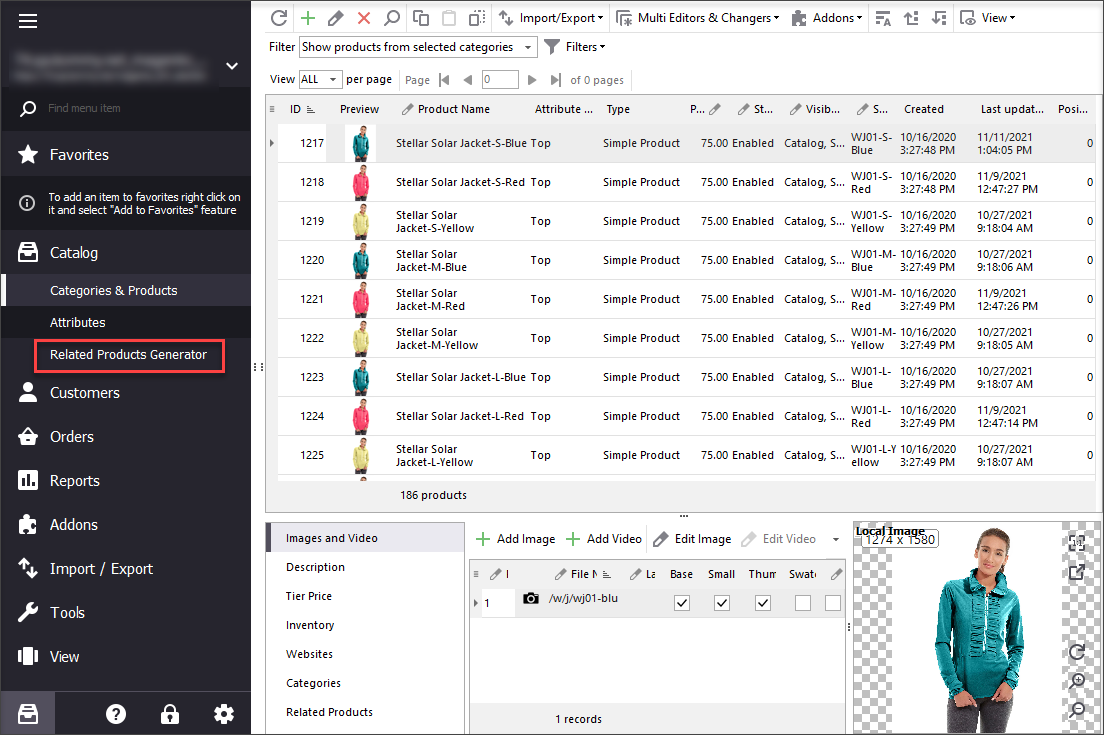
First, you will be prompted to add a configuration of the filter. The filter is used to find the products to which cross-selling products will be linked.
Click the “Add Configuration” button, and the window with the settings will open.
Here, you have to specify some general settings like the name of the configuration, relation type (related products, upsells, cross-sells), store view, and other:
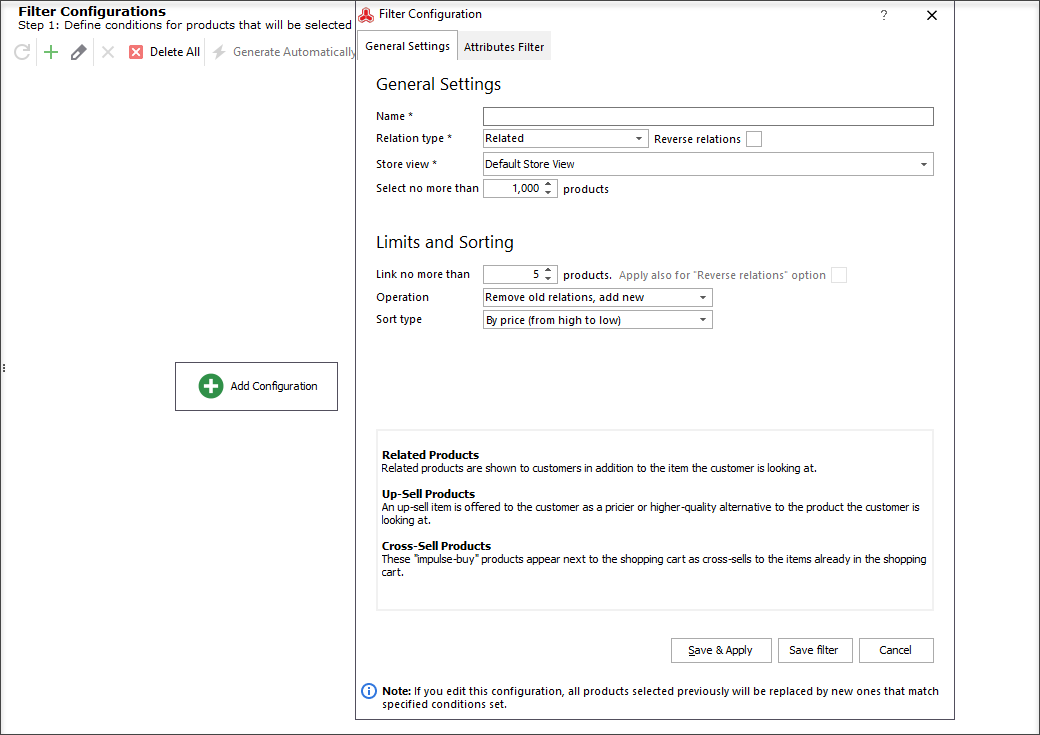
Let’s now generate some cross-selling products. According to Magento logic, these products will be shown in the shopping cart along with the products that a customer has already added:
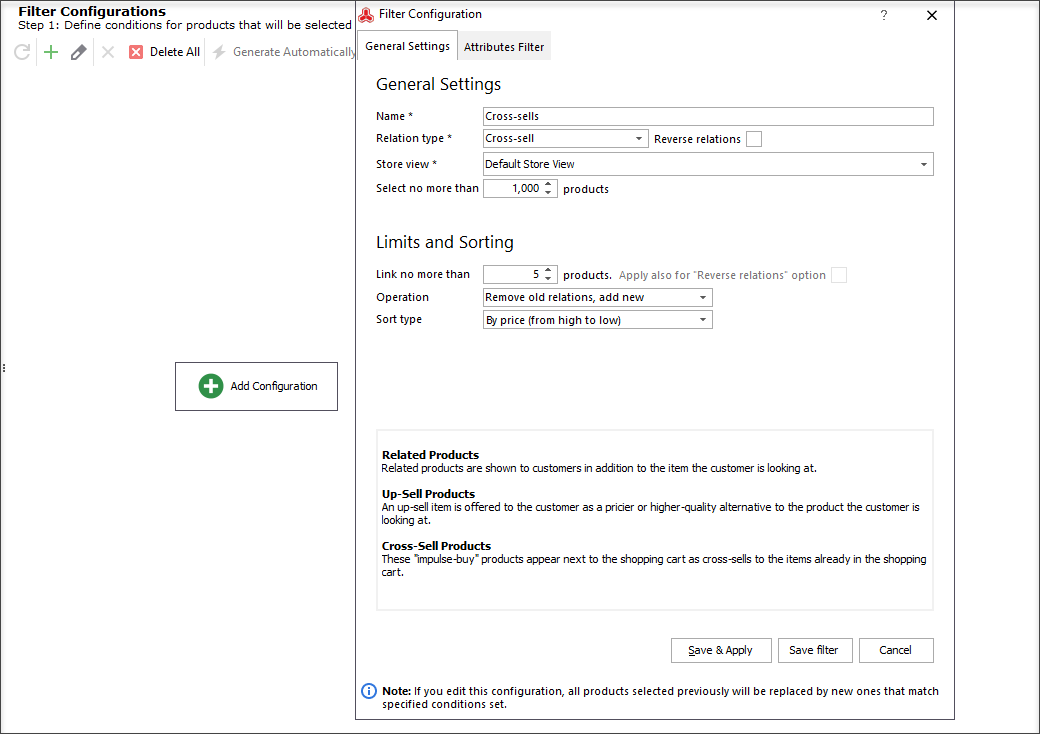
2. Select the products to which cross-sells will be linked
After filling out general settings switch to the Attributes Filter. Here you can specify conditions to filter “main” products — those to which cross-sells will be linked. Use the attributes of products and categories to configure the filter.
For instance, If we want to link cross-sells to the products from a certain category we can specify it as in the example below:
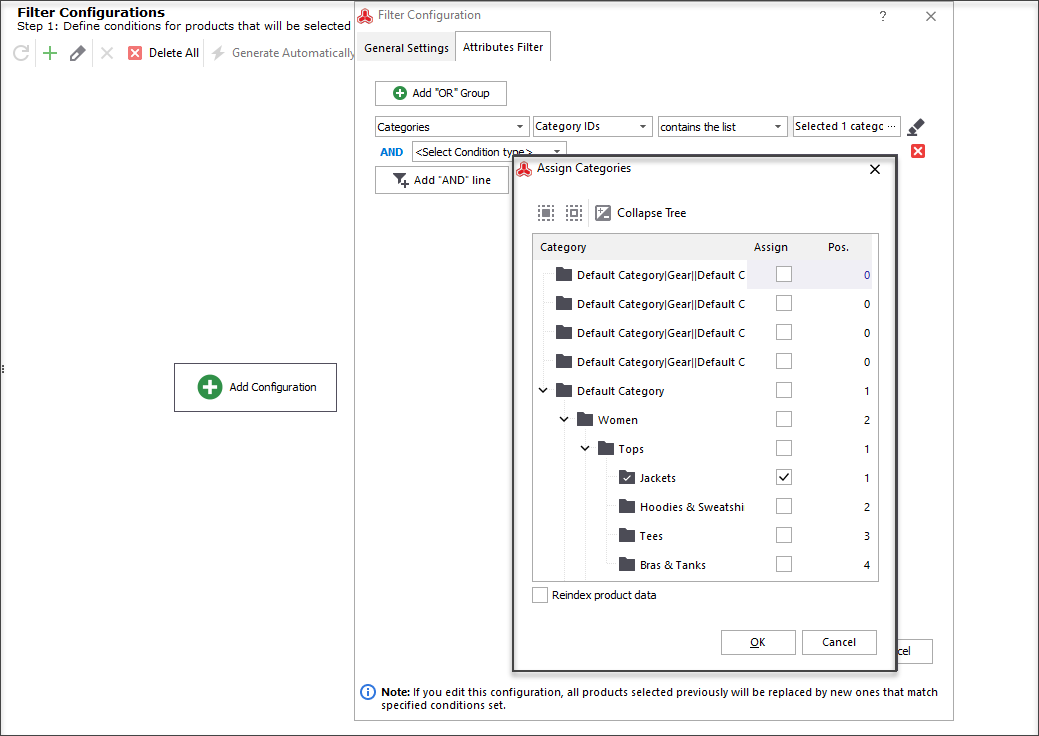
When you’ve finished press “Save&Apply”:
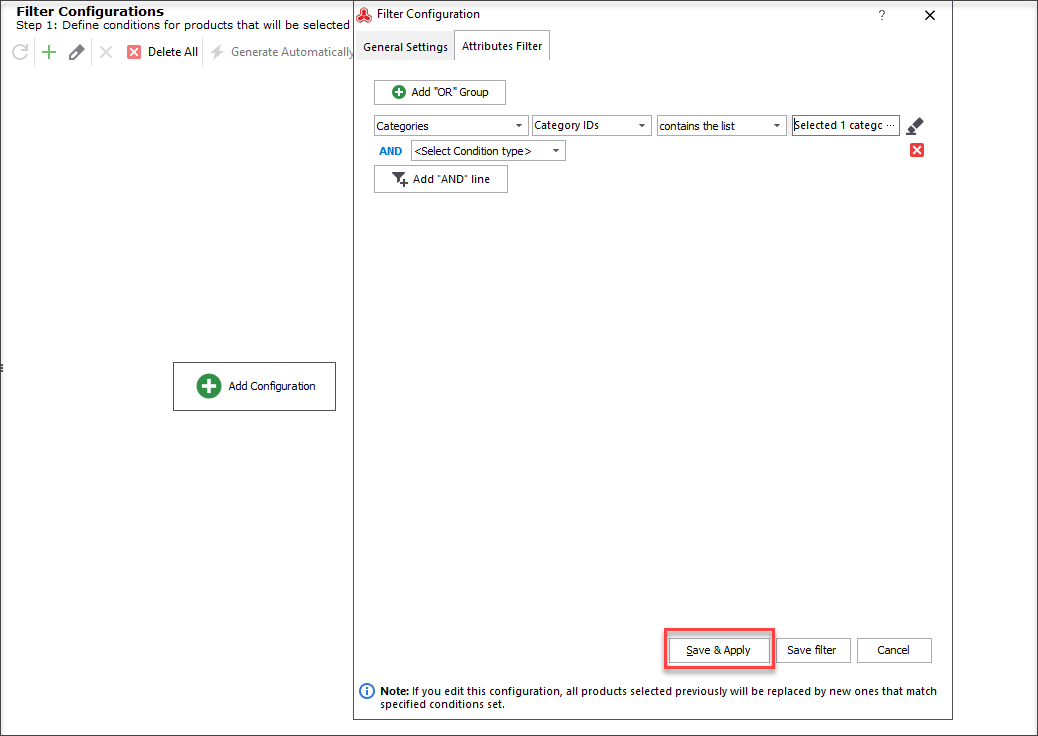
On the right, you will see the list of products matching your selection. Using the icons on the toolbar, you can go to a certain item, delete a product from the list or clear the list:
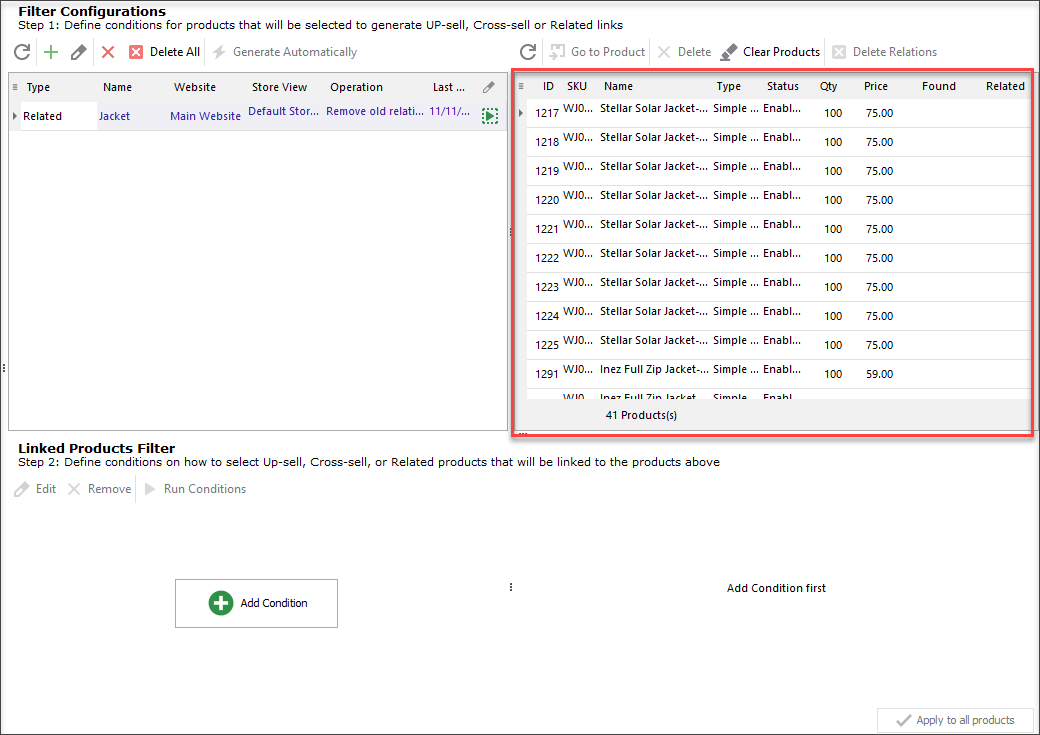
3. Generate cross-sells based on the purchasing data
In the third step, we’ll specify the conditions to get the list of possible cross-sells. You can link the products based on product and category attributes, and order attributes as well.
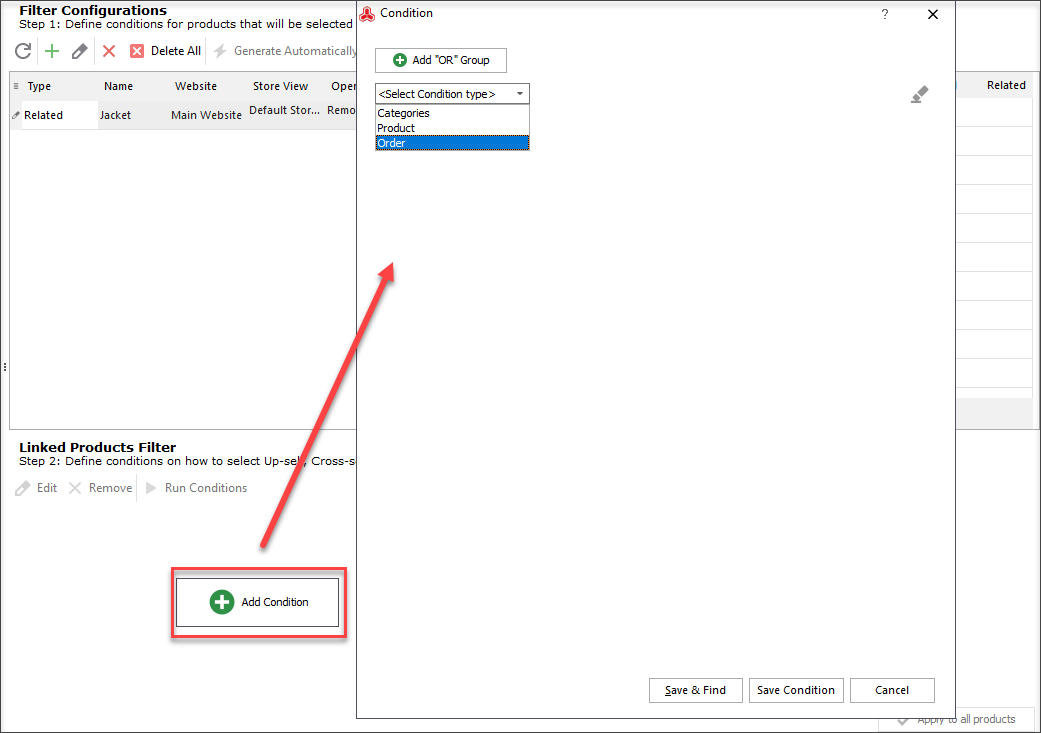
Order attributes allow us to generate cross-sells using customer purchasing history. The idea is as follows. If some customers bought several products together it is likely that these products are related. So we might offer items from a bundle to other customers too.
You can use the following order attributes to find the best matching cross-sells:
- Status of the needed orders, e.i. indicating whether they are canceled, completed, or being processed, etc.
- Date range, e.i. the period within which orders were made.
- Price range, e.i. minimum and maximum prices of ordered items.
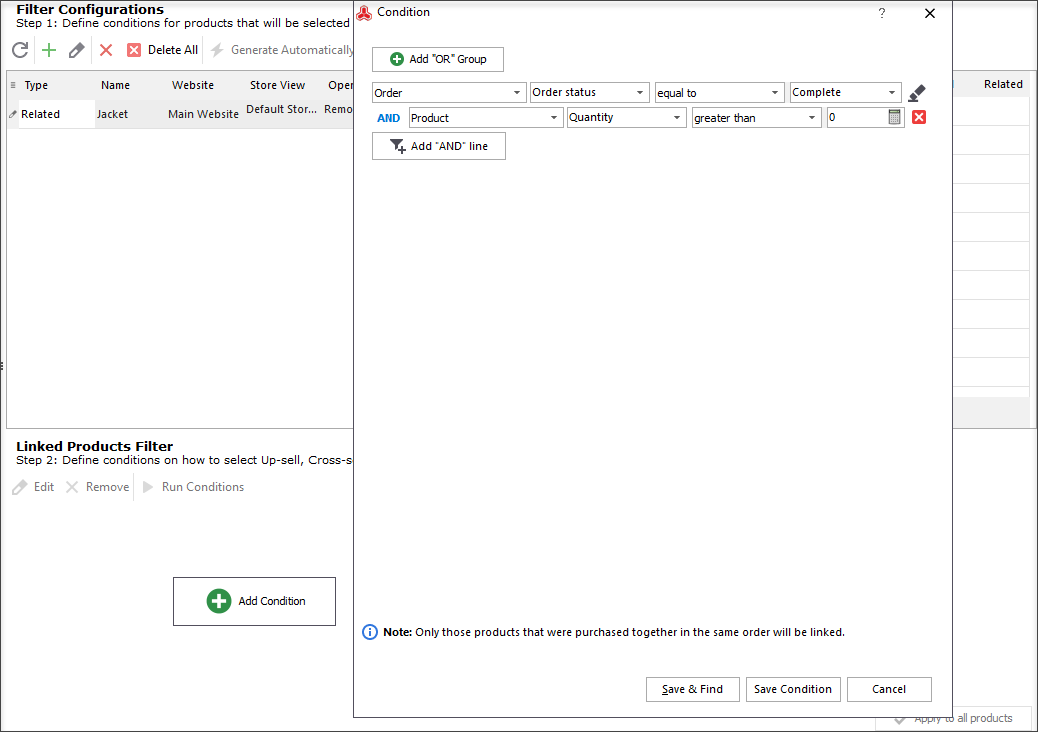
When you’ve finished press “Save&Find”. Products that match the criteria will be shown in the lower pane:
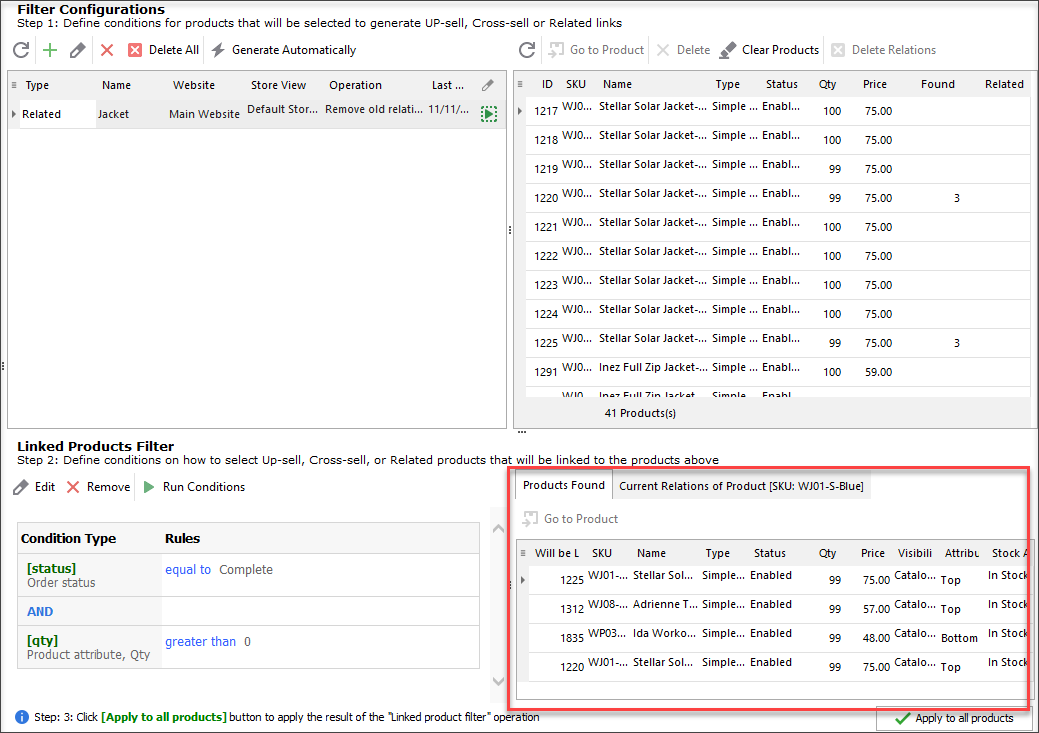
Finally, press “Apply to all products” to generate cross-sells. Now, let’s check the result in Store Manager. In the upper pane select one of the filtered products and click “Go to Product”. At the bottom, switch to the “Cross-Sells” tab. Here you can see that two products were linked:
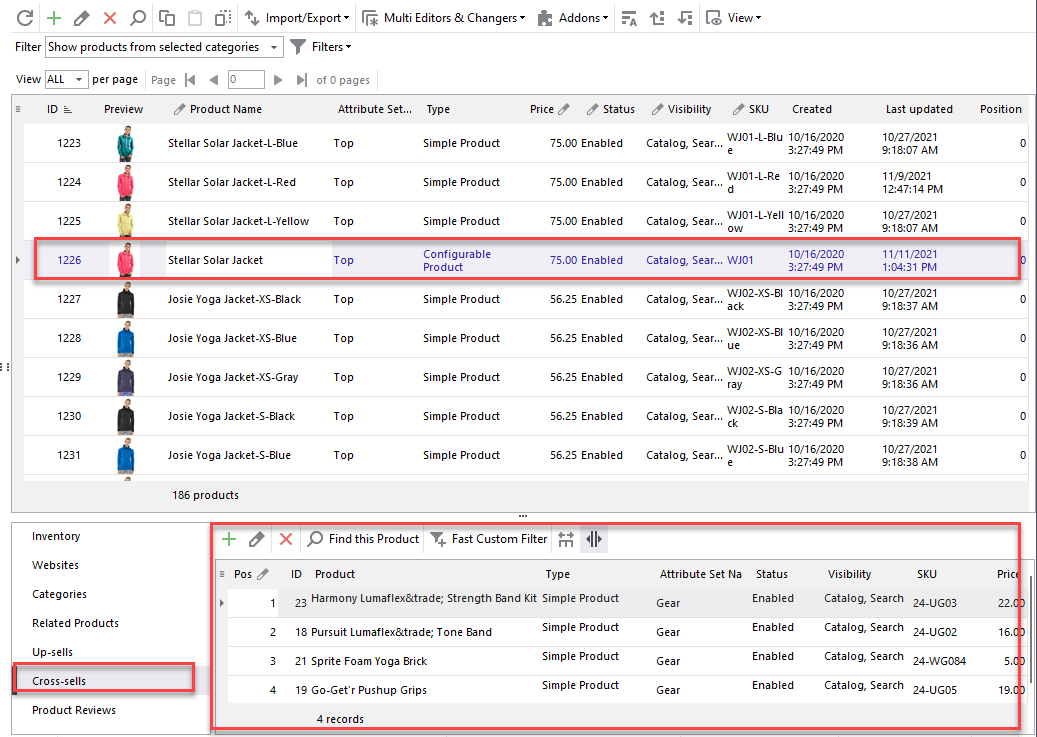
Let’s see how it looks at the storefront. As you can see, when one bra is added to the shopping cart other bras in different colors are offered as cross-sells:
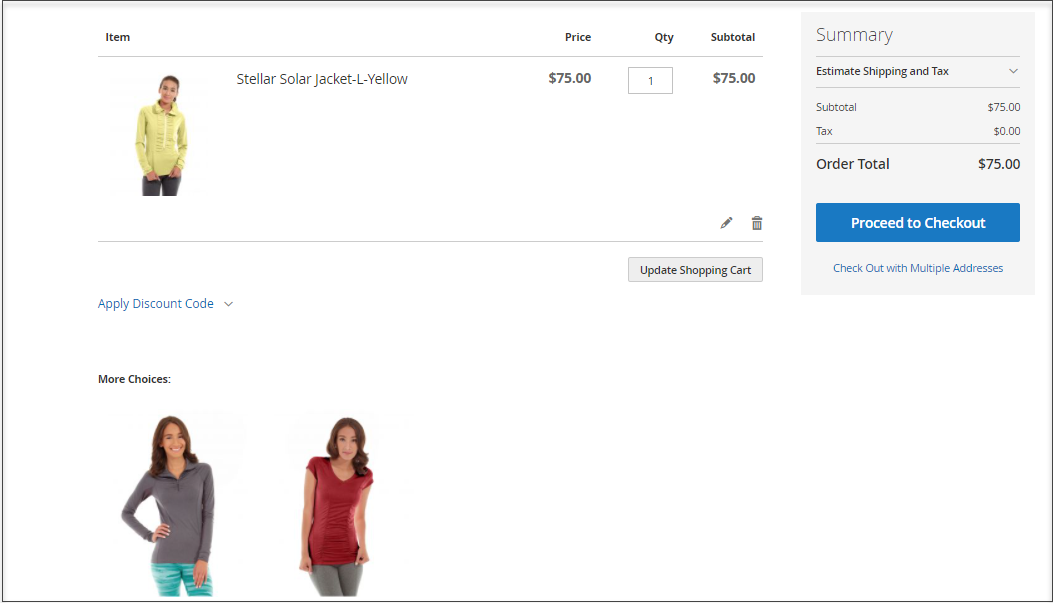
Using Store Manager vs Native Magento Admin to Generate Related Products
In the backend of your Magento store, you must add cross-sell products manually. In Store Manager, you can generate related products automatically. Moreover, the detailed condition settings applied to cross-sell products will considerably increase the quality of generation. Thus, when making an order at your store, a customer will be offered only those products that are really closely related to the ordered one.
It goes without saying, that this solution will truly be useful for those who own big stores, sparing from the necessity to generate cross-selling products by yourself.
Leave the nasty cross-selling work for Magento 2 Store Manager (v. EE)
Buy Now
Related Articles:
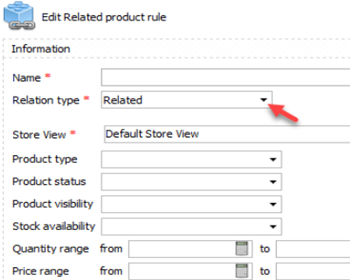
Magento 2 Related Products Generator
You can sell more by offering Magento related products. Check how to generate them automatically. Read More...
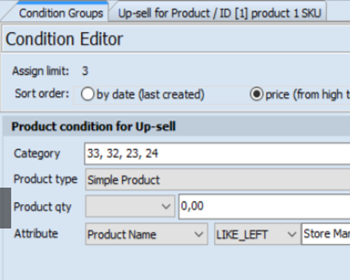
Magento 2 Related Product Generator for Up-sells
Detailed instructions on Magento up-sell products generation. Read More...
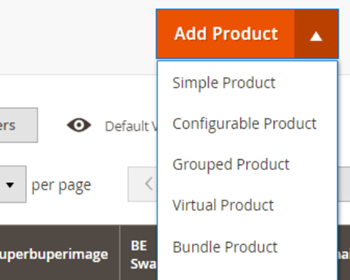
Magento 2 Product Types
Take advantage of the detailed explanation of each Magento 2 product type and check the examples. Read More...
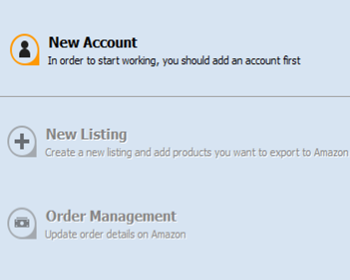
Magento 2 Stock Control
Find out how to manage your Magento stock levels in bulk or for each product and automate product import and export taskі. Read More...
