How to remove Magento special prices
Magento special price is a promotional tool that helps to entice customers’ attention and prompts them to make a purchase. It is displayed instead of the regular price, while the regular price is grayed out and stated below:
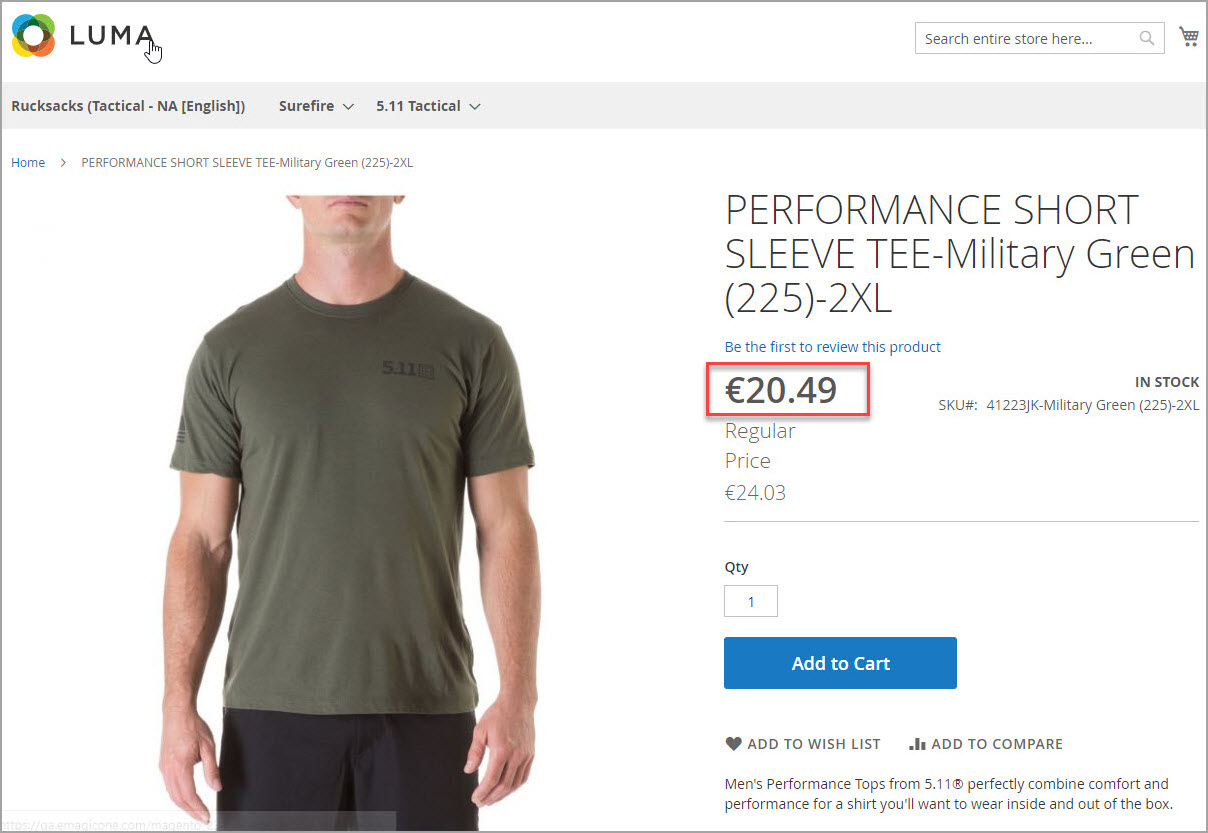
If you specified the start and end date, a promotional price will be added and removed automatically. Otherwise, you’ll have to remove the Magento 2 special prices manually. In some cases, you might need to finish the promotion sooner. This would also require removing the prices manually.
Here’s how you can do this for one and multiple products using the default Magento functionality and the advanced tools in Store Manager for Magento.
Removing Special Prices in the Magento 2 Admin Panel
To add and remove special price for a single product in Magento admin, open the product page, and expand the “Advanced Pricing” section:
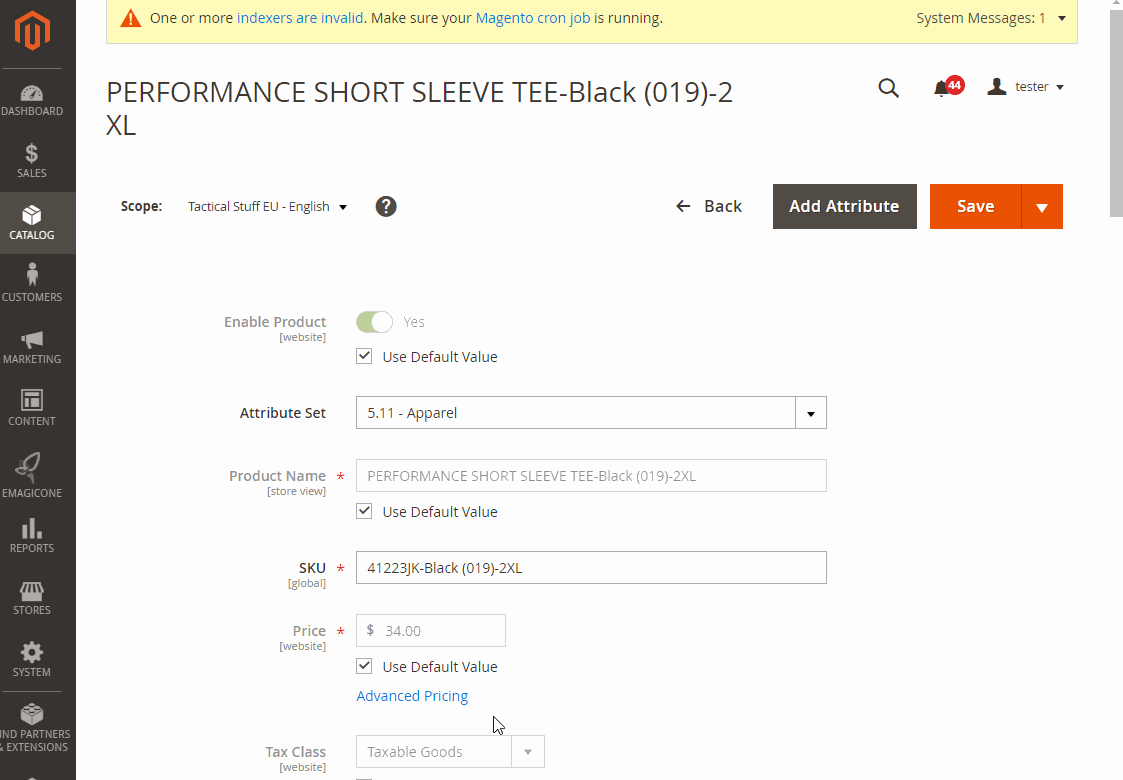
Open Catalog > Products > Select (All) > Actions > Update Attributes > (Scroll down to) Special price > Select the “Change” check box (don’t input any value) > Click “Save”:
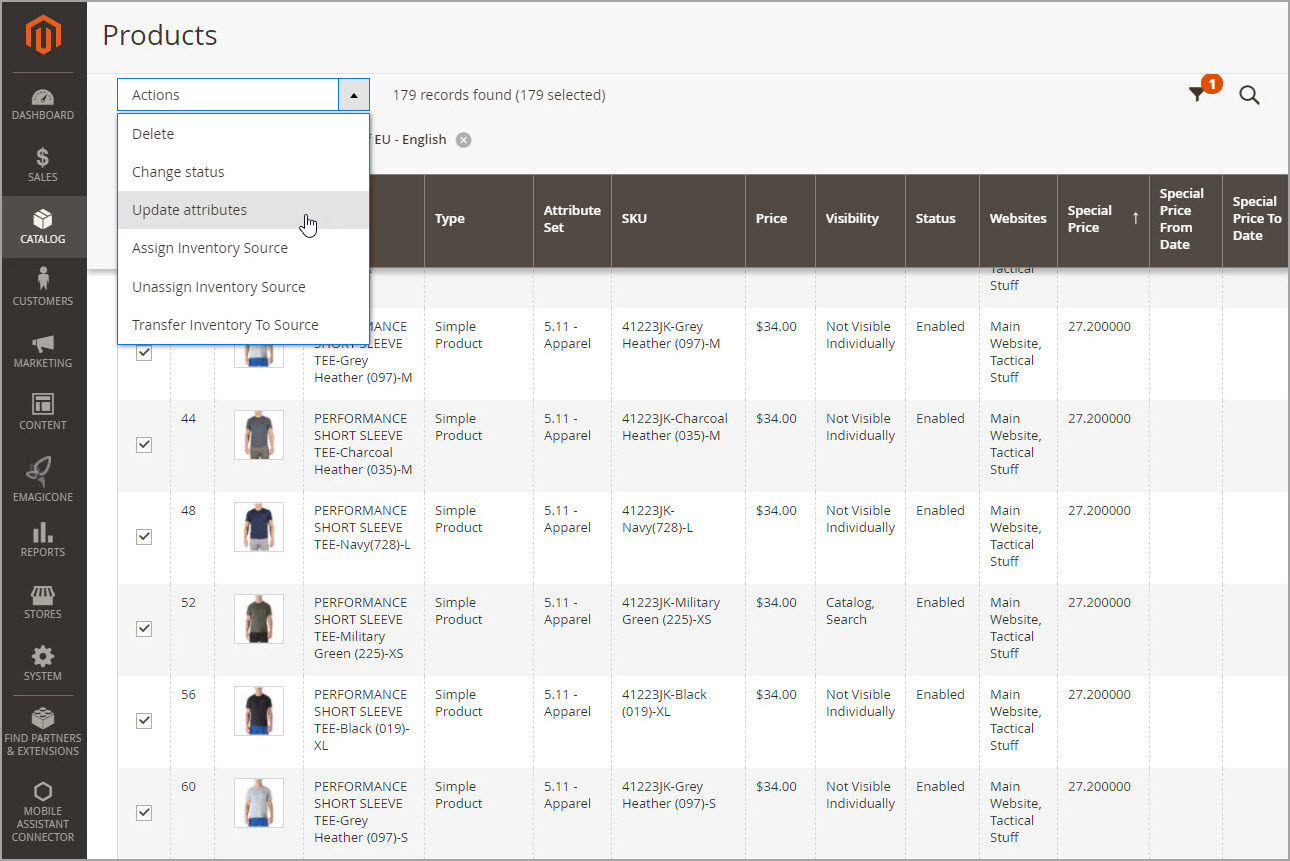
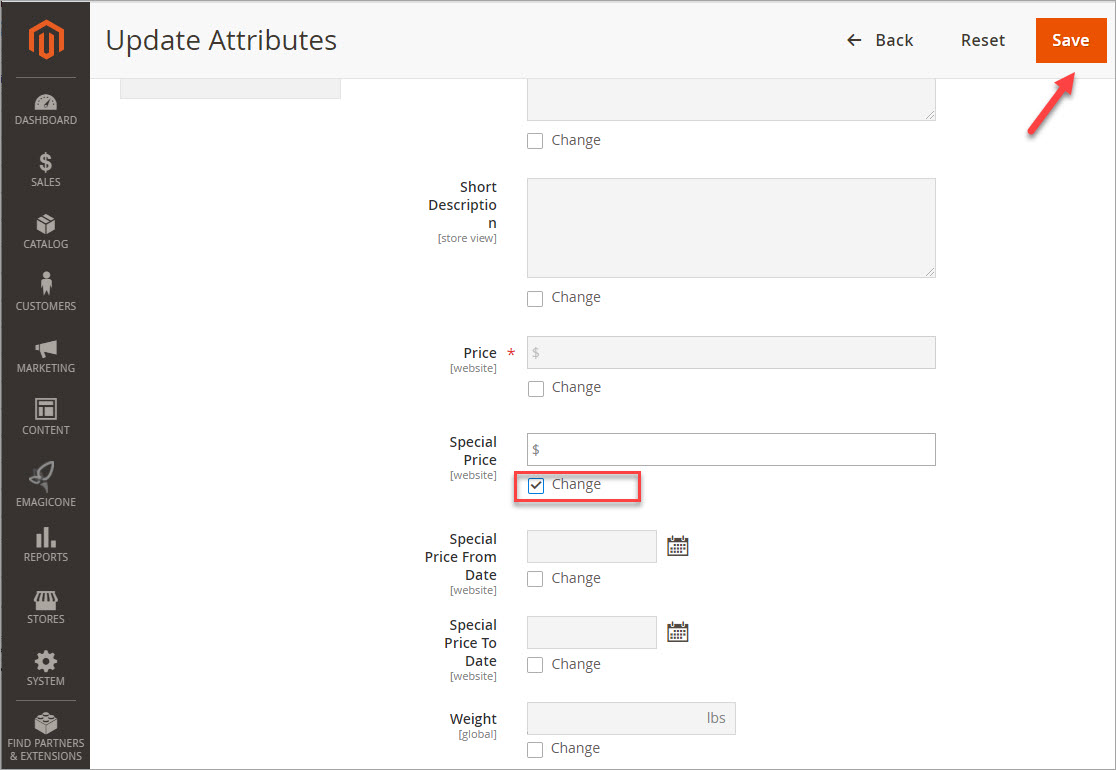
Deleting Special Prices via Store Manager for Magento
With Store Manager, you can remove special prices in several ways. The first and fastest one is using the tool "Clear Product Details". To delete special prices, select products holding the Shift button on the keyboard, then open shortcuts menu and run the Cleat Product Details tool. Select the checkbox and click "OK":
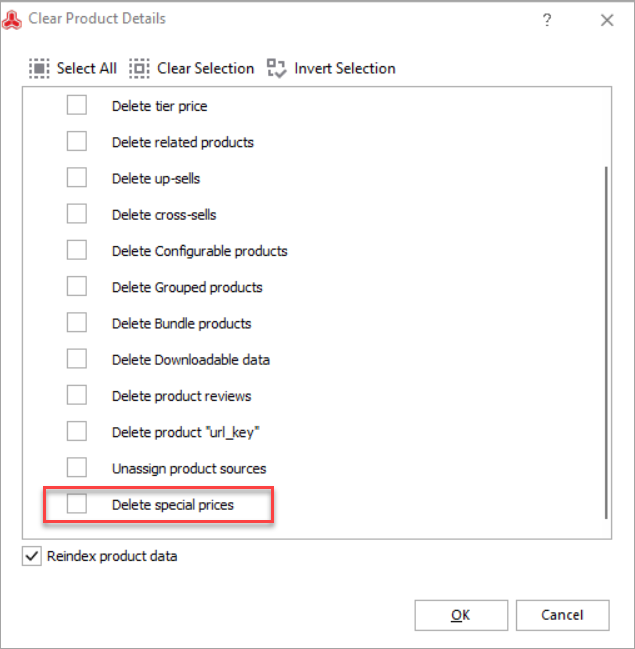
If you can't see it in your installation of Store Manager, update to the latest version.
Another approach to delete special prices from multiple products is to use the “Multi Editor” tool. Select the products in the grid, right-click to open the context menu, and press Multi Editors > Products Multi Editor.
There go to the “Advanced Pricing” tab, check the “Special Price” field, delete the value, and click “OK”:
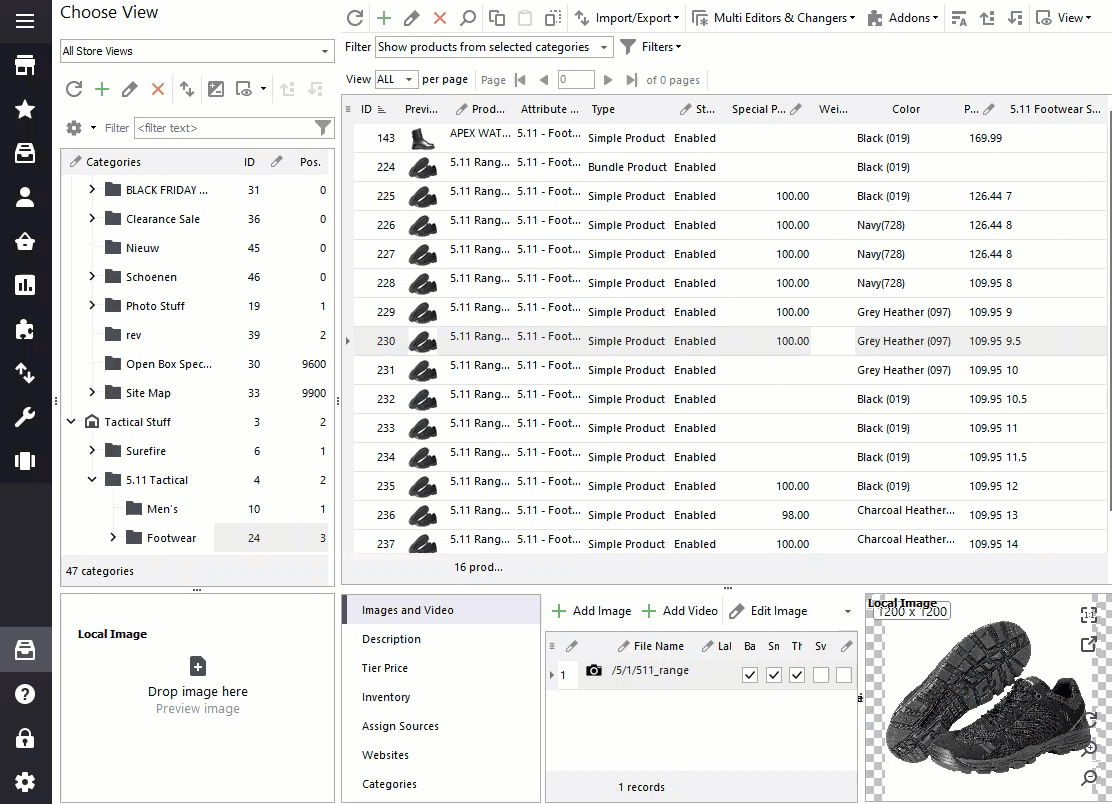
How to Remove Magento Special Prices via Import
Suppose, you’ve received new prices from your supplier and want to delete existing special prices during import. To do so, add this column to your import file:
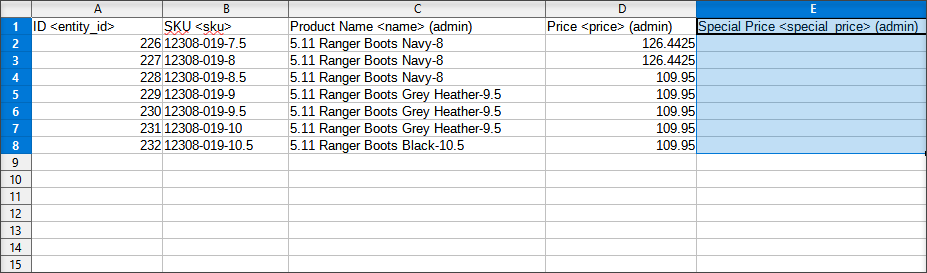
Launch the Store Manager for Magento Import/Export Products tool and run the “Import” wizard.
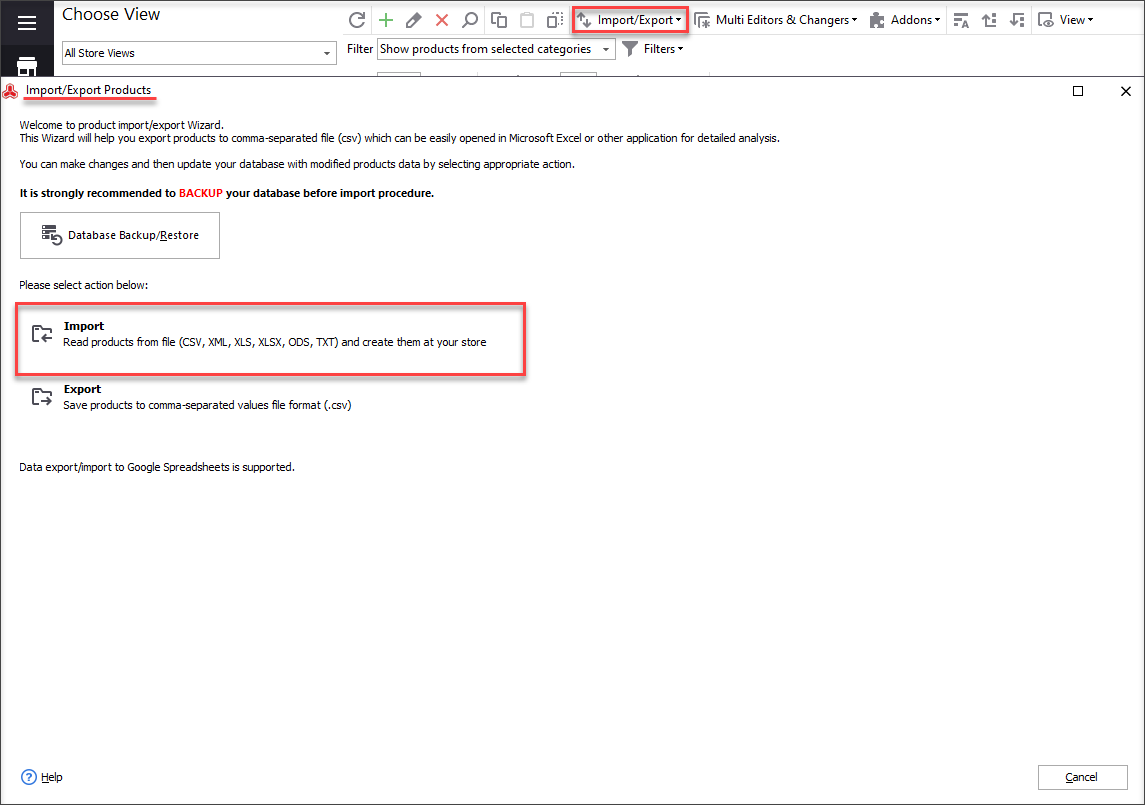
Select the file to upload and follow the steps on the Wizard.
In step 7, you are supposed to assign CSV columns to the database fields. Find the “Special price” field and input the quotation marks in the “Expression” field. Don’t put any value within quotation marks!
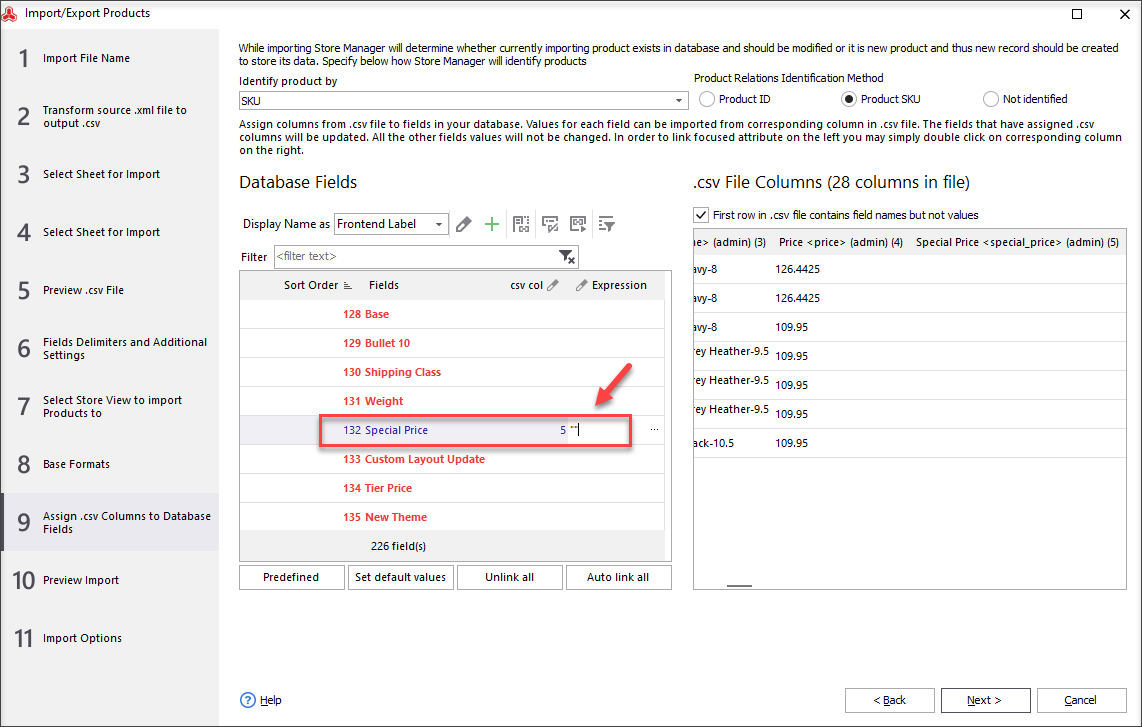
Then finish the import and check the result. As you can see, all special prices were successfully removed.
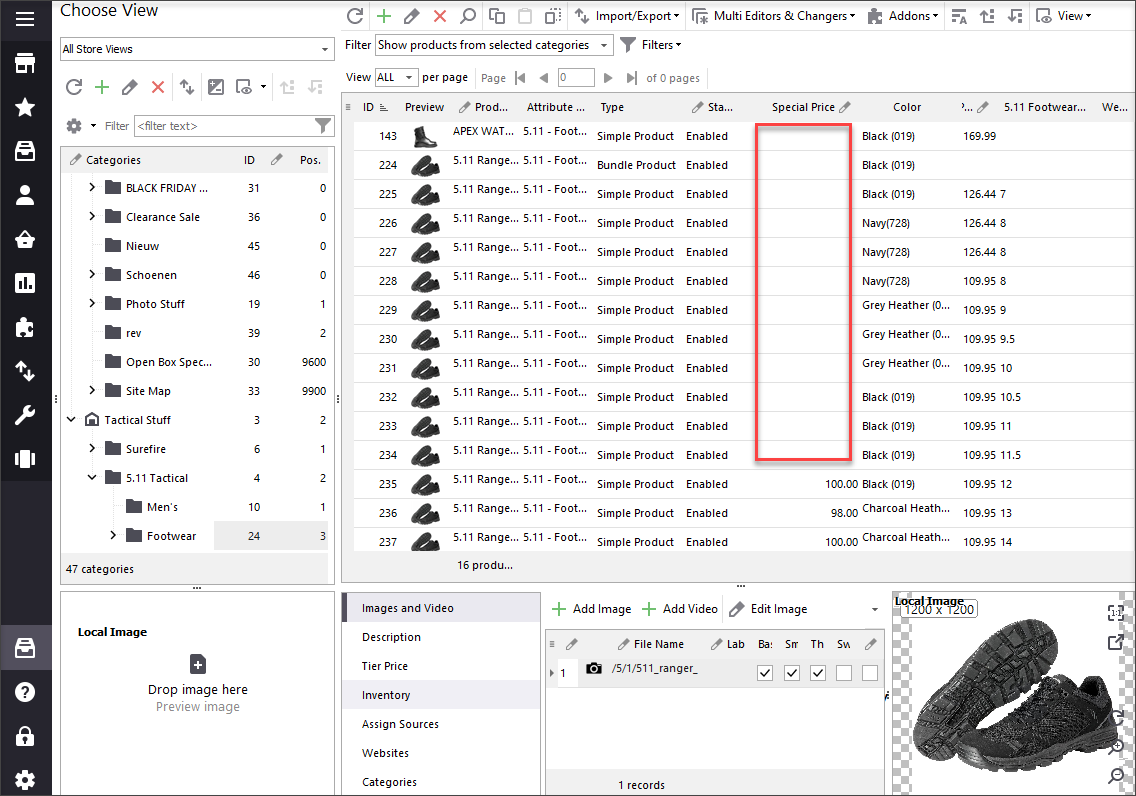
With this method, you can delete special prices from Magento configurable products, simple products, and other product types.
Try Store Manager to manage and remove Magento special prices fast and most conveniently!
Use Store Manager to remove Magento special prices individually and in bulk! Try now!
Related Articles:
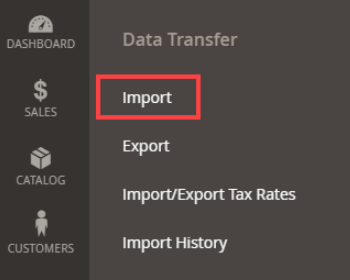
How to Import Products in Magento 2
A detailed guide on importing products to Magento 2: step-by-step tutorial, CSV sample, useful tips. Read More...
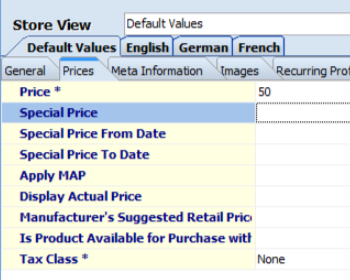
Add/Change Magento Special Prices in Mass
Find out how to use multi-editor to modify special prices in bulk and how to import special prices for multiple goods. Read More...
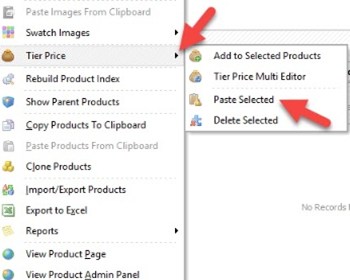
Copy/Paste Magento Tier Prices in Bulk
Learn how to copy Magento tier price from one product and paste it to another product in a few clicks. Read More...
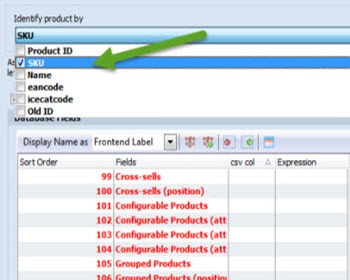
Import Images With Store Manager for Magento
Full guidance on the images import (local and remote) and CSV import file sample. Read More...
