Configurable product dropdowns do not work? How to fix it up?
Magento provides its users with abundance of robust functional capabilities that ensure high business performance and allow online merchants set competitive e-store. Magento configurable products take notable place among them as efficient method of product catalog customization.
Actually configurables are advantageous for web entrepreneurs, who can economize time and smartly arrange product selection within one product page, as well as for shoppers, who, in their turn, can view all the possible variations without the necessity to wander through immense catalog.
Irrespective of advantages, Magento configurable products bring, this type of products can nonplus online retailers with unexpected surprises. Not infrequently they make complaints that drop-down with product variants does work at the front-end and, correspondingly, shoppers are not able to choose necessary variant and make the purchase.
As a result, there arises wide range of alarming questions: What did I do wrong? How to fix the issue and make configurables displayed at the front-end? Why associated simple products are not accessible? Surely, it can really be annoying and frustrating for store owners, especially those who have plenty of configurable merchandise.
As it has been already mentioned, configurables are complex products and their proper representation at the front-end depends on numerous factors. In such a way, if product selections are not available, you most likely missed some of the points described below
Associated Simple Products
Configurable item is used as a parent product that groups simple products. In such a way, to get selection at the front-end, you have to add necessary simple products to the main item manually, generate corresponding associated products or assign them in the process of import from the file.
Product Attribute Set
If you have already added the main product and simple products exist in the catalog, so that they should only be linked to the main product, you have to consider attribute set. Both configurable and its constituents should belong to the same attribute set. Thus if selections are not displayed for customers at the front-end, check what attribute set main product and each of variables belong to.
Magento Product Attributes
Magento configurable product should have configurable attribute assigned. Make sure attribute or attributes that is/are being used as configurable belongs/belong to selected attribute set. When creating configurable attributes, you should consider their properties - attribute Scope should be set to Global, Input Type should acquire Dropdown value. Configurable attributes must have options, on the basis of which product selections will be created.
Associated (simple) items also should have these attributes and combination of attributes values for each variant must be unique. As for example, jackets you sell online are available in blue, white, pink, violet colour and S, M, L size. Respectively, variables will combine attribute values that should not repeat themselves - blue and S, blue and M, blue and L, white and S and so on.
Product Inventory
One more point to check, if selections are not available or drop-down does not work, is product inventory. You have to check the following fields for main configurable product and associated items:
- Status - must be enabled
- Stock Availability - this field should be set to In Stock
- Quantity - in case quantity of some variant is lower than it is indicated in Minimum Quantity for Product Status to Be Out of Stock than this variant won’t be displayed at the front-end. Check this field and make sure simple product quantity oversteps the value at which a product goes out of stock
Magento Websites
Multiple websites is quite a popular phenomenon among online merchants. When you have more than one website, you should be more attentive, since main product and associated simple items may be distributed over different websites and, respectively, selections you have added will not be available for choice. If configurables went out of order, make sure simple and main merchandise are assigned to the same website.
Reindex Required
Do not forget that in order to get recent alterations displayed in Magento, you should flush cache and rebuild indices.
All the points listed above being checked, but your configurables still do not work, try to regenerate them or re-import if you have lots of merchandise in the catalog. Simplify and accelerate configurable product management with Store Manager for Magento application. Using Store Manager you have advantageous product management techniques at disposal, that increase productivity and enhance web store performance. Find more on Store Manager at www.mag-manager.com/
Create, edit and test configurable products with Store Manager for Magento Free Download
Related Articles:
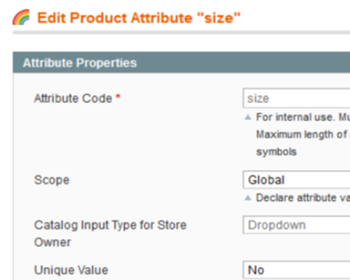
Add Another Dropdown/Variant to Magento Configurable Product
Find out how to add drop-down with configurable options and check the way to speed up the procedure. Read More...
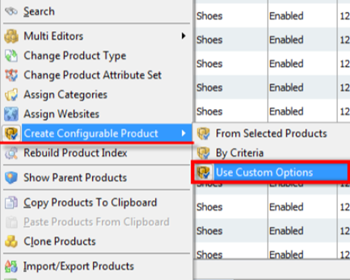
How to Convert Simple Products with Custom Options Into Configurable
Check the reasons why you may need to convert simple products with custom options into configurable and the ways to accomplish that. Read More...
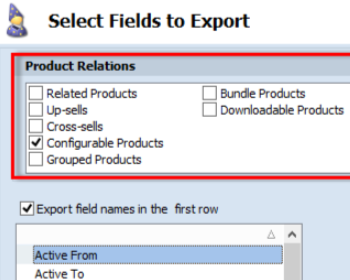
Export Magento Configurable Products with Relations
Configure export of Magento configurable products with relations by checking a box. Read More...
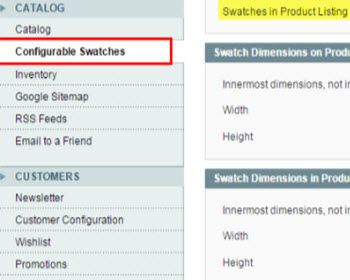
Upload Magento Swatch Images to Configurable Products
Get the full explanation of Magento swatch images and their purpuses and find out the ways to assign them to products via admin and Store Manager. Read More...
COMMENTS
