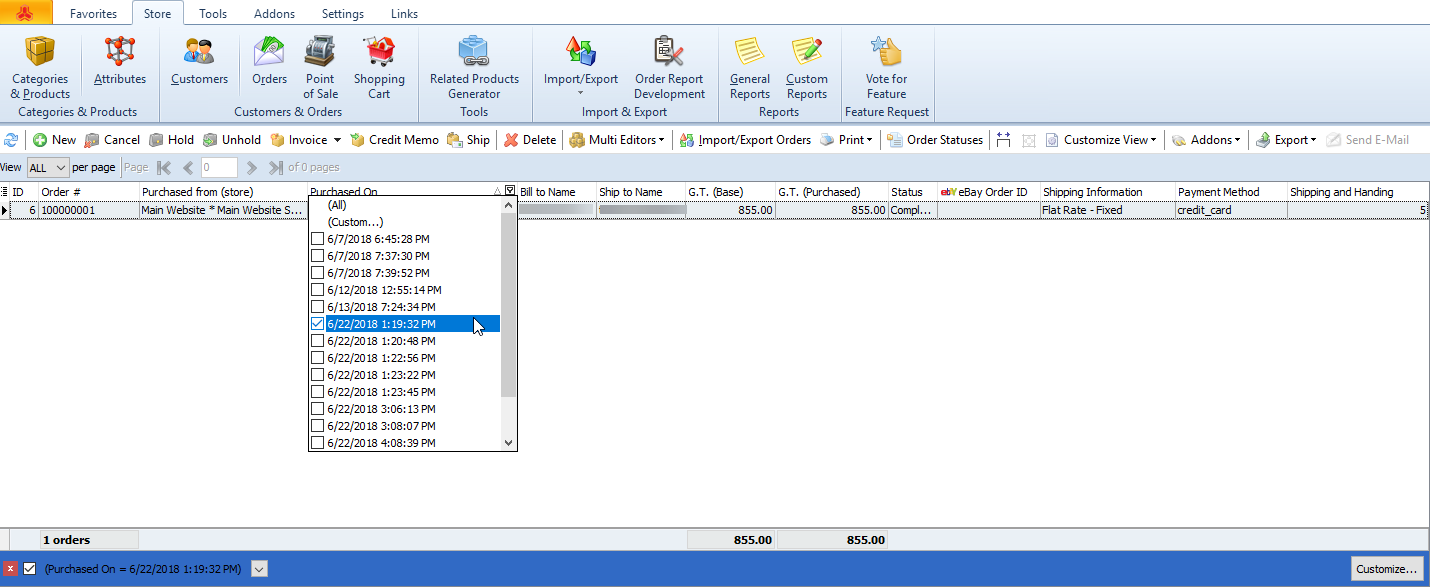How to generate Magento invoices for orders
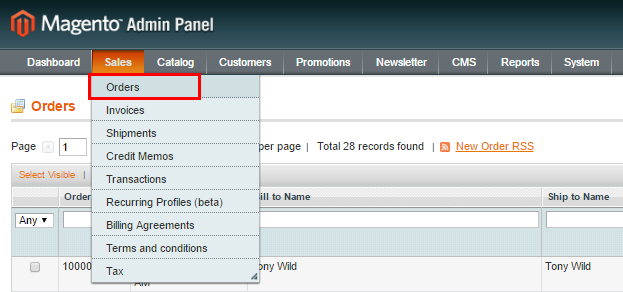
Magento invoice confirms that order has been paid and is actually sales document, issued by shop owner. Invoicing is a component of overall order workflow and it is important to understand how it is being fulfilled.
Right after customer configures order-related details and submits order Magento can automatically generate invoice for it, depending on payment method (for example PayPal) selected. If customer uses payment methods that do not entail automatic invoice creating, it should be done manually.
In a next few lines of this tutorial, we’ll outline short instructions on how to invoice Magento orders from the admin panel and how to do it in bulk for numerous selected orders.
Invoicing Magento Orders from Backend
In order to transform temporary order to permanent one, that can’t be recalled, you are supposed to proceed with the following steps:
- Navigate to Sales -> Orders in store backend.
- Select the order to be invoiced and open it.
- Press Invoice button on the order page after it opens.
- Whenever partial invoice is to be generated, scroll down the page and insert quantity to invoice.
- Insert comment in the box below at this page if necessary and check ‘Append Comment’ box to attach it to invoice.
- Hit Submit Invoice button to complete procedure.
- To print invoice just select the order, it has been generated for, open Actions dropdown in the upper right corner of this page and select Print Invoices from it.
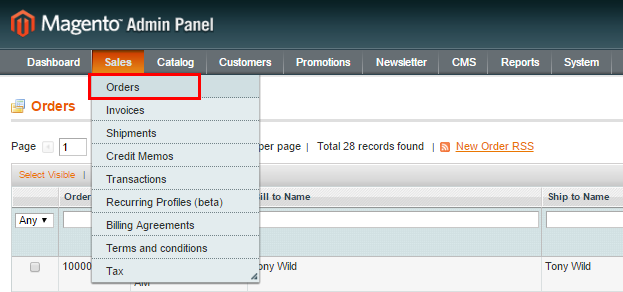
Important
Invoices can be generated for Magento orders with ‘Pending’ status. This will automatically change order status from ‘Pending’ to ‘Processing’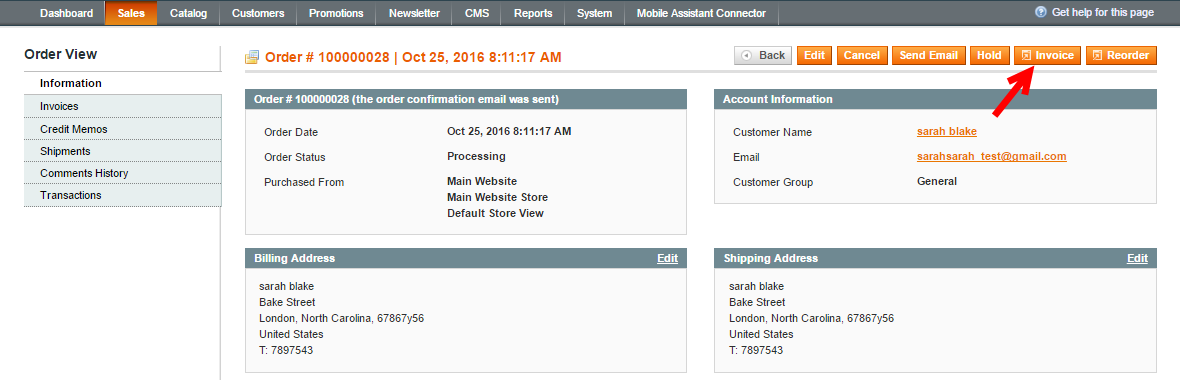

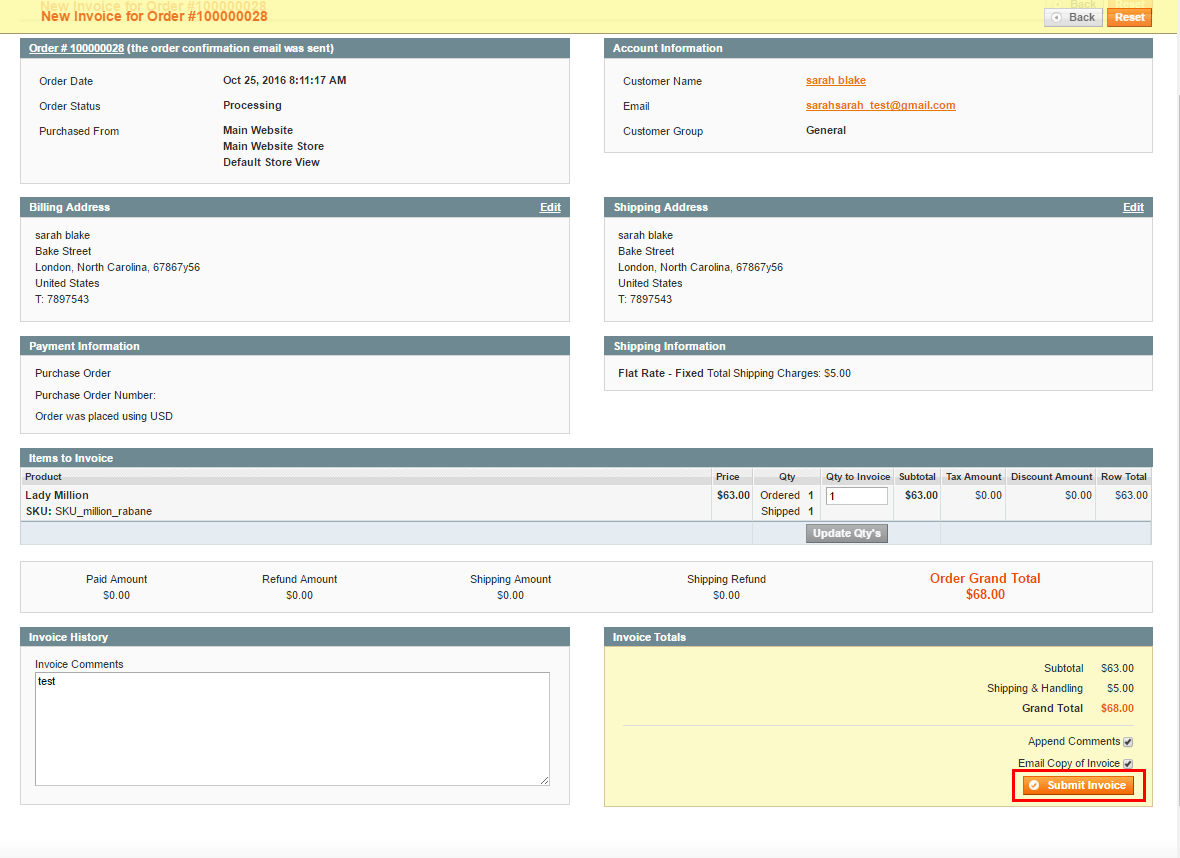
Once selected Magento order has been invoice, there comes notifying message. Now you can find created invoice under Orders->Invoices.
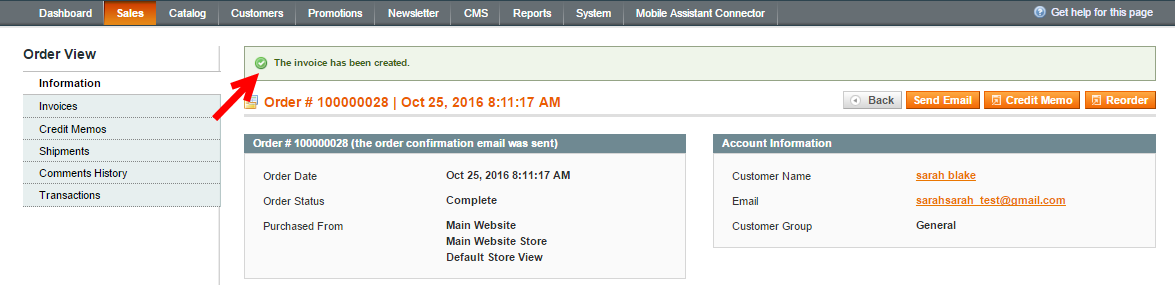
PDF document with the invoice will be downloaded and you can print it out.
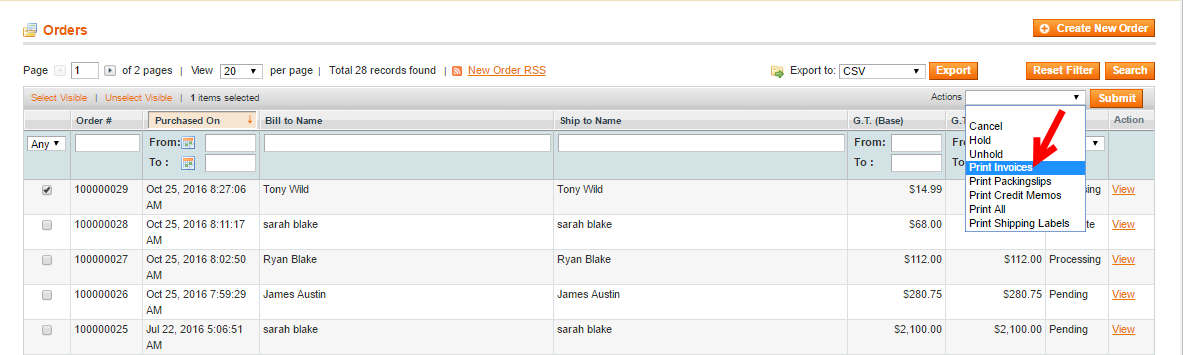
Bulk Generate Magento Invoices
Store Manager for Magento facilitates massive invoicing of Magento orders within several clicks only.
Store Manager holds all the orders in Store->Orders section. Here you can filter them by period, products or customers, so you can easily manage them within one window without switching between pages.
Magento invoice generating from the application takes the following actions:
- Select the order, invoices should be created, in the grid.
- Press the arrow beside Invoice option on the product toolbar and click on Invoice for all selected button.
- The dialog window offers you to invoice shipment for selected order. Check the box to confirm invoicing. Contrariwise ignore this option and click OK to proceed.
- Once Magento invoices are created you can print out them. Choose all necessary orders and expand Print dropdown on the toolbar.
- Select Print Invoice for Selected Orders option.
- Magento invoices will show in special Preview window, where you can see the details. As you can notice, there are different options on the toolbar, relying upon which you can save invoices to file, export to PDF, print, send to customers.
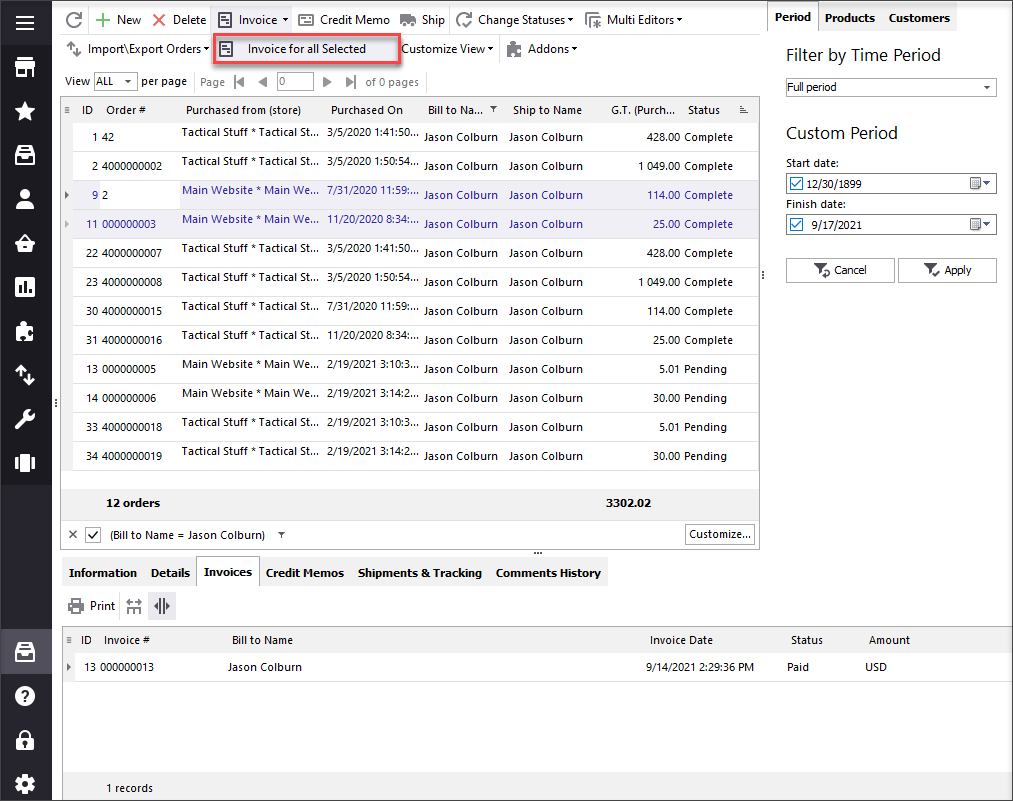
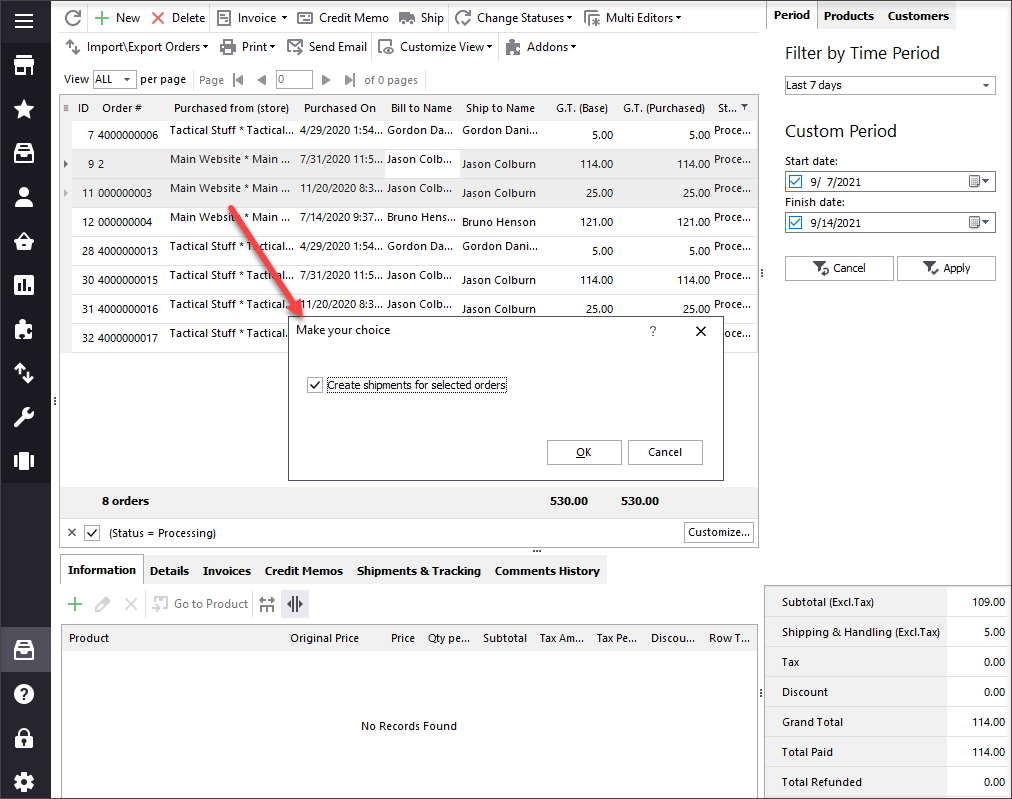
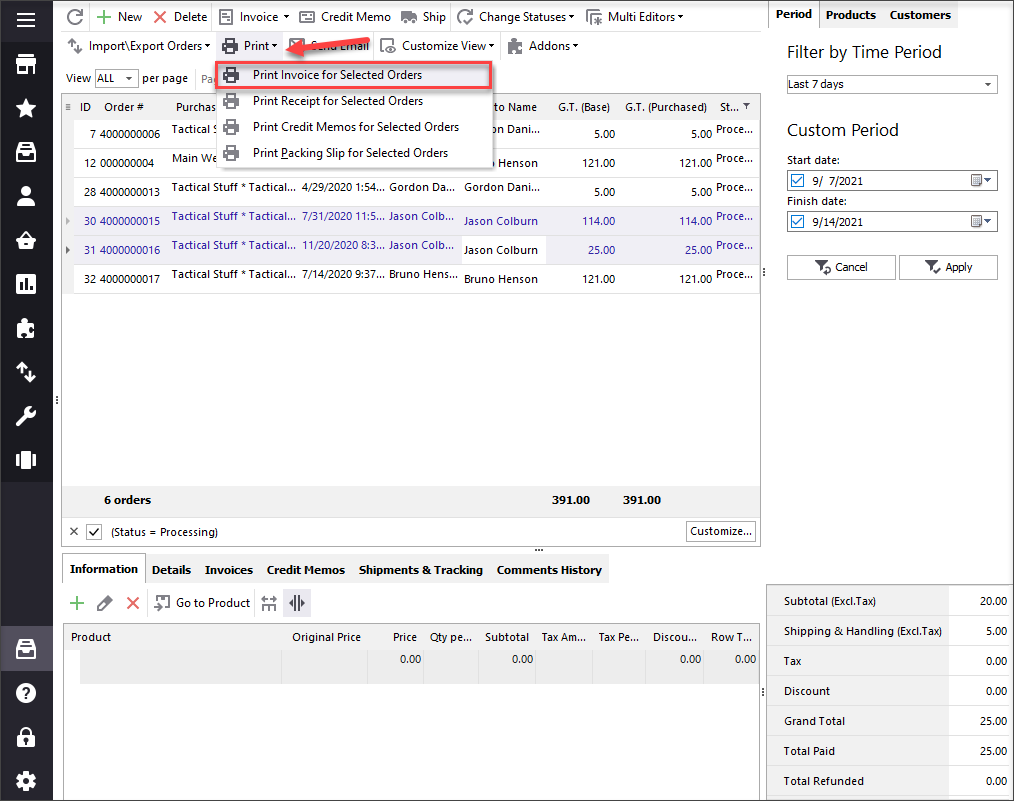
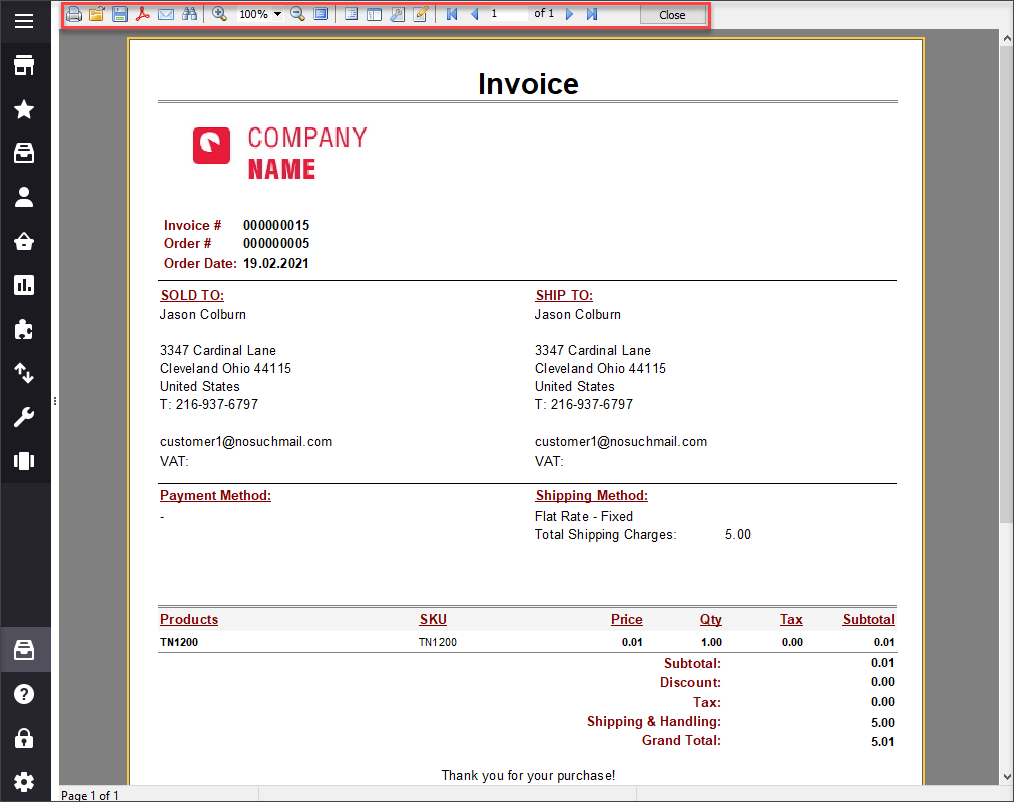
Make order management run flawlessly and accelerate its performance with Store Manager for Magento and its functional possibilities.
Generate Invoices for Multiple Orders Free Try Now
Related Articles:
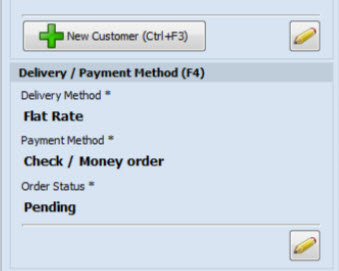
Magento Order Management with POS
The list of benefits provided by Magento integration with POS system and instructions on how to use the POS. Read More...
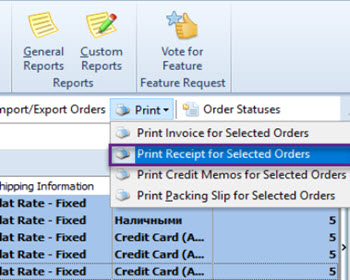
Print Magento Receipts on Thermal Printer
Detailed instructions on configuring your thermal printer, bulk printing receipts, modifying receipt template. Read More...
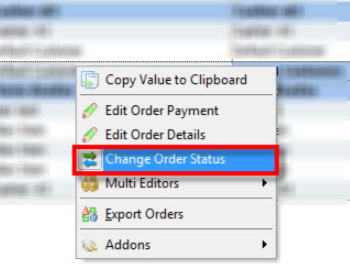
Magento: Change Order Status to ANY from ANY
Learn how to easily manage order status flow in Magento by changing the status and adding custom order statuses. Read More...
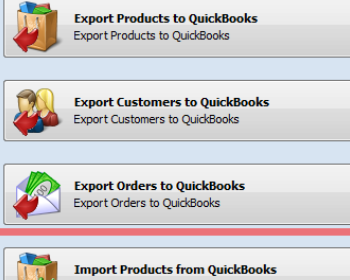
How to Export Magento Orders to QuickBooks
Find out how to proceed through Magento orders export to QuickBooks (filter necessary orders, select customer name identifier). Read More...
COMMENTS
Hello
I have a couple of questions please.
1. Can I edit the printed invoice layout and details please?
2. Is there a way to only download the new orders instead of the whole database please.
Thanks
Hello, Richard!
Thank you for your questions.
1. Yes, the invoice can be edited, we have a special Fast Report tool, that allows modification according to your reqirements - https://www.mag-manager.com/product-information/magento-report/create-magento-2-custom-reports/ 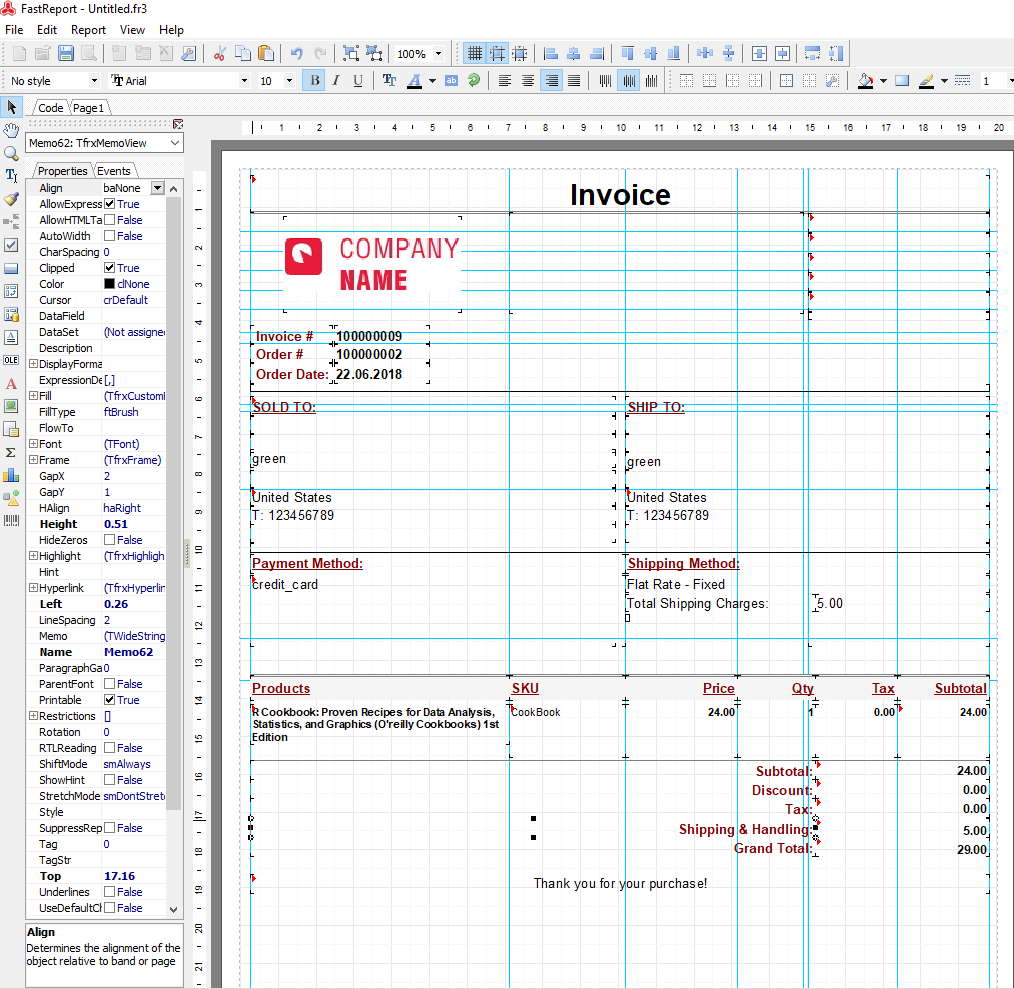
2. Store Manager retrieves all the data as there are requirements from Magento itself and they cannot be loaded partially. Store Manager has flexible filters, so you simply can filter the new orders, for example, by date. https://store-manager-for-magento-doc.emagicone.com/tips-and-tricks