How to import Magento cross-sells, up-sells and related products?
Running online business you have a tendency to push your products in the market on purpose to increase sales as much as possible. Magento provides built-in products related promotion features to boost up sales when a customer is buying any product from your website, namely Magento cross-sell products, up-sell products and related products.
These products are additional items, that act as complementary goods and go with the product, a person is buying at your web shop. What are up-sells, cross-sells and related products characterized by?
Magento Up-sell Products
Up-sells are products that can be purchased instead of the item viewed. These items might be of better quality or be in popular demand. When adding up-sells to certain product, web shop proprietor expects customers to spend more money - buy more expensive, more profitable for online entrepreneur wares. Up-sell products are displayed on viewed product info page.
Magento Cross-sells
Through cross-sell products you offer customers a product or service related to an item they purchase. Cross-sells are impulse products that appear in the shopping cart in special block. For example, selling iPods you may offer headphones as cross-sell products.
Magento Related Products
Supplementary items that can be purchased in addition to the product considered are called related products. These goods are represented on target product info page. For example, selling mobile phones, you may provide mobile covers, screen guard or memory cards as related products.
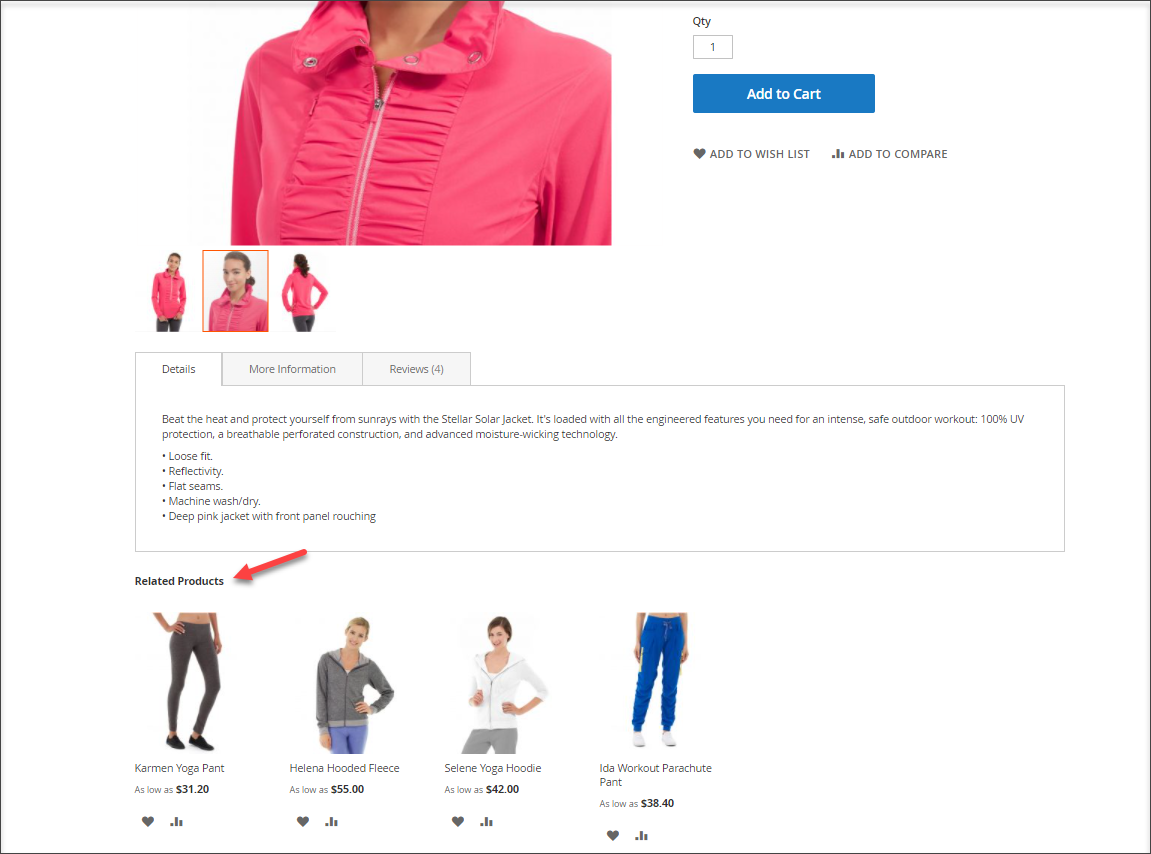
Assign Magento Up-Sells, Cross-Sells and Related Products In the Process of Import
Thus, you should have main product and certain up-sells, cross-sells or related products that should be associated with the main product. First and foremost thing here is to add associated products, preserving relations between main product and item (items) referred to it. If you stand in need of adding multiple items as cross-sells, up-sells or related products you can use Store Manager application and perform Magento import from the file, linking these items to the main products in such a way. It makes products with relations management time-saving and prompt procedure.
To upload associated products to Magento you need first of all accurately organize .csv file you will append data from. What are main things you should check in the file before uploading it to database?
- there should be the column, that includes product identifier (SKUs or IDs) of main products and associated to them Magento cross-sells, up-sells or related products SKUs;
- in associated product (be it cross-sell, up-sell, related products or all of them) field (in the row main product SKU is listed) you need to specify associated products SKUs with the aim to link these very items to the product you need;
- you may also indicate associated products position in corresponding column of .csv file in the row their SKUs are enumerated.
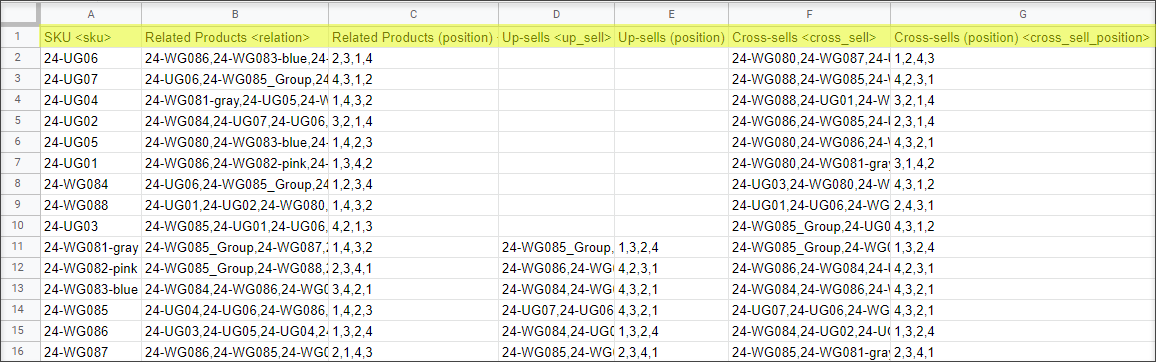
In case associated products do not exist at database and you need to add them as new via import, additional product data should be indicated in the file, like product name, description, price.
Having arranged the file for Magento import of associated products, commence on data appending via the product import wizard and move through each step of data transfer heedfully.
Pay attention to Assign .csv Columns to Database Fields window of the wizard. Here you must correctly link file columns to corresponding database fields, otherwise information won’t be uploaded successfully and you won’t get desired outcomes. Check also whether appropriate products and relations identification method is defined - they should be identified by product SKU.
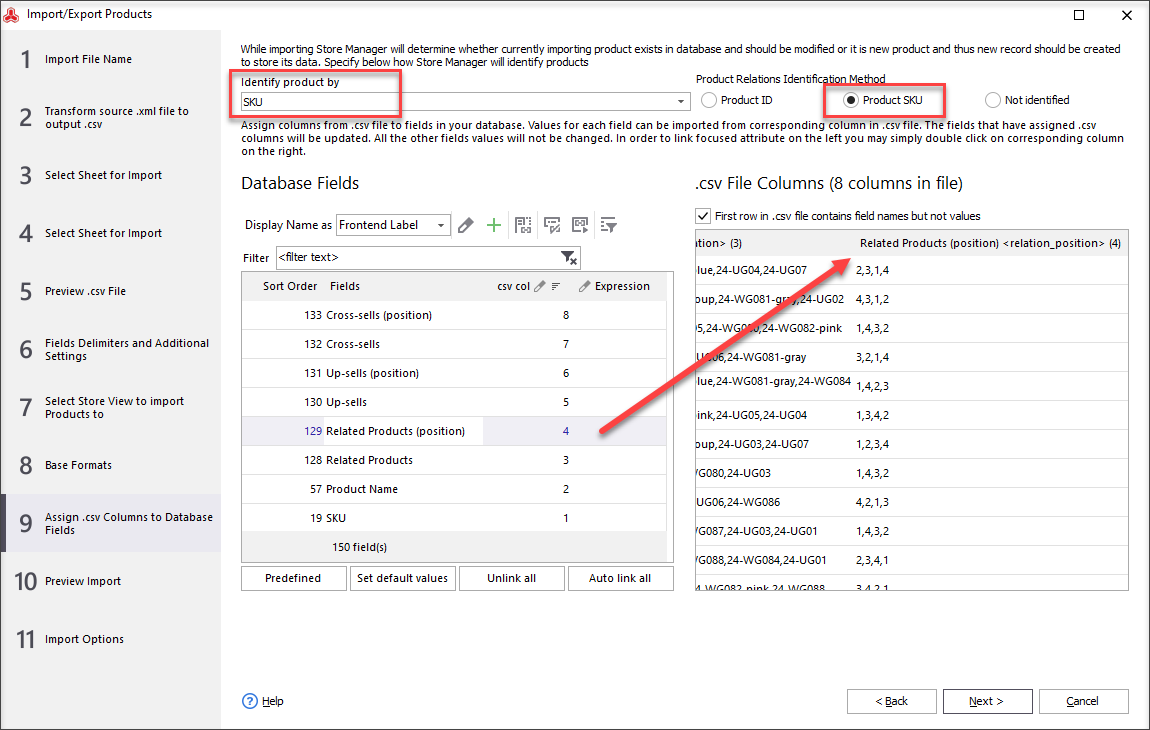
There are multiple fields to be configured at Import Options step - Magento import method, custom SQL to run after import, action for products that are not listed in .csv file, but those, you have at online store. Here you can also find Clear Relations box. It provides the list of product relations you may clear.
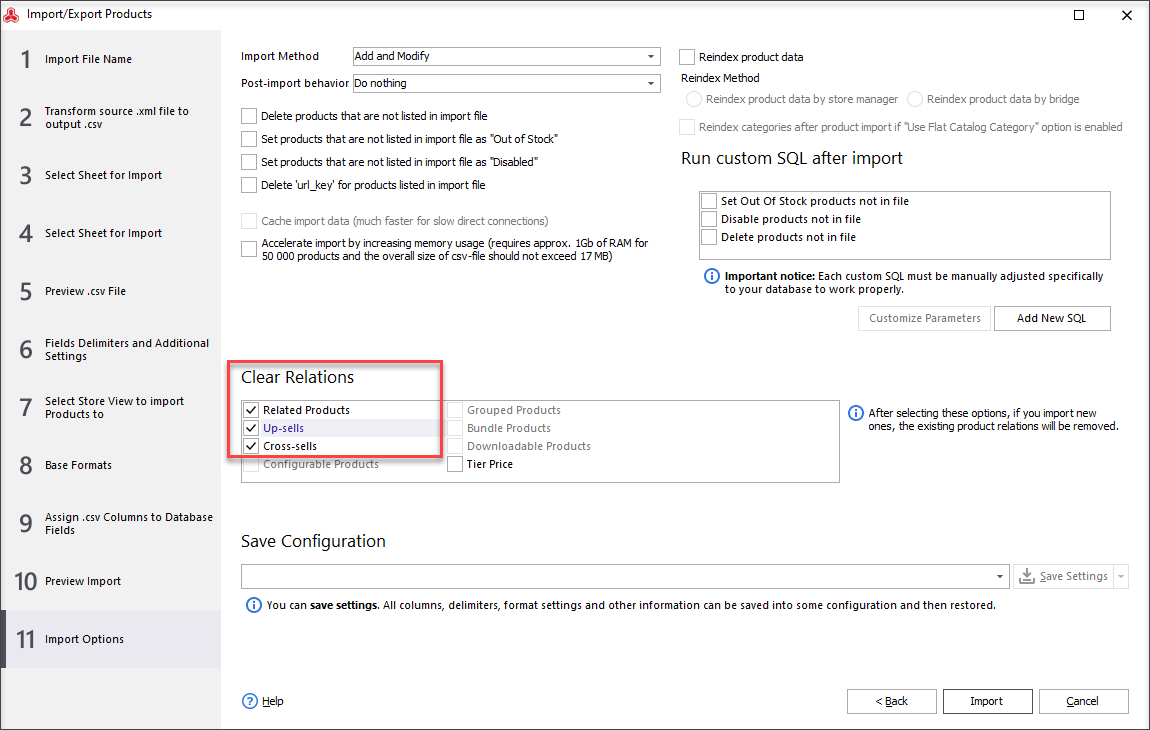
After the import procedure has been completed, check whether associated items have been added to indicated products - find them in your catalog and check whether associated items are available in corresponding tabs of the application lower grid.
Store Manager makes associated product management more approachable and efficient, since you can instantly associate cross-sells, up-sells and related items to desired products. In such a way you provide customers the opportunity to obtain additional items offered and capture a large share of clientele market by meeting more of the needs and wants of each customer.
Try FREE Store Manager for Magento to Import Cross-sells, Up-sells and Related Products! Import FREE
Related Articles:
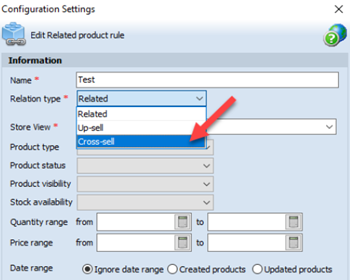
Magento 2 Generator of Related, Up-Sell and Cross-Sell Products
Types of Magento 2 product relations and their configuration via Store Manager. Read More...
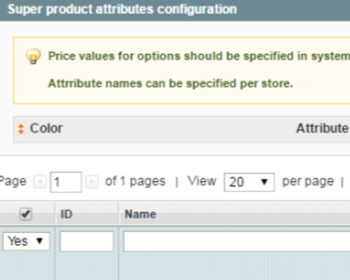
Magento Grouped Products
Check the full explanation of Magento grouped product. Get instructions on creating a grouped product via Store Manager for Magento. Read More...

Magento Bundled Products
Full guidance on images import (local and remte images) and CSV import file sample. Read More...
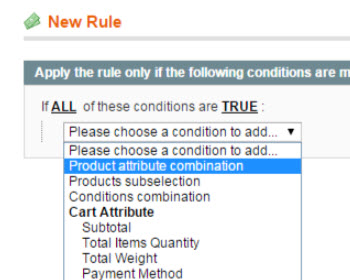
7 Examples of Most Widely-Used Magento Promotions
Explanation of most often used Magento promotions (Buy 1 Get 1, Free shipping etc) and guidance on their configuration. Read More...
COMMENTS
