Magento products out of stock. Why?
Keeping your Magento stock on the level seems to you tricky? Inventory management becomes hard at the point when your Magento products became out of stock.
In this article we will provide you a few useful tips on what to check if your products unexpectedly turned of stock and how to make them available for sale again (if necessary).
Why Products Might Be Shown as Out of Stock?
Out-of-stock status might be displayed when the product was sold out or disabled for some reason. It may happen when you add new products or update existing and some required inventory values are missing or products simply was sold out.
So here is a cheat-sheet you can use to detect the reason why goods’ status has changed:
Inventory management is enabled for products
Items reached quantity 0
Stock Status is set to ‘Out of stock’
Qty for item's’ status to become out of stock
Quantity of associated products (for configurable)
Cache and reindex
The product inventory settings are added both globally, i.e. system settings for all the products, and individually, i.e. you can edit the settings for each product. So make sure your Magento global settings allow to manage stock for products.
Go to System -> Configuration -> Inventory -> Manage stock set to Yes
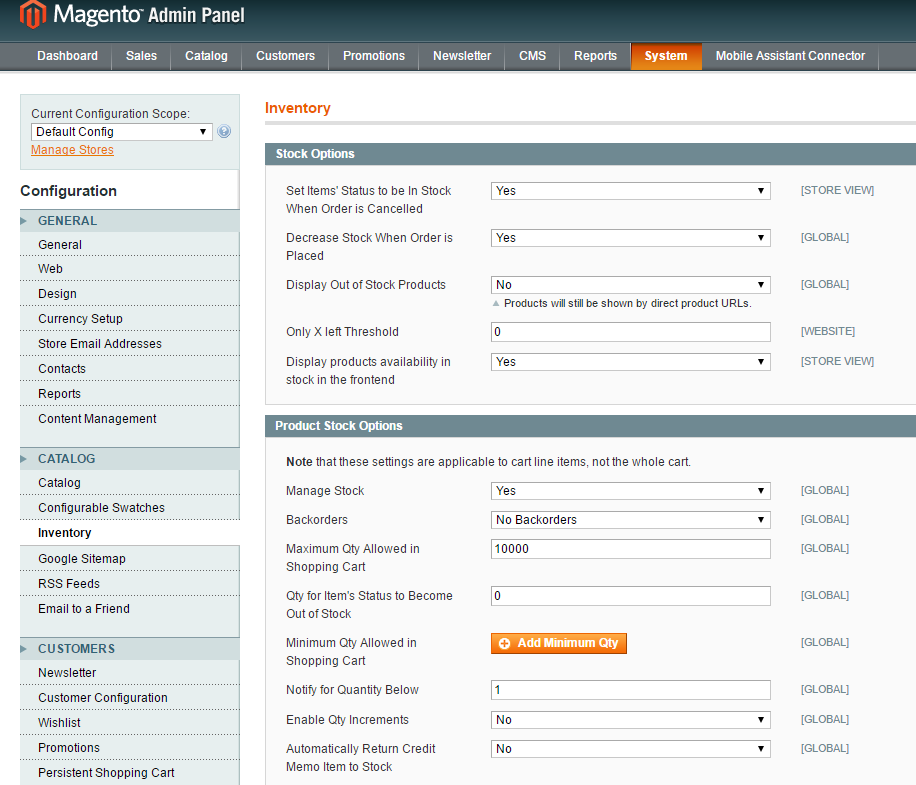
Managing inventory, sooner or later the products might be sold out. To activate products again you need to update stock levels and make positive inventory.
Usually the products’ status automatically becomes out of stock if quantity is 0. Again, this setting is global and can be changed in System - > Configuration section.
Unfortunately, automated status update back when qty is more than 0 is not included. So mind to update this field after the products is re-stocked.
As was mentioned above, the out of stock status quantity can be set globally for the whole catalog, as well as for definite items individually in edit form.
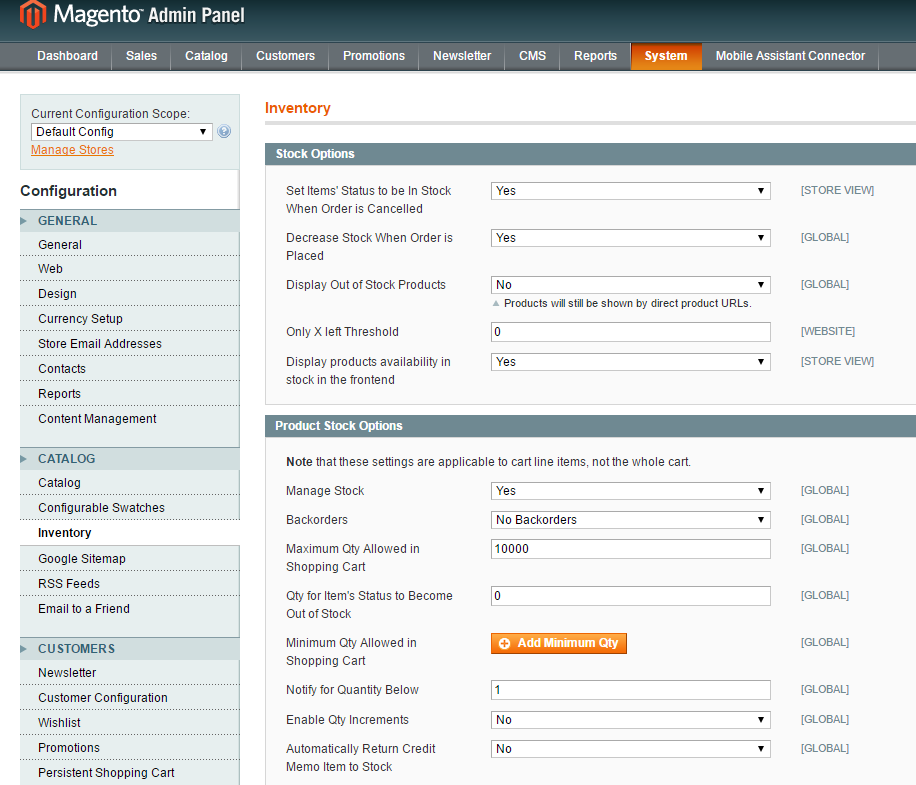
The availability of configurable items is dependant on the inventory levels of associated simple products. So in case your configurable product is out of stock, check the quantity of child goods assigned to it.
As you may already know, sometimes changes you make with products are not visible at website, unless reindex is performed and cache is cleared. Thus, if you have updated stock levels and products status, but items still display out of stock, mind to perform the mentioned operations.
How to Manage Out of Stock Products More Efficiently?
Store Manager for Magento application allows you to efficiently perform stock control for individual products as well as for big portions of products.
Download 14-day version to work with products’ stock! Update Now
Stock management can be held and modified if you go to categories and products page of Store Manager and in the lower grid choose the tab Inventory.
Navigation & Filtering
Moving through the catalog you can right away see stock settings of goods in the lower grid. Moreover, you will be able to filter out those products for further work using heading filter.
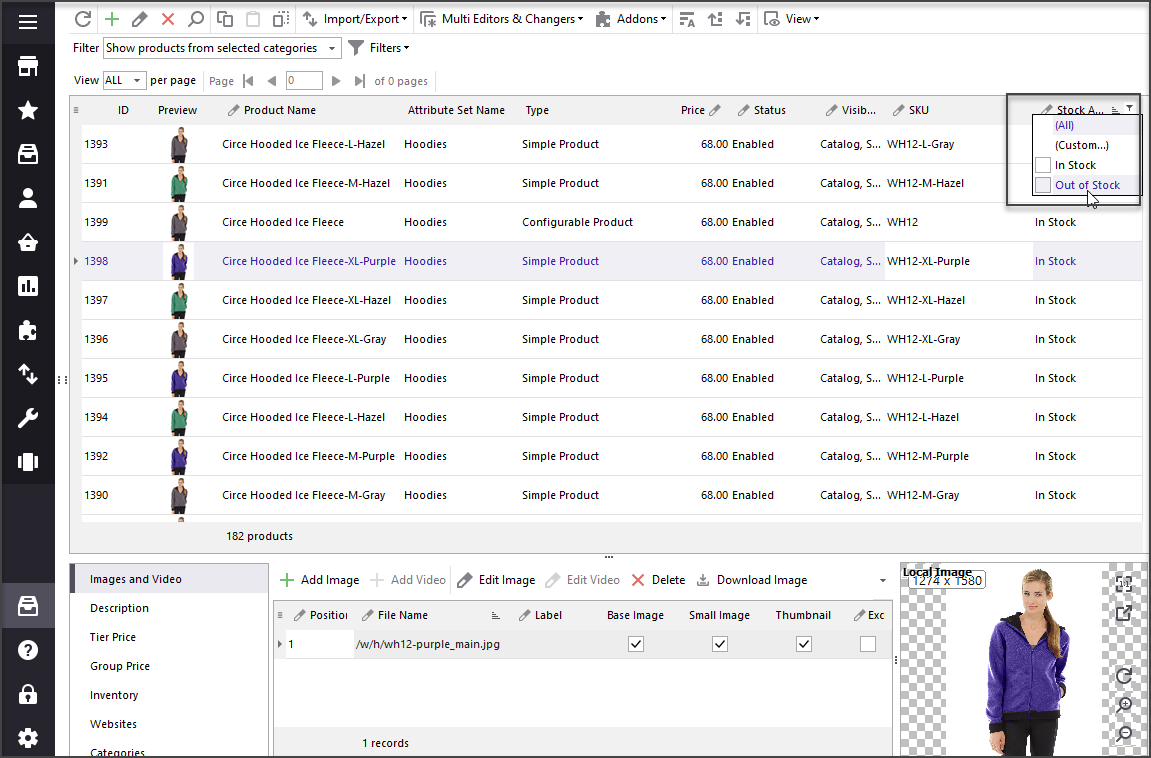
Additionally, you can quickly detect out of stock products, since they are crossed in the application, unless this option is turned off in application’s Preferences (F12) -> Advanced -> Strikeout products with qty 0 and below.
Bulk Stock Update
If you need to update stock for Magento products in bulk, you can make it using Store Manager’s built-in tool called Multi-Editor. Using it you set big amount of products to in and out of stock at once.
The procedure is the following:
- You filter the products and select the necessary ones.
- Right-click and choose Multi-editors -> Inventory Multi-Editor
- Change stock or set quantity in 2 clicks
- Enjoy the results
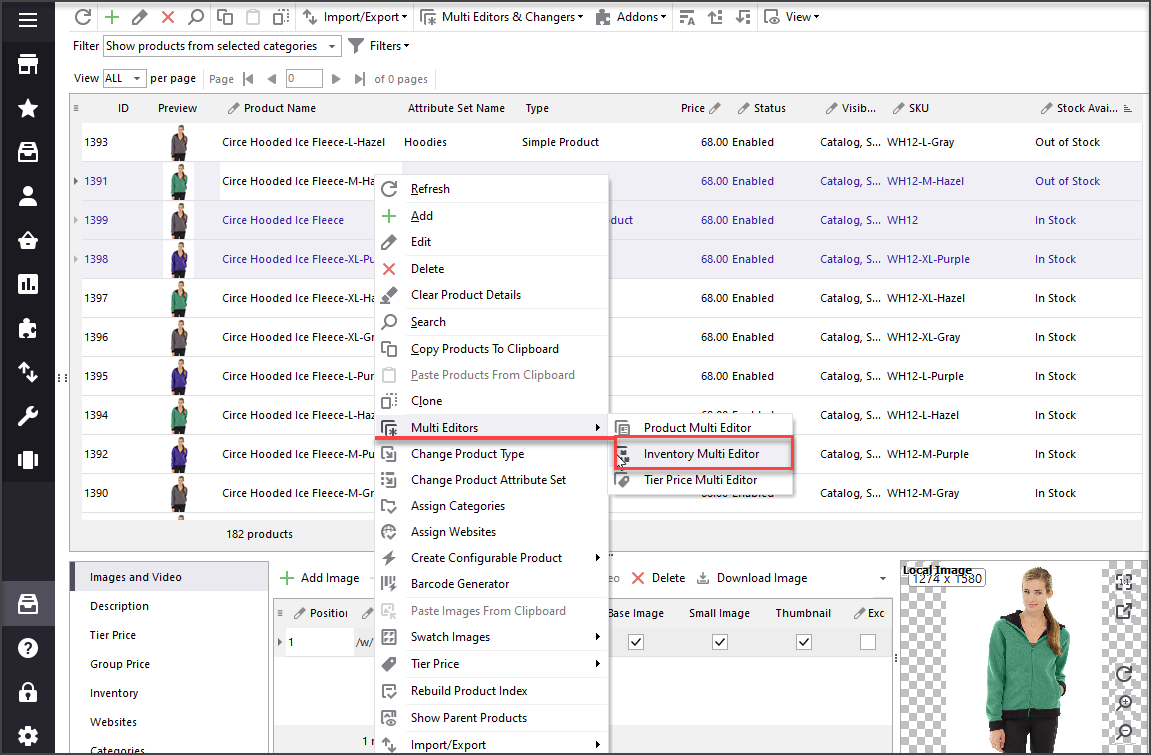
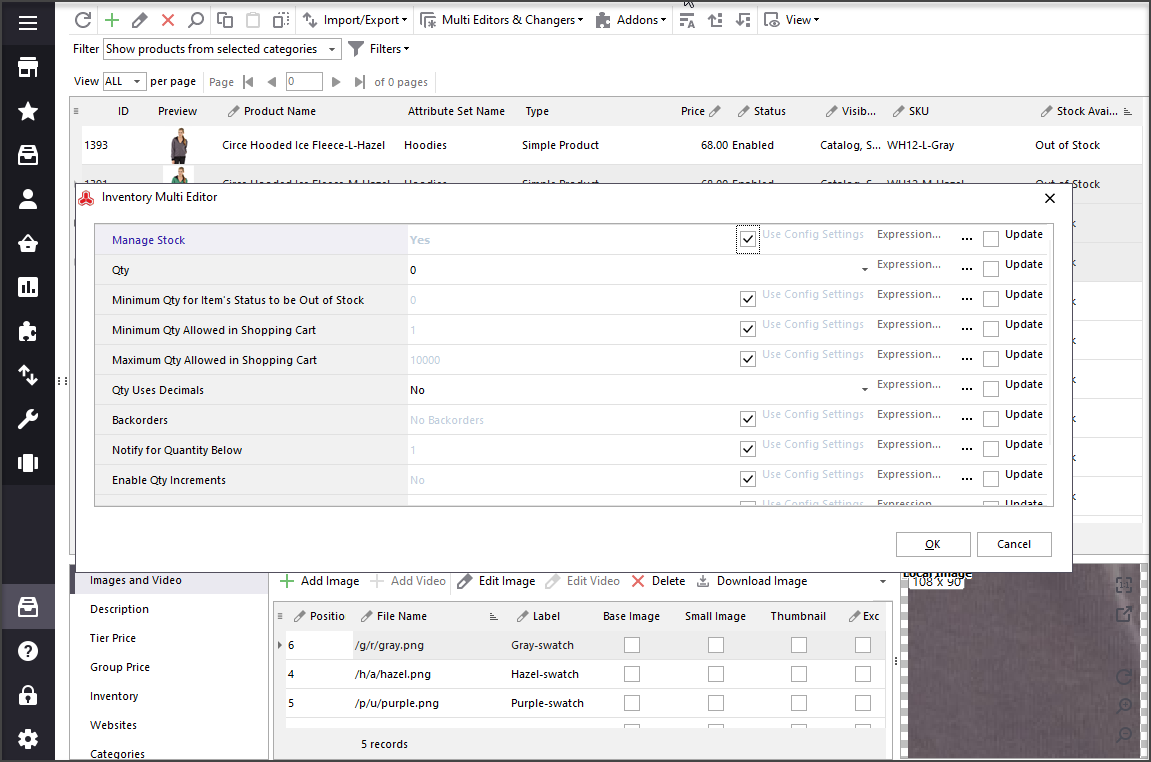
More info on Multi-Editor:
www.mag-manager.com/product-information/magento-product-management/how-to-make-mass-product-changes/Import of Inventory Levels
With Store Manager for Magento the restocking is very easy. You just need to have in the file columns you need to update and identifier - let’s say SKU.
Read related article on easy inventory updates -
www.mag-manager.com/product-information/magento-product-management/update-magento-inventory-having-product-sku-and-quantity-in-the-import-file/Footnotes: Should You Keep Unused Out of Stock Products?
Naturally, one may say, that there is no need to set product as out of stock, since when the product is not available there are no sales.
It is true in case you have enough of product items, which are ready to be sold and bring you profit. But when let’s say you have run off some product, there is no point to keep it selling, otherwise the clients will continue purchasing it and you yourself won’t be able to quickly deliver the product till the time when you fulfill your catalog. In this case, it is more wise to set Magento stock of product to be out and in meantime handle your inventory.
New products are constantly appearing on the market and the development of older ones might be closed. Instead of deleting the products, you can set them as out of stock and use further. Thus, out of stock control is very important for general welfare and positive reputation of your e-store.
Making stock updates of Magento products easy with Store Manager ! Try FREE
Related Articles:
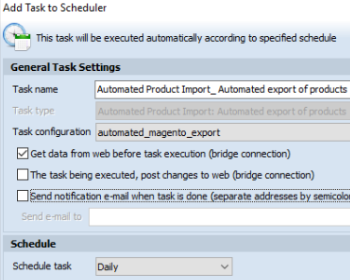
How to Get Magento 2 Product Feeds Exported on Schedule
Get detailed guide on configuring Magento 2 automated product export (personilized export, export of multi-component goods, multiple scheduled tasks at once). Read More...
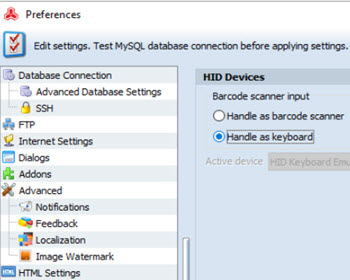
Manage Magento Stocktake Using Barcode Scanner
Check the benefits of setting up barcode scanner for performing stocktake conveniently. Read More...
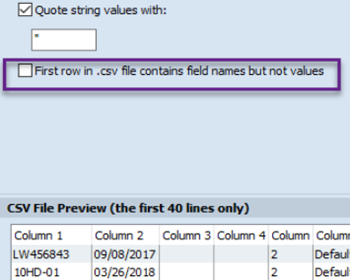
How to Import CSV Without Headers into Magento 2
Learn how to map CSV without headers to Magento 2 fields in few clicks. Read More...
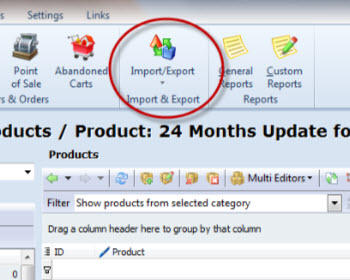
Magento Import: 101 Questions and Answers
Frequently asked questions about Magento import (general questions, errors, categories/images import issues etc). Read More...
COMMENTS