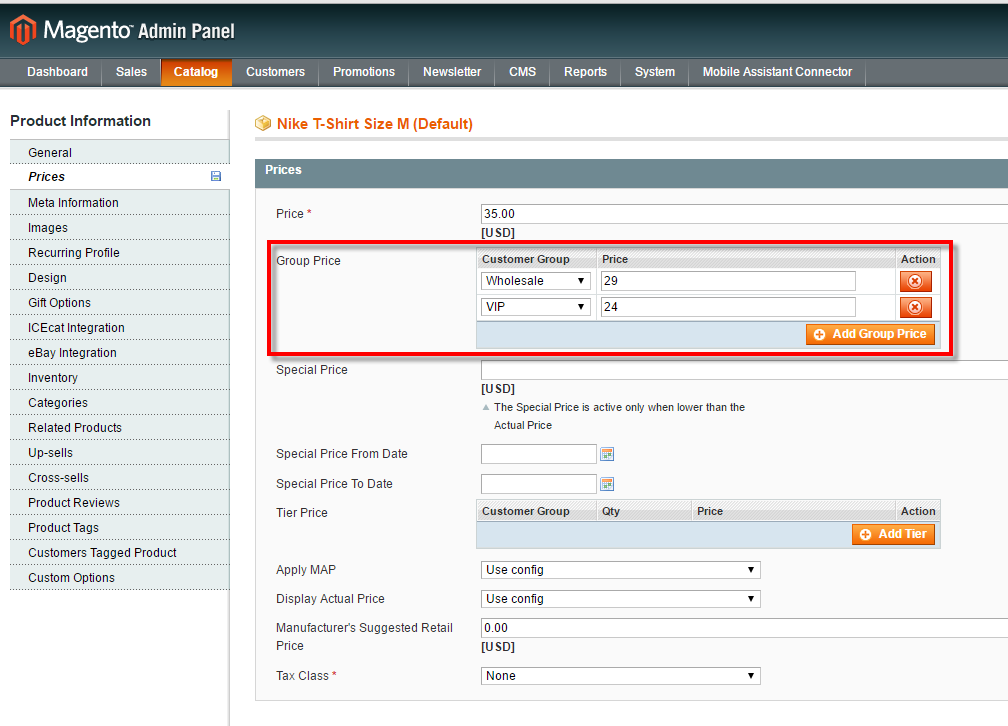What is Magento customer group price? How to import group prices in Magento?
Magento group price is commonly used feature applied to set different product pricing depending on the group, the customer who are trying to make a purchase, belongs to. Using it you can run more targeted marketing, sell products by different prices for different customers, motivate your customers and even provide specific discounts for the most loyal of them.
Customer Groups for Different Pricing
The necessary thing before creating group pricing is having at least one Magento customer group or a few of them with users assigned. By default there are two customer groups: not logged in and general. “Not logged in” applies to all customers that choose to purchase without creating or logging into an account and “general” is the default group for all newly registered customers (although this can be changed).

The most common customer groups created by store owners are retail group (for customers who would buy bulks of products at wholesale prices) or special clients group (where you can provide your loyal clients some good discount).
How to add Group Price for Product in Magento Admin Panel
First of all, go to the admin panel -> choose Catalog -> Manage Products, select necessary item and click on Edit button. Then, on the product edit page you can choose Price tab, and there just press the Add Group Price button.
After that, select Website where the rule will be true, and choose Customer Group for this rule, the last step is to insert a price for the product.
https://www.mag-manager.com/product-information/magento-2-where-has-group-price-disappeared/
Group Prices Restrictions
In Magento group prices can be added to simple, configurable, bundle and downloadable products.
Since bundle items have their own prices set, then the discount specified for the entire Bundle applies to the group prices. Please note that for Bundle products, the group price is specified as a discount percentage.
For Grouped products, the Group Price is not applied.
Quick Add Magento Group Prices
With Store Manager for Magento you can add group prices directly in the lower grid, instead of opening ‘Edit Product’ form for each entity.
Just select products, group price should be added to, switch to 'Group Price' tab in the lower grid and press the option to access group price edit window. There you indicate web-site, this way you can set different prices for different web-sites and client groups.
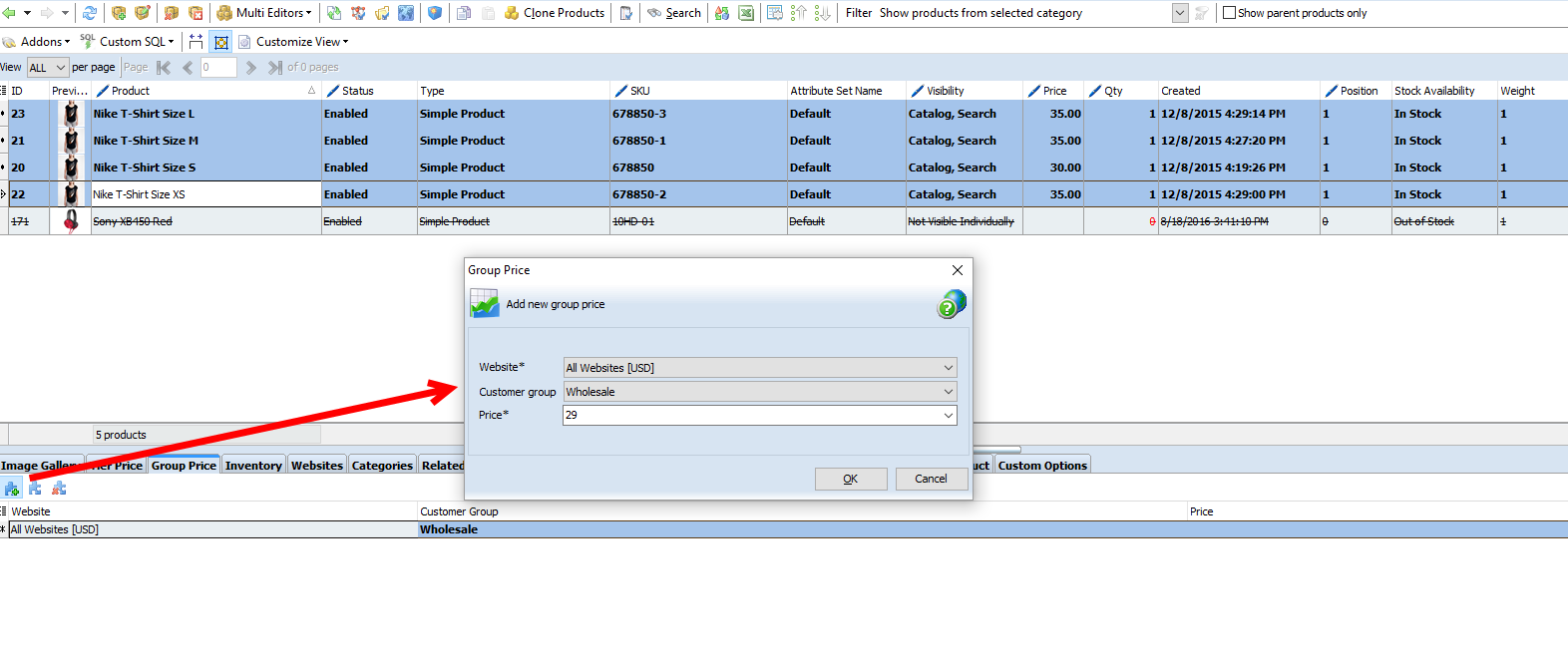
Try the application now - Download FRE!
We have configured two group price for selected products and now they are displayed in product lower grid.
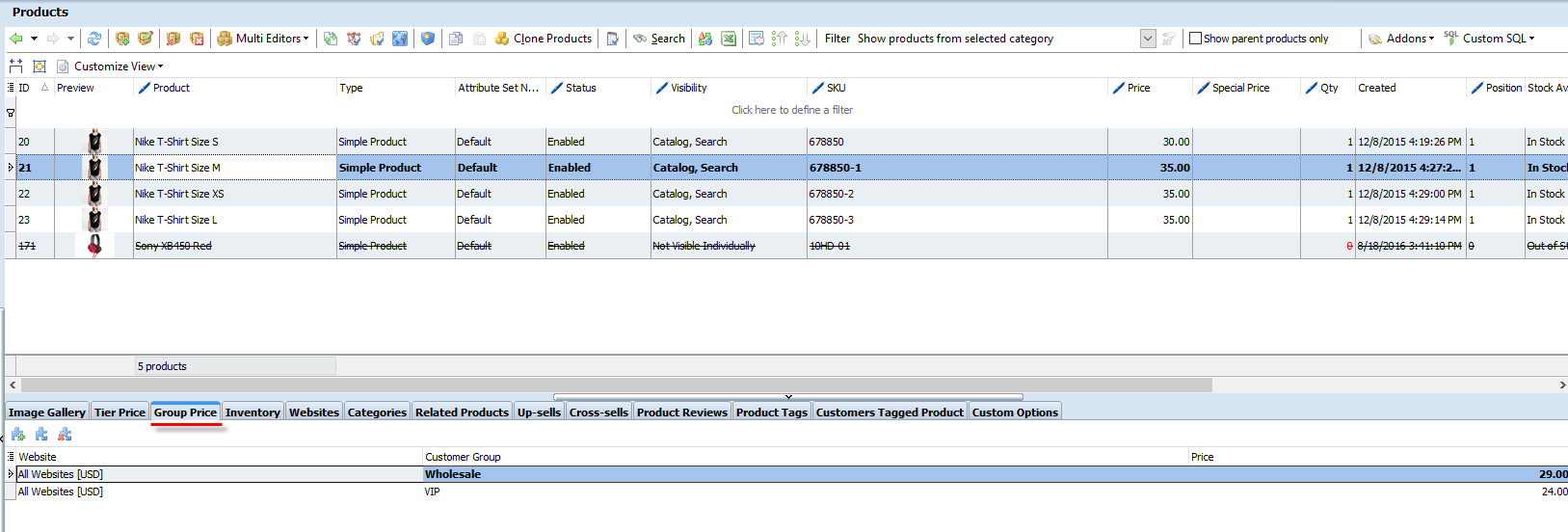
For one product you can add a couple of group prices and depending on the fact to which customer group the client belongs, different shoppers will see different prices for products. For example, ordinary buyer will see regular product’s price and other users that belong to certain group, will see the prices indicated for them (for that the client should be logged in).
Import Magento Group Prices
It is very difficult to add group price individually to multiple from Magento admin. In case the amount of products update it simultaneously.
Except from adding Magento group price for each product one-by-one, Store Manager can do it massively via import. For that you need to correctly organize your file, indicating group prices in specific way.
Group Prices: Import File Format
Store Manager supports import from .csv, .txt, .xls, .xlsx and ods formats.
To have the example of how the data should be arranged, try to create a couple of group prices for different customer groups and then export the file.
Generally, you will see in the field “Group Price” indicated and separated by delimiter web-site name, then Magento customer group and price. For example:
admin|Wholesaler|15.0000
If you have more than 1 group price, separate them by double delimiter as here -
admin|Wholesaler|15.0000||admin|Special client|5.0000
To update or add group prices to existing products you need only to have identifier (SKU) in the file and column with group price entered. If you are planning to load group prices along with other product details adding goods in bulk to the catalog, include in the file all the necessary fields.
Group Price Import Procedure
After the file for group prices import is ready, you can use Import Wizard of Store Manager to upload it and this was add new group prices or modify existing ones.
Important not to forget to assign existing in the file columns to corresponding database fields for the data to be uploaded correctly.
Detailed step-by-step product import tutorial you can check at
www.mag-manager.com/product-information/magento-product-management/how-to-import-products-in-magento-2/
Result
Your customers can see discounted prices when logged in, if you set up group price with Store Manager for Magento.
Add group prices to your Magento products in bulk! Try Free
Related Articles:
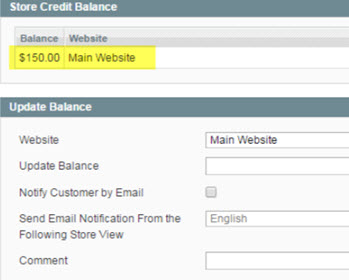
How to Configure and Use Magento Store Credits
Instructions on how to set up store credits and handle refunds via store credits. Read More...
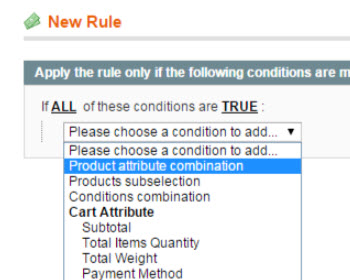
7 Examples of Most Widely-Used Magento Promotions
Explanation of most often used Magento promotions (Buy 1 Get 1, Free shipping etc) and guidance on their configuration. Read More...
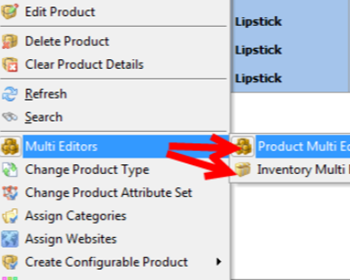
Magento Tier Price Multi Editor for Massive Edits
Instructions on how to set up Magento tier prices for products in mass (in simple and advanced mode) and copy/paste them. Read More...
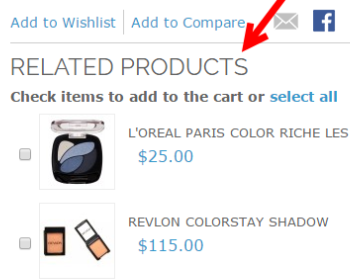
How to Import Magento Cross-sells, Up-sells and Related Products?
Check the difference between related, cross-sell and up-sell products and learn how to assign them in the process of import (CSV example).Read More...
COMMENTS